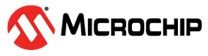1.1.2 PIC32CZ CA80 Curiosity Ultra Development Board: Building and Running the I2C Bootloader applications
Path of the application within the repository is apps/i2c_bootloader/
To build the application, refer to the following table and open the project using its IDE.
Bootloader Application
| Project Name | Description |
|---|---|
| bootloader/firmware/pic32cz_ca80_curiosity_ultra.X | MPLABX Project for PIC32CZ CA80 Curiosity Ultra Development Board |
Test Application
| Project Name | Description |
|---|---|
| test_app/firmware/pic32cz_ca80_curiosity_ultra.X | MPLABX Project for PIC32CZ CA80 Curiosity Ultra Development Board |
Setting up PIC32CZ CA80 Curiosity Ultra Development Board
SAM E54 Xplained Pro Evaluation Kit is used for Host Development kit and PIC32CZ CA80 Curiosity Ultra Development Board is used for Target Development kit
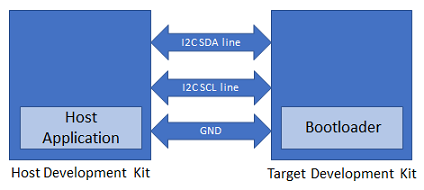
Connect the I2C SDA line PIN11 (PD08) of EXT3 of Host development kit to the I2C SDA line PIN11 (PC00) of EXT1 of Target development kit
Connect the I2C SCL line PIN12 (PD09) of EXT3 of Host development kit to the I2C SCL line PIN12 (PC01) of EXT1 of Target development kit
Connect a ground wire between the Host development kit and Target development kit
Connect the Debug USB port on the Host development kit to the computer using a micro USB cable
Connect the Debug USB port on the Target development kit to the computer using a micro USB cable
Using I2C SDCARD Host application to send the application binary to Target development kit
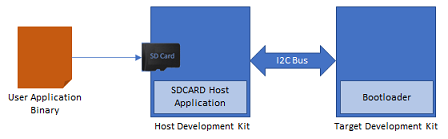
If the SDCARD Host Development Kit being used is other than SAM E54 Xplained Pro Evaluation Kit then follow the steps mentioned in Configuring SDCARD Host application project
configuring-the-sdcard-host-application
Open the SDCARD host application project host_app_sdcard/firmware/sam_e54_xpro.X in the IDE
If a SDCARD host application project of different development kit is used then open that project in the IDE
Build and program the SDCARD host application using the IDE on to the I2C host dvelopment kit
Open the test application project test_app/firmware/pic32cz_ca80_curiosity_ultra.X in the IDE
Build the project to generate the binary (Do not program the binary)
Copy the application binary into the SD card and insert the SD card in the SD card slot available on the SAM E54 Xplained Pro Evaluation Kit
Open the Terminal application (Ex.:Tera Term) on the computer
Configure the serial port settings for Host Development kit as follows:
Baud : 115200
Data : 8 Bits
Parity : None
Stop : 1 Bit
Flow Control : None
Jump to Running The Application
Running the Application
Open the bootloader project bootloader/firmware/pic32cz_ca80_curiosity_ultra.X in the IDE
Build and program the application using the IDE on to the Target development kit
USER_LED will be turned-on to indicate that bootloader code is running on the target
USER_LED will also turn on when the bootloader does not find a valid application; i.e. the first word of the application (stack pointer), contains 0xFFFFFFFF
If the test application is being programmed, Open the Terminal application (Ex.:Tera Term) on the computer and configure the serial port settings for Target Development kit as follows:
Baud : 115200
Data : 8 Bits
Parity : None
Stop : 1 Bit
Flow Control : None
Press the Switch SW0 on the Host development kit to trigger programming of the application binary
Once the programming is complete,
USER_LED** on the Host development kit will be turned on indicating success
If SDCARD Host application was used to program the application binary following message will be displayed on the terminal of Host development kit
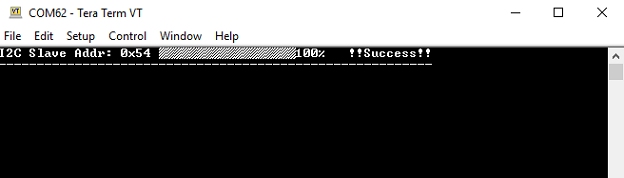
The target development kit will be reset. Upon re-start, the boot-loader will jump to the user application
If the test application is programmed then GREEN_LED should start blinking and you should see below output on the Target development kit console

Press and hold the Switch SW0 to trigger Bootloader from test application and you should see below output

Press Reset button on the Host development kit to reprogram the application binary
Repeat Steps 4-5 once
This step is to verify that bootloader is running after triggering bootloader from test application in Step 6
Using SDCARD Host application
If multiple Target development kit are to be programmed using the same Host development kit then refer to Configuring SDCARD Host application project
Once done repeat the applicable steps mentioned in Running The Application