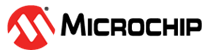1.1.22 PIC32CX-BZ3 and WBZ35x Curiosity Board: Building and Running the I2C Bootloader applications
Path of the application within the repository is apps/i2c_bootloader/
To build the application, refer to the following table and open the project using its IDE.
Bootloader Application
| Project Name | Description |
|---|---|
| bootloader/firmware/wbz351_curiosity.X | MPLABX Project for https://www.microchip.com/en-us/development-tool/ev19j06a |
Test Application
| Project Name | Description |
|---|---|
| test_app/firmware/wbz351_curiosity.X | MPLABX Project for https://www.microchip.com/en-us/development-tool/ev19j06a |
Setting up https://www.microchip.com/en-us/development-tool/ev19j06a
SAM E54 Xplained Pro Evaluation Kit is used for Host Development kit and https://www.microchip.com/en-us/development-tool/ev19j06a is used for Target Development kit
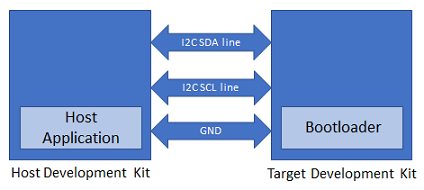
Connect the pin 11 of EXT3 of the Host development kit to the I2C SDA (PA13) line on Mikrobus (j4) of the Target development kit
Connect the pin 12 of EXT3 of the Host development kit to the I2C SCL (PA14) line on Mikrobus (j4) of the Target development kit
Connect a ground wire between the Host development kit and Target development kit
Connect the Debug USB port on the Host development kit to the computer using a micro USB cable
Connect the Debug USB port on the Target development kit to the computer using a micro USB cable
Using I2C SDCARD Host application to send the application binary to Target development kit
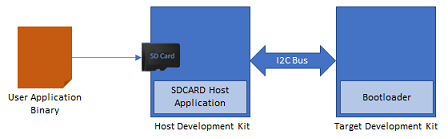
If the SDCARD Host Development Kit being used is other than SAM E54 Xplained Pro Evaluation Kit then follow the steps mentioned in Configuring SDCARD Host application project
Open the SDCARD host application project host_app_sdcard/firmware/sam_e54_xpro.X in the IDE
- If a SDCARD host application project of different development kit is used then open that project in the IDE
Build and program the SDCARD host application using the IDE on to the I2C host dvelopment kit
Open the test application project test_app/firmware/wbz351_curiosity.X in the IDE
Build the project to generate the binary (Do not program the binary)
Copy the application binary into the SD card and insert the SD card in the SD card slot available on the SAM E54 Xplained Pro Evaluation Kit
Open the Terminal application (Ex.:Tera Term) on the computer
Configure the serial port settings for Host Development kit as follows:
- Baud : 115200
- Data : 8 Bits
- Parity : None
- Stop : 1 Bit
- Flow Control : None
Jump to Running The Application
Running the Application
Open the bootloader project bootloader/firmware/wbz351_curiosity.X in the IDE
Build and program the application using the IDE on to the Target development kit
- RGB_LED_GREEN will be turned-on to indicate that bootloader code is running on the target
- RGB_LED_GREEN will also turn on when the bootloader does not find a valid application; i.e. the first word of the application (stack pointer), contains 0xFFFFFFFF
If the test application is being programmed, Open the Terminal application (Ex.:Tera Term) on the computer and configure the serial port settings for Target Development kit as follows:
- Baud : 115200
- Data : 8 Bits
- Parity : None
- Stop : 1 Bit
- Flow Control : None
Press the Switch SW0 on the Host development kit to trigger programming of the application binary
Once the programming is complete,
LED0 on the Host development kit will be turned on indicating success
If SDCARD Host application was used to program the application binary following message will be displayed on the terminal of Host development kit
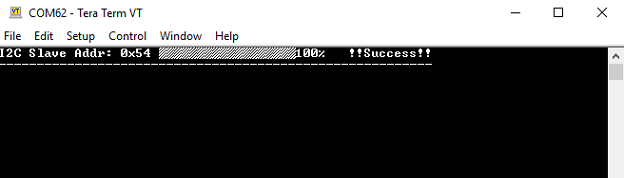
If the above step is successful, press the RESET button on target development kit. The RGB_LED_GREEN should then begin blinking.
The target development kit will be reset. Upon re-start, the boot-loader will jump to the user application
If the test application is programmed then RGB_LED_GREEN should start blinking and you should see below output on the Target development kit console

Press and hold the Switch SW3 on target development kit to trigger Bootloader from test application and you should see below output and then press the RESET button

Press Reset button on the Host development kit to reprogram the application binary
Repeat Steps 4-6 once
- This step is to verify that bootloader is running after triggering bootloader from test application in Step 6
Using SDCARD Host application
If multiple Target development kit are to be programmed using the same Host development kit then refer to Configuring SDCARD Host application project
Once done repeat the applicable steps mentioned in Running The Application