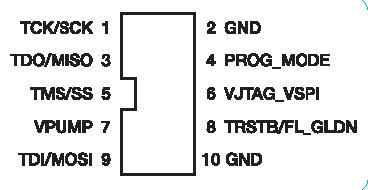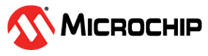Hardware Installation
After installing the software successfully, connect one end of the USB cable to the FlashPro5 device programmer and the other end to your PC’s USB port. The Found Hardware Wizard opens twice. Use the wizard to install the driver automatically. If the Found Hardware Wizard cannot find the drivers automatically, then ensure that the FlashPro software is installed properly prior to installing the hardware. If the drivers still cannot be installed automatically, then install them from a list or specific location (advanced).
If FlashPro was installed as part of the Libero SoC default installation, the drivers are located at C:/Libero/Designer/Drivers/Manual. For a standalone Libero SoC FlashPro default installation, the drivers are located at C:/Microsemi/FlashPro_<ver>/Drivers/. Microchip recommends the automatic driver installation.