The following sections describe the menu entries. (See the previous section, EEPROM Configuration Tool Installation, and Figure 1 for details on the file menu entries.)
- Copy Service Settings and Paste Service Settings entries – Allows the duplication of settings among the five service settings. The Copy Service Settings copies all settings for one service.
- The Copy Path Settings and Paste Path Settings entries – Allows the duplication of settings for the RX and TX settings for paths A and B among the services.
- Preferences – Allows the default configuration file location and export directory to be set.
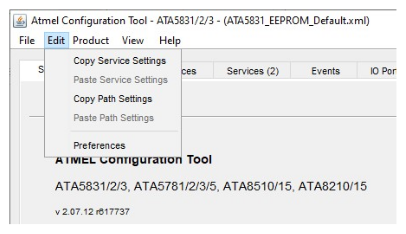
- For automotive applications – The ATA5831/2/3 transceiver family and the ATA5781/2/3/5 receiver family
- For industrial applications – The ATA8510/5 transceiver family and the ATA8210/5 receiver family
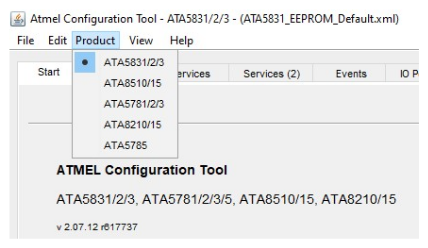
The following figure illustrates the entries of the View menu. The EEPROM Registers entry opens a separate window (see Figure 4) that allows the user to directly modify the EEPROM bits. Inside this window, the user can directly modify the EEPROM bits. When modifying the bits of reserved locations, there is no modification of the settings in the other tabs of the EEPROM configuration tool.
The Register Diff Tool entry opens a separate window (see Figure 5) that highlights the differences between the current EEPROM settings and predefined reference settings.
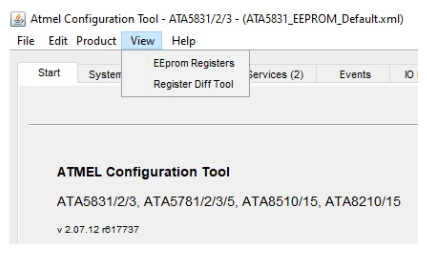
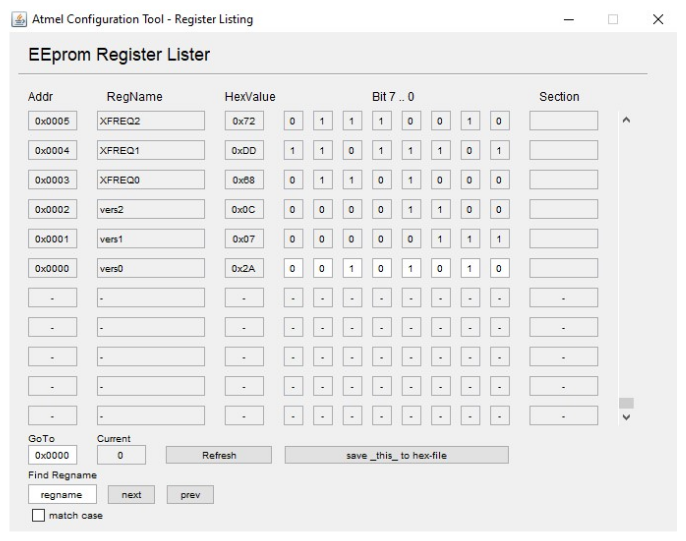
The Refresh button restores the latest values in this window. The other tabs do not display any bit changes in this window. Click save_this_to_hex-file button to store any changes.
The following figure illustrates the differences between the two settings.
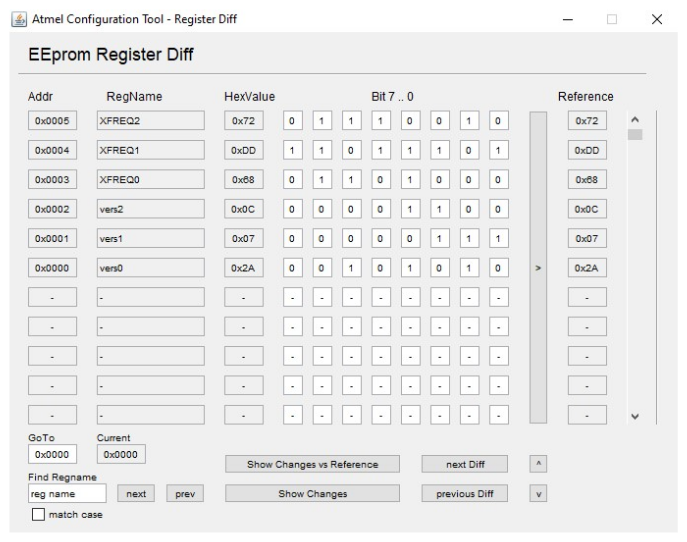
There are two possibilities to check for changes:
- Show Changes vs Reference – Click the Show Changes vs Reference or Show Changes button to refresh the configuration in the EEprom Register Diff Tool. Now, click the vertical ^ button to move the current settings to the “Reference” column. Click the Show Changes vs Reference button to compare the actual configuration to the “Reference” values. The differences are highlighted when scrolling down inside the window. This gives a quick overview of the changes in two different EEPROM configurations.
- Show Changes – Click the Show Changes button to get a quick overview of the changes in two different EEPROM configurations.