3 MCC Melody GUI
This document provides information about the MCC Melody Core details instructions on using its features like the Toolbar, Easy View and Register Initialization/View.
3.1 Introduction
MPLAB® Code Configurator (MCC) Melody Core provides Libraries, Drivers, and Peripheral Libraries (PLIB) for the development of embedded software for Microchip PIC® and AVR® Microcontrollers (MCUs) and dsPIC® Digital Signal Controllers (DSCs). The 4 MCC Melody Components are customized via a graphical configuration tool, which generates highly efficient C code.
Resource Management Panel: The Resource Management Area has two views: The tree and the flat view. Both provide access to the complete list of software/peripheral components and the selected components for the current project configuration.
Application Builder Panel: A structured relationship manager with used resources, providing a clear visualization of a component's related dependencies and context in your project.
Composer Panel: When a peripheral, library or other external component is selected from the Project Resources Area, its corresponding configuration GUI is displayed in the Composer Area.
Pins Package Panel: Displays pins in graphical view and provides a zooming feature by the scrolling mouse wheel when the mouse is over the package view.
Pin Grid Panel: Displays pins in a structured table format,with lock and unlock features.
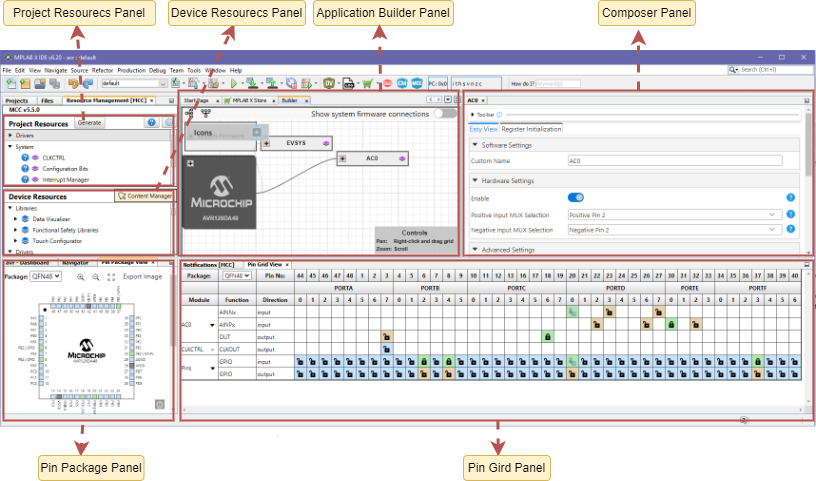
3.2 Melody Component Toolbar
The Toolbar provides quick access to commonly used functionality of Easy Views and Register views, such as Search , Text Size , Expand/Collapse and Track Change.
The toolbar is available for all Easy Views and Register Views.

3.2.1 Search
This feature allows users to quickly find specific information within the views.
Users can search across register names, settings names, descriptions, values and more in both Easy view and Register view.
- Easy View
- Register Initialization/ Register View.
- Register names.
- Settings names.
- Descriptions
- Bit values
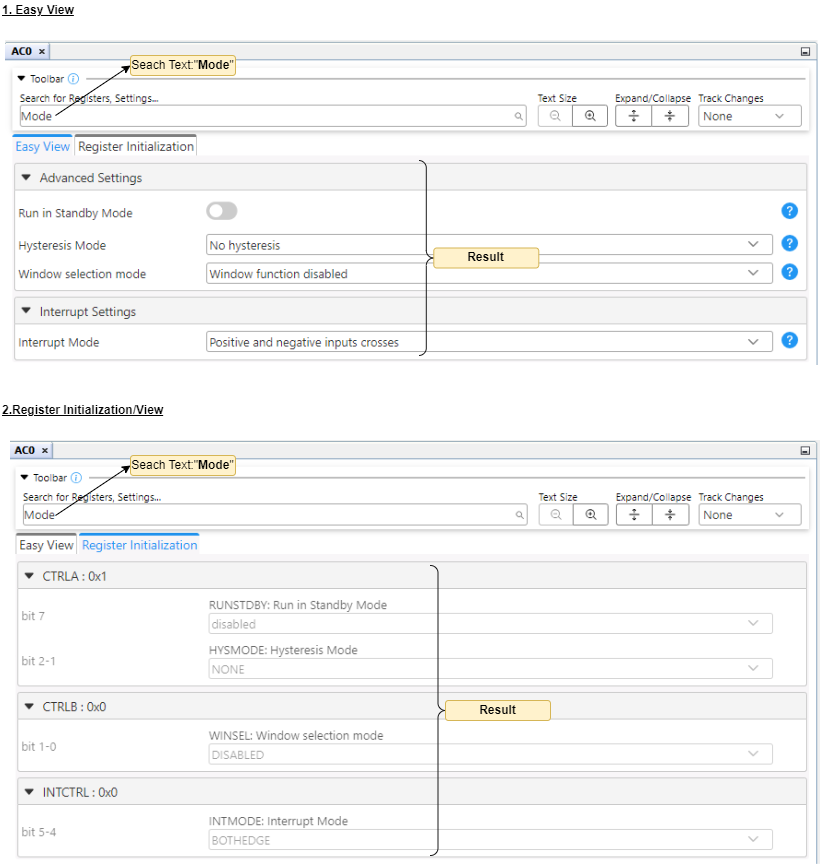
3.2.2 Text Size
Adjust text size using two buttons located inside the toolbar.
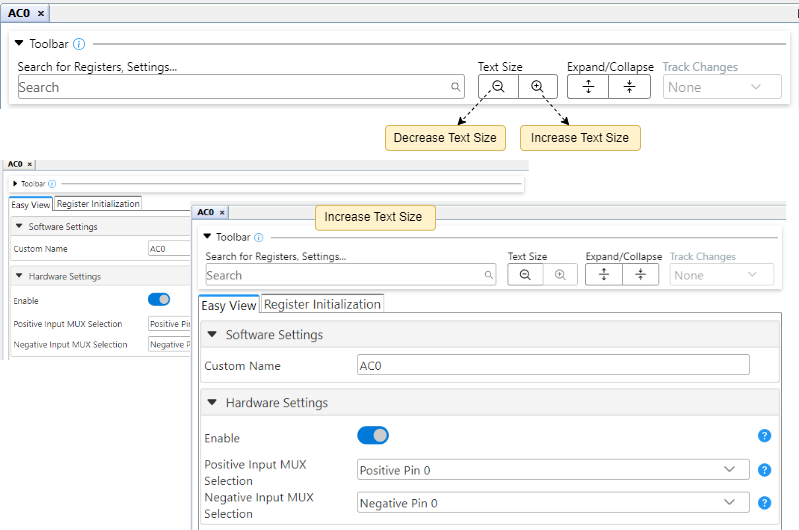
3.2.3 Expand/Collapse
This feature allows users to quickly show or hide the content within the groups.
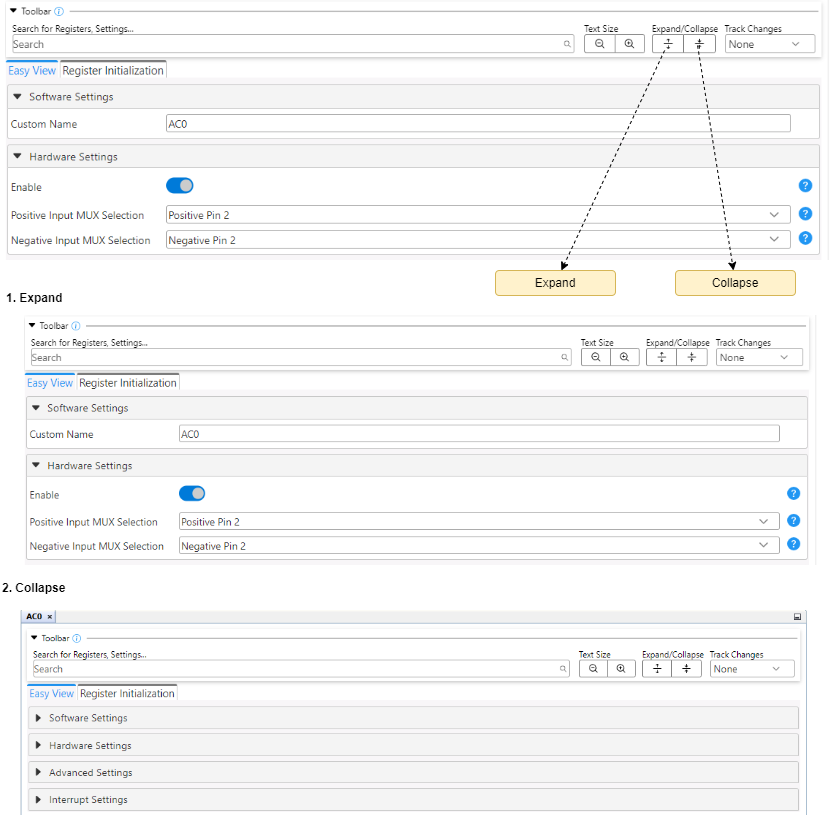
3.2.4 Track Changes
The Track Changes feature is enabled for Register Initialization/ Register View only (not enabled for Easy View) supporting tracking of Registers/Settings values concerning POR (Power-on Reset) values.
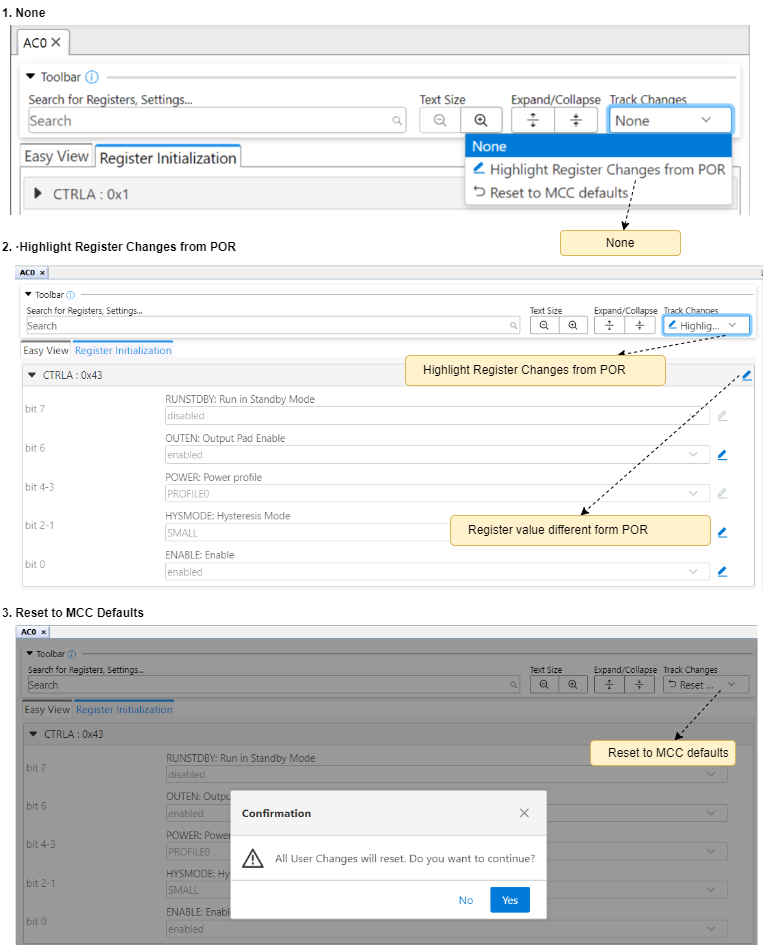
| # | Option | Description | On Selection |
|---|---|---|---|
| 1 | None | No register values are tracked.[Default selected] | No Action |
| 2 | Highlight Register Changes from POR | POR: Highlight default Register values as mentioned in the datasheet. | Enables highlighted and downlighted icons beside each Register/Settings to represent changes only |
| 3 | Reset to MCC Defaults | Resets the user-modified values to default MCC values |
|
3.3 Component Views
Different views are presented when configuring an MCC Melody Components (such as Libraries, Drivers, PLIBs), different views are presented, depending on whether an easy or very detailed configuration is required.
For more information, see MCC Melody Components.
3.3.1 Easy View
Easy View allows users to interact with the Graphical User interface.
Users can interact with the Graphical User interface and use it to configure peripherals parameters of registers and settings.
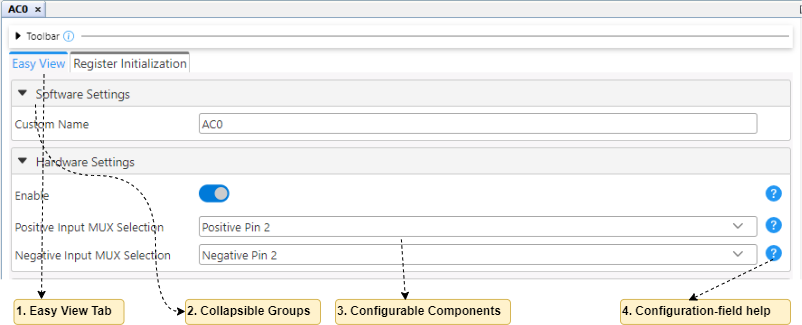
| # | User Interface | Description |
|---|---|---|
| 1 | Easy View Tab | When a peripheral, library or other external component is selected from the Project Resources Area, its corresponding configuration GUI is displayed in Easy Views,where user configure the peripherals and libraries |
| 2 | Collapsible Groups | GUI controls (Register/Settings) are grouped according to their functionality, e.g., Software Settings, Hardware Settings, Interrupts |
| 3 | Configurable Controls | User configurable parameters are reflected into Register Values and Firmware Code |
| 4 | Configuration-field help | On-demand help for most UI components, which take users to the related |
3.3.2 Register View
Register View or Register Initialization is a read-only tab. It shows the resultant
values of the registers based on Easy View changes and Firmware code is generated
reflecting these values.
Any module configuration using the Easy Setup tab will be reflected in the values displayed in the Registers tab.
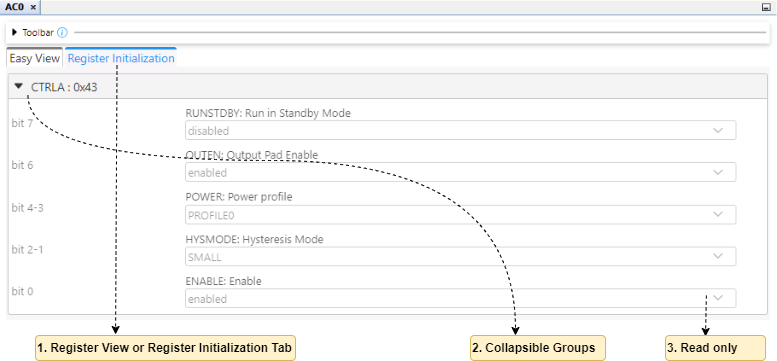
| # | User Interface | Description |
|---|---|---|
| 1 | Register View or Register Initialization Tab | Displays Register and Setting value |
| 2 | Collapsible Groups | Each Collapsible Group represents the Register and collection of Setting bits within the Register |
3.4 Release Note Reference
Release notes are provided to document the updates, new features, improvements and bug fixes made to the MCC Melody Core.
The Melody Core release notes can be found at this Link.
