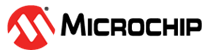1.17 USART Driver Asynchronous - USART Multi Instance
This example echoes the received characters over the two consoles using the USART driver in asynchronous mode.
Description
This example uses the USART driver in asynchronous mode in both Bare-Metal and RTOS environments to communicate over two consoles. It receives and echoes back the characters entered by the user on the respective console.
Downloading and Building the Application
To clone or download this application from Github, go to the main page of this repository and then click Clone button to clone this repository or download as zip file. This content can also be downloaded using content manager by following these instructions.
Path of the application within the repository is apps/driver/usart/async/usart_multi_instance/firmware.
To build the application, refer to the following table and open the project using its IDE.
| Project Name | Description |
|---|---|
| pic32mk_gp_db.X | MPLABX project for PIC32MK GP Development Kit |
| pic32mk_mca_curiosity_pro.X | MPLABX project for PIC32MK MCA Curiosity Pro Board |
Setting Up the Hardware
The following table shows the target hardware for the application projects.
| Project Name | Description |
|---|---|
| pic32mk_gp_db.X | PIC32MK GP Development Kit |
| pic32mk_mca_curiosity_pro.X | PIC32MK MCA Curiosity Pro Board |
Setting Up PIC32MK GP Development Kit
- To run the demo, the following additional hardware are required:
- USB UART click board
- Connect micro USB cable to the ‘Debug USB’ connector(J12) on the board to the computer
- Connect a micro USB cable to the USART-USB port J25. This will enumerate the first COM port
- Install an USB UART click board on to the mikroBUS socket J1
- Connect mini USB cable to the USB UART click board. This will enumerate the second COM port
Setting Up PIC32MK MCA Curiosity Pro Board
- To run the demo, the following additional hardware are required:
- USB UART click board
- Connect micro USB cable to the ‘Debug USB’ connector(J1) on the board to the computer. This will enumerate as first COM port on the PC
- Install an USB UART click board on to the mikroBUS socket
- Connect mini USB cable to the USB UART click board. This will enumerate the second COM port
Running the Application
- Open the Terminal application (Ex.:Tera term) on the computer
- Connect to the EDBG Virtual COM port and configure the serial settings as
follows:
- Baud : 115200
- Data : 8 Bits
- Parity : None
- Stop : 1 Bit
- Flow Control : None
- Build and Program the application using its IDE
- Type a character and observe the output on the two consoles as shown below:
- If success the character typed echoes back and an LED toggles on each time the character is echoed
- Console 1
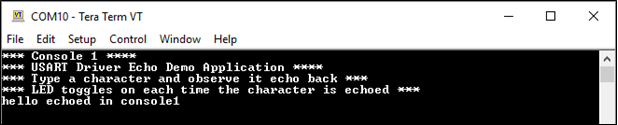
- Console 2

| Board | LED Name |
|---|---|
| PIC32MK GP Development Kit | LED1 |
| PIC32MK MCA Curiosity Pro Board | LED1 |