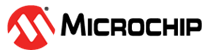1.11 SPI Driver Asynchronous - Multi Client
This example demonstrates how to use single instance of the SPI driver in asynchronous mode to communicate with multiple EEPROMs.
Description
This example write and read data to and from two separate EEPROM connected over the same SPI bus by using the multi client feature of the driver. The example also demonstrates how to setup two different EEPROM transfers at different baud rates.
Downloading and Building the Application
To clone or download this application from Github, go to the main page of this repository and then click Clone button to clone this repository or download as zip file. This content can also be downloaded using content manager by following these instructions.
Path of the application within the repository is apps/driver/spi/async/spi_multi_slave/firmware.
To build the application, refer to the following table and open the project using its IDE.
| Project Name | Description |
|---|---|
| pic32mk_mcj_curiosity_pro.X | MPLABX project for PIC32MK MCJ Curiosity Pro Board |
| pic32mk_mca_curiosity_pro.X | MPLABX project for PIC32MK MCA Curiosity Pro Board |
Setting Up the Hardware
The following table shows the target hardware for the application projects.
| Project Name | Description |
|---|---|
| pic32mk_mcj_curiosity_pro.X | PIC32MK MCJ Curiosity Pro Board |
| pic32mk_mca_curiosity_pro.X | PIC32MK MCA Curiosity Pro Board |
Setting Up PIC32MK MCJ Curiosity Pro Board
- To run the demo, the following additional hardware are required:
- Two EEPROM 4 Click boards
- Two mikroBUS Xplained Pro boards
- Connect micro USB cable to the ‘Debug USB’ connector(J1) on the board to the computer
- Install EEPROM 4 Click boards on to the mikroBUS Xplained Pro boards
- Connect mikroBUS Xplained Pro boards on to the “EXT1” (J501) and “EXT2” (J502) headers of the PIC32MK MCJ Curiosity Pro Development Board
Setting Up PIC32MK MCA Curiosity Pro Board
- To run the demo, the following additional hardware are required:
- Two EEPROM 4 Click boards
- Two mikroBUS Xplained Pro boards
- Connect micro USB cable to the ‘Debug USB’ connector(J1) on the board to the computer
- Install one EEPROM 4 Click board on to the mikroBUS socket of PIC32MK MCA Curiosity Pro Development Board
- Install another EEPROM 4 Click board on to the mikroBUS Xplained Pro board
- Connect mikroBUS Xplained Pro board on to the “EXT1” (J501) header of the PIC32MK MCA Curiosity Pro Development Board
Running the Application
- Build and program the application using its IDE
- The LED turns ON when the data read from the EEPROMs matches with the data written to the EEPROMs
| Board | LED Name |
|---|---|
| PIC32MK MCJ Curiosity Pro Board | LED2 |
| PIC32MK MCA Curiosity Pro Board | LED1 |