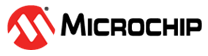7.2.1 Transparent UART Connection
Perform the following the steps to establish a UART transparent connection using the Microchip Bluetooth Data application:
- Download and install the Microchip Bluetooth Data application for iOS or Android – Available on the App Store (for iOS) or Google Play Store (Android) if not already installed.
- Power on the RNBD451 module by connecting the RNBD451 evaluation board using a USB Type-C cable to the host PC.
- Open the terminal emulator software. In this scenario, it is Tera Term.
- Configure the serial port
settings (see Figure 7-9).
Figure 7-9. Serial Terminal Recommended Settings - Turn ON mobile Bluetooth and tap
BLE UART in the Microchip Bluetooth Data application on the mobile
device.
Figure 7-10. Microchip Bluetooth Data Application Interface - Tap PIC32CXBZ.
Figure 7-11. Microchip Bluetooth Data Application BLE UART Interface - Click Scan to initiate the
scanning.
Figure 7-12. Microchip Bluetooth Data Application BLE UART Scan List - By default, the RNBD451 module is programmed to behave in the Data mode where the device advertises during power-up. The device that advertises the Bluetooth Low Energy packets is called the peripheral device. Each peripheral device has a unique advertising name. The mobile acts as a Bluetooth Low Energy central device, scans the surrounding Bluetooth Low Energy advertisement and lists all the available devices in the scan list.
- Select the RNBD451_XXXX from the scan list (see
Figure 7-12). The central device
(mobile) initiates a connection request to the peripheral device (RNBD451 device).Note: XXXX means the last two bytes of the device address.
- Upon connection, the device
firmware updates the connection details in the serial terminal (see Figure 7-13).
Figure 7-13. Displaying Log on Serial Terminal - After the successful Bluetooth
Low Energy connection, tap the Settings icon to get the details about the
firmware version.
Figure 7-14. Microchip Bluetooth Data Application Settings Interface - The following figure illustrates
the details of the firmware version.
Figure 7-15. Microchip Bluetooth Data Application Settings Interface to Read Firmware Revision