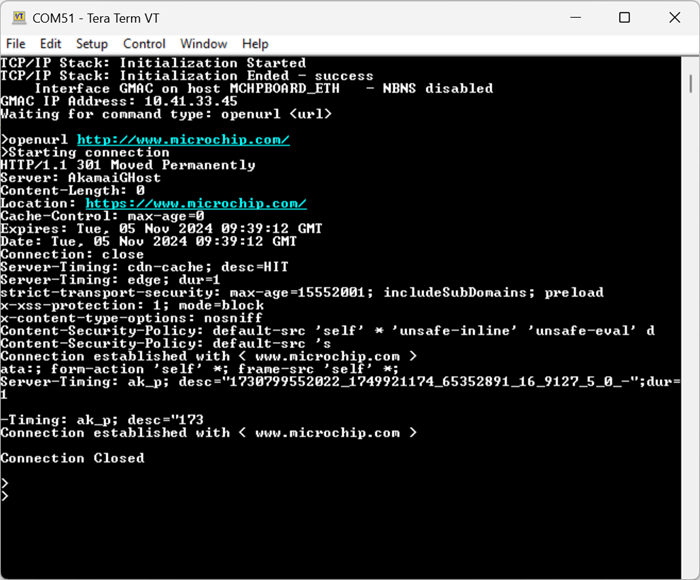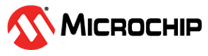1.2 TCP/IP TCP Client
This application demonstrates usage of MPLAB Harmony TCP API to implement a TCP client that establishes TCP/IP connection to a TCP server.
Description
The TCP/IP TCP Client application is based on MPLAB® Harmony 3 TCP/IP Stack.
The Harmony TCP/IP stack is a collection of different network protocols.
The source files of Harmony 3 TCP/IP stack is available here.
The demo is created with MPLAB X IDE and MCC plugin.
MCC Project Graph - TCP/IP TCP Client
The following Project Graph shows the Harmony components included in the TCP/IP TCP Client demo application.
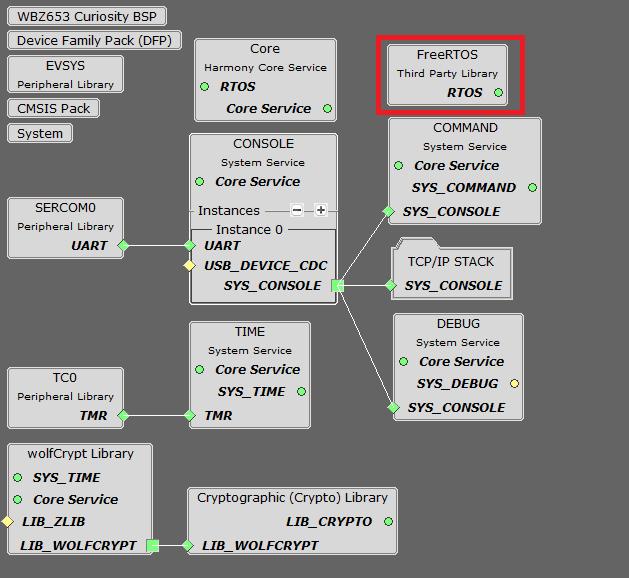
FreeRTOS component is required for RTOS application. For bare-metal (non-RTOS) FreeRTOS component should not be selected.
TCP/IP Configuration - TCP/IP TCP Client
The TCP/IP modules enabled for the demo is shown in the TCP/IP Configuration Overview
More details of TCP/IP Configuration plugin is available here
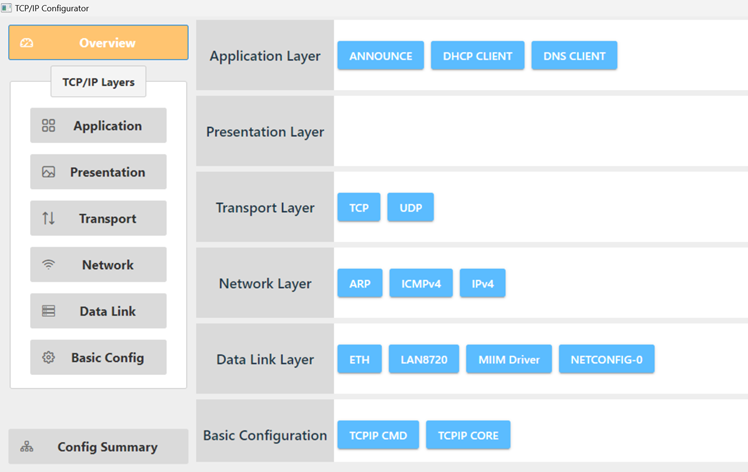
The Application Layer modules enabled in the demo are as follows:
- Application Layer
Modules
- ANNOUNCE to discover the Microchip devices within a local network.
- DHCP Client to discover the IPv4 address from the nearest DHCP Server.
- DNS Client provides DNS resolution capabilities to the stack.
Downloading and Building the application
To clone or download this application from Github, go to the main page of this repository and then click Clone button to clone this repository or download as zip file.
This content can also be downloaded using content manager by following these instructions.
Path of the application within the repository is apps\tcpip_tcp_client\ .
To build the application, refer to the following list of demo configurations and open the project using MPLAB X IDE.
| Project Name | Target Device | Development Board | Description |
|---|---|---|---|
| wbz653_curiosity.X | WBZ653 | WBZ653 Curiosity Board | TCP/IP TCP Client Application - Bare Metal |
| wbz653_curiosity_freertos.X | WBZ653 | WBZ653 Curiosity Board | TCP/IP TCP Client Application - FreeRTOS |
Hardware Setup - WBZ653 Curiosity
The target board for running the application is WBZ653 Curiosity.
This section provides essential hardware configuration of this target board to run TCP/IP applications.

Board Setup
- Default jumper setting of the board is shown above.
- Connect the USB Type-C cable between DEBUG USB port on the board and host PC.
- Establish a connection between the router/switch with the WBZ653 Curiosity board through the RJ45 connector, using the Ethernet cable.
Running the Application
- Open a terminal application on the host computer (like Hyper-terminal or Tera Term).
- Configure the terminal application for serial port “USB Serial Device”.
- Set baud rate as 115200 in the terminal application.
- Build and download the application project on the target board.
- Verify the TCP/IP Stack initialization console messages.
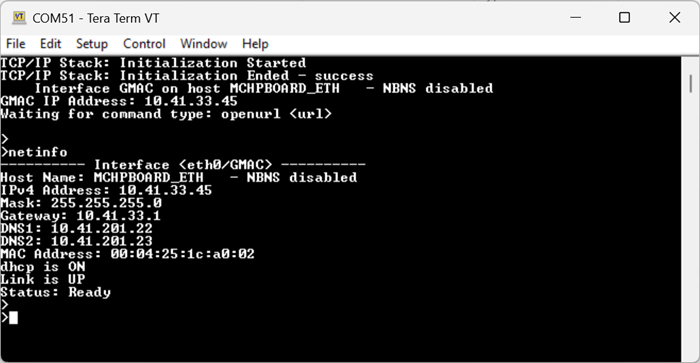
If DHCP client is enabled in the demonstration, wait for the DHCP server to assign an IP address for the development board.
This will be printed on the console. Otherwise, the default static IP address will be assigned to the board.
By entering the command netinfo, the response is obtained as shown above.
TCP Client Test
Enter following command in console: openurl <url>. For example, openurl http://www.microchip.com/.
The response from the server will be printed on the console as shown below.