3.3.7 Motion Surveillance Application on Curiosity PIC32MZ EF 2.0 Development Board
Description
The Motion Surveillance application detects a motion in front of the Arducam Mega (camera module) using the PIR Click (motion sensor) board. ArduCAM captures an image with resolution 320x240 and stores the image in an external storage device (microSD Card). Additionally, the application demonstrates a live preview of captured images.
The live preview of captured images is demonstrated by running an HTTP web server on the development board. The user connects to the webserver through an internet browser and view the live preview of the captured images.
Modules/Technology Used
- Peripheral Modules
- UART
- I2C
- SPI
- RTCC
- CORE TIMER
- CRYPTO
- System Services
- Debug
- Command
- File System
- Time
- Console
- DMA
- Middleware libraries
- TCP/IP Stack
- Harmony Core
- FreeRTOS
Hardware Used
- Curiosity PIC32MZ EF 2.0 Development Board
- microSD click
- MikroElektronika PIR Click
- microSD Card
- LAN8740 PHY daughter boardNote: The link above points to LAN8720A PHY Daughter Board.
The user can procure the PIC32MZ Embedded Connectivity with FPU (EF) Starter Kit and remove the LAN8740 PHY Daughter board on it and use it for this demo.
- Arducam Mega 5MP Rolling Shutter
camera or Arducam Mega 3MP Rolling Shutter
camera.Note: The project is by default configured to function with the Arducam Mega 5MP camera. However, if the user wishes to use the Arducam Mega 3MP camera instead, the user can do so by modifying the CAMERA_TYPE to CAMERA_OV3640 in the "arducam.h" file of the project, as shown below.
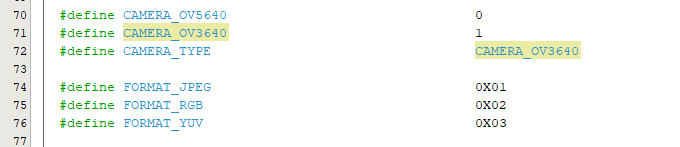
Software/Tools Used
This project has been verified to work with the following versions of software tools:
Refer Project Manifest present in harmony-manifest-success.yml under the project folder firmware/src/config/default
- Refer the Release Notes to know the MPLAB X IDE and MCC Plugin version.
- MPLAB XC32 C/C++ Compiler v4.30.
- Any Serial Terminal application, such as Tera Term terminal application.
Because Microchip regularly updates tools, occasionally issue(s) could be discovered while using the newer versions of the tools. If the project does not seem to work and version incompatibility is suspected. It is recommended to double-check and use the same versions that the project was tested with. To download original version of MPLAB Harmony v3 packages, refer to document How to Use the MPLAB Harmony v3 Project Manifest Feature (DS90003305).
Hardware Setup
- Mount the MikroElektronika PIR Click and the microSD click on to the mikroBUS interfaces of the Curiosity PIC32MZ EF 2.0 Development Board, as shown in the image.
- Connect the pins of Arducam Mega 5MP Rolling Shutter
camera to the Xplained Pro Extension Standard Header (J501) of
the Curiosity PIC32MZ EF 2.0 Development
Board as described below.
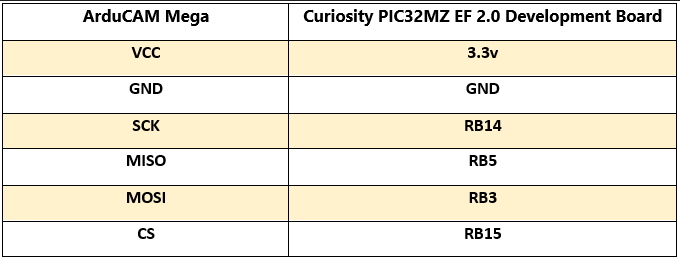
 Note: The above pin configuration can be followed while using an Arducam Mega 3MP Rolling Shutter camera as well.
Note: The above pin configuration can be followed while using an Arducam Mega 3MP Rolling Shutter camera as well.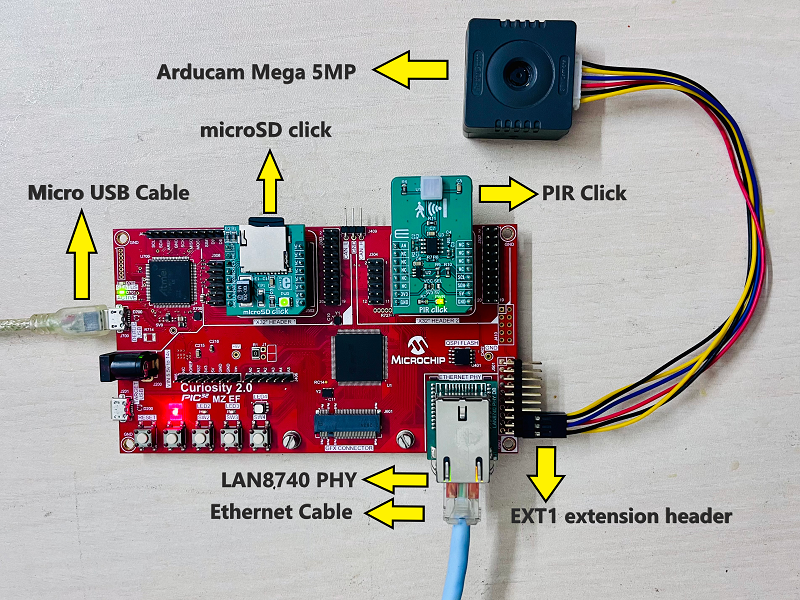
- Mount LAN8740 PHY daughter board on Ethernet PHY header.
TCP/IP Network Setup
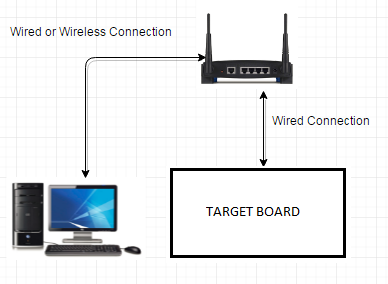
- The application is configured and build with LAN8740 PHY driver. To use a different PHY, use MPLAB Code Configurator (MCC) to select and configure the PHY. Make sure that correct PHY address and configuration flags are used for the particular PHY daughter board. The MII/RMII and I/O configuration flags should match the hardware for the PHY board. This application demonstration assumes that IPv4 is enabled. If IPv4 is not enabled in MCC, the code in app.c will not build and needs to be updated to remove the IPv4 dependencies.
- The demo has DHCP enabled, and expect a DHCP server to be available. If there is no DHCP server, then the default static IP address will be used: 192.168.100.10. If this static address does not match the network settings, use MPLAB Code Configurator (MCC) to modify the static IP address of the network interface.
- The NetBIOS name of the application is specified during the initialization of TCP/IP stack. It is the hostName member of TCPIP_HOSTS_CONFIGURATION structure. The NetBIOS service must be enabled in demonstration configuration, for the demonstration to respond to NetBIOS queries. Alternatively, use the IPv4 or IPv6 address (if IPv6 is enabled) of the board directly.
- The IPv4 and IPv6 addresses can be obtained by running the TCP/IP Discovery utility on the computer. Ex: ipconfig.
Programming hex file
The pre-built hex file can be programmed by following the below steps.
- Open MPLAB X IDE.
- Close all existing projects in IDE, if any project is opened.
- Go to File -> Import -> Hex/ELF File.
- In the Import Image File
window,
- Create Prebuilt
Project,
- Click the Browse button to select the prebuilt hex file.
- Select Device as PIC32MZ2048EFM144.
- Ensure the proper tool is selected under Hardware Tool and click on Next button.
- Select Project Name and
Folder,
- Select appropriate project name and folder and click on Finish button
- Create Prebuilt
Project,
- In MPLAB X IDE, click on Make and Program Device button to program the device.
- Follow the steps in Running the Demo section below.
Programming/Debugging Application Project
- Open the project (pic32mzef_motion_surveillance\firmware\pic32mz_ef_curiosity_v2_freertos.X) in MPLAB X IDE.
- Ensure Curiosity PIC32 MZ EF 2.0 is selected as hardware tool to program/debug the application.
- Build the code and program the device by clicking on the Make and Program Device button in MPLAB X IDE tool bar.
- Debugging the project can be done by clicking on the Debug Main Project button in MPLAB X IDE tool bar.
- Follow the steps in Running the Demo section below.
Running the Surveillance Application Demo
- Perform Hardware Setup steps mentioned above, if not done already.
- Ensure a microSD Card is
formatted and loaded with the web_pages provided within the
pic32mzef_motion_surveillance\firmware\src\web_pages
directory.
- Insert the microSD Card in the microSD click board mounted on the mikroBUS interface of the Curiosity PIC32MZ EF 2.0 Development Board.
- Build and download the demonstration project on the target board.
- Serial Terminal
Configuration:
- Open a standard terminal application on the computer (such as Hyper-terminal or Tera Term) and configure the virtual COM port.
- Set the serial baud rate to 115200 baud in the terminal application.
- Before motion detection begins, an initial image (IMAGE_0.jpg) of the field of view is captured and stored for future reference as shown in the terminal logs below.
- Further capturing
and storing of images is only performed if motion is detected,
as depicted in the image.
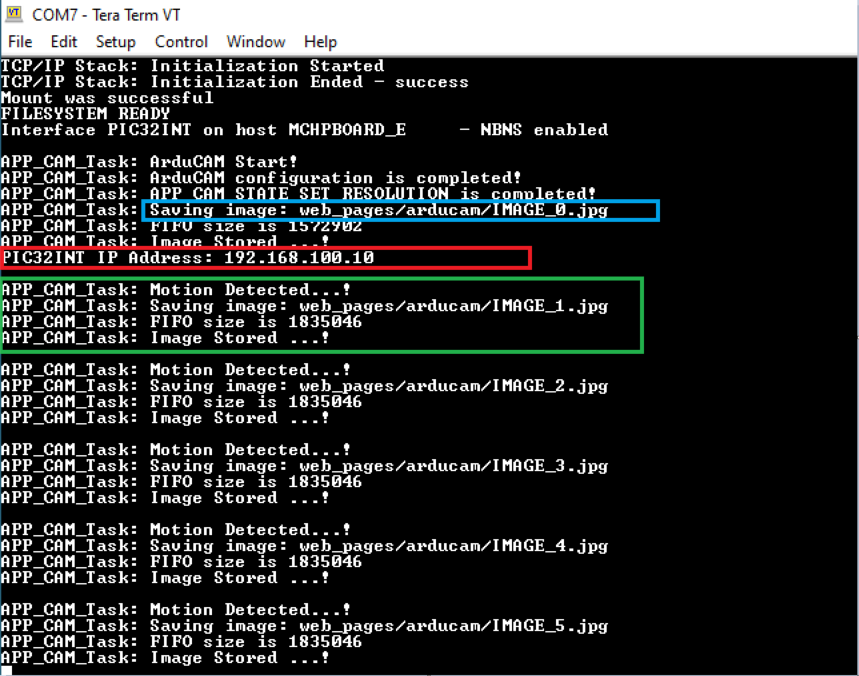
- When the DHCP client is enabled in the demonstration, wait for the DHCP server to assign an IP address for the development board. This will be printed on the serial port terminal (shown inside red box in the above image).
- Alternatively: Use ipconfig to get the IP address of the board and ping to test if the device is reachable.
- An LED “LED2” on the Curiosity PIC32MZ EF 2.0 Development Board toggles when a motion is detected in front of the motion sensor (PIR click).
- An JPEG format image with 320x240 resolution is captured and stored on the microSD Card. Check the logs in the terminal for the motion detection, start capture and saved image events.
- Steps to preview the
captured images:
- Step 1: Live
streaming of captured images:
- An HTTP server is hosted by the demonstration application. Open a web browser and direct it to the board running the HTTP server by typing the URL in the address bar (for example, https://mchpboard_e or by entering the assigned IP address i.e. http://192.168.100.10/ in the URL bar), and then press Enter key.
- On the loaded page, Go to the Motion Surveillance under the left Menu.
- The
following image shows how the Motion Surveillance
page looks. When the motion sensor detects a motion, the
captured images will be live previewed on this page.
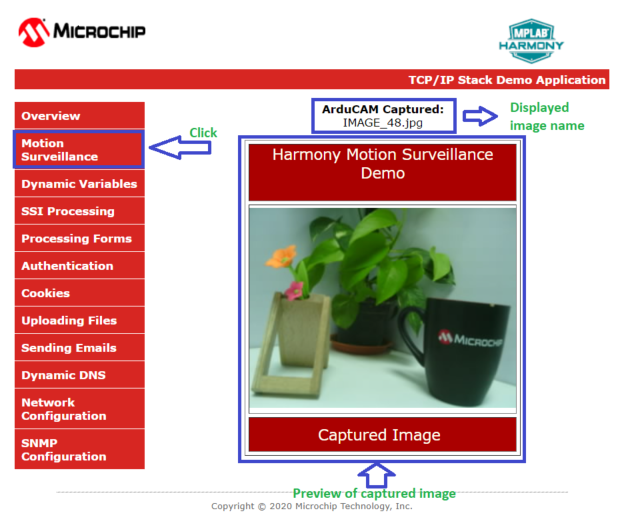 Note:
Note:- When the motion sensor detects a motion, the ArduCAM captures an image (resolution 320x240) and stores in web_pages/arducam folder on the microSD Card. The maximum number of images that the application stores on the microSD Card is 255. If the number of images captured exceeds 255, the application overwrites the images from the beginning. User can increase the storage size based on the available free size of the microSD Card by changing the MAX_FILE_NAMES macro in the app_fs_tcp.h header file.
- If any error (check logs in the terminal), reset the device, simply reload the page, click Motion Surveillance menu option, or clear the web browser cache and then reload the page.
- Step 2:
Preview the images stored on the microSD Card using Windows
Photo Viewer application:
- Remove the microSD Card from the microSD click board mounted on the mikroBUS interface of the Curiosity PIC32MZ EF 2.0 Development Board and insert into personal computer.
- Go to web_pages/arducam folder and preview the captured images using any photo preview application.
- Step 1: Live
streaming of captured images:
Comments
- Reference Training Module: Getting Started with Harmony v3 Peripheral Libraries on PIC32MZ EF MCUs
-
This application demo builds and works out of box by following the instructions above in Running the Demo section.
