1.15 TCP/IP WEB NET Server SDCard FATFS
The Web Net Server SD Card application demonstrates creating an HTTP web server on a Microchip evaluation board. The FAT FS File System is used for storing the web pages on an external SD Card.
This demonstration uses the HTTPNET server module that supports encrypted communication with NET_PRES layer and third-party TLS service provider (like wolfSSL).
Description
The TCP/IP WEB NET Server SDCard FATFS application is based on MPLAB® Harmony 3 TCP/IP Stack.
The Harmony TCP/IP stack is a collection of different network protocols.
The source files of Harmony 3 TCP/IP stack is available here.
The demo is created with MPLAB X IDE and MCC plugin.
MCC Project Graph - TCP/IP WEB NET Server SDCard FATFS
The following Project Graph shows the Harmony components included in the TCP/IP WEB NET Server SDCard FATFS demo application.
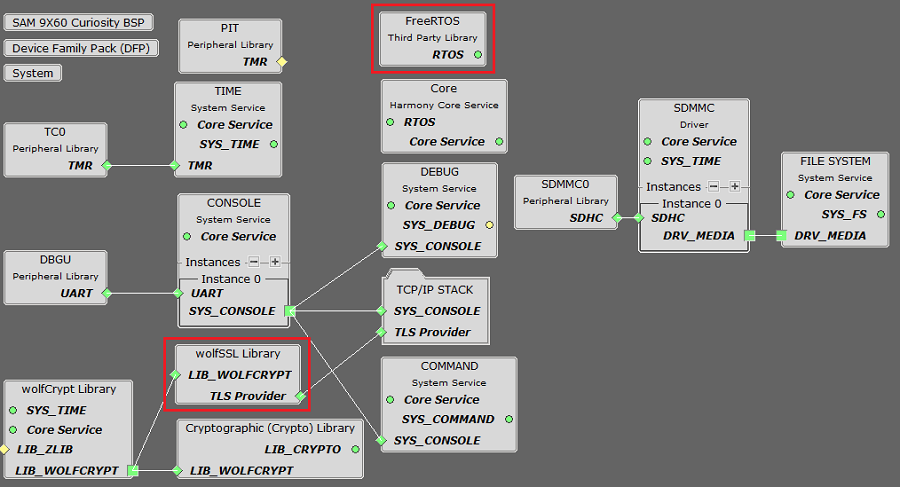
wolfSSL component is added for secure connection which supports TLS.
wolfCrypt module enabled with MD5 and SHA authentication.
FILE SYSTEM is added to read and write from the SDMMC( sdcard ) module with FAT file system.
TCP sockets calculate the ISN using the wolfSSL crypto library.
FreeRTOS component is required for RTOS application. For bare-metal (non-RTOS) FreeRTOS component should not be selected.
TCP/IP Configuration - TCP/IP WEB NET Server SDCard FATFS
The TCP/IP modules enabled for the demo is shown in the TCP/IP Configuration Overview.
More details of TCP/IP Configuration plugin is available here.
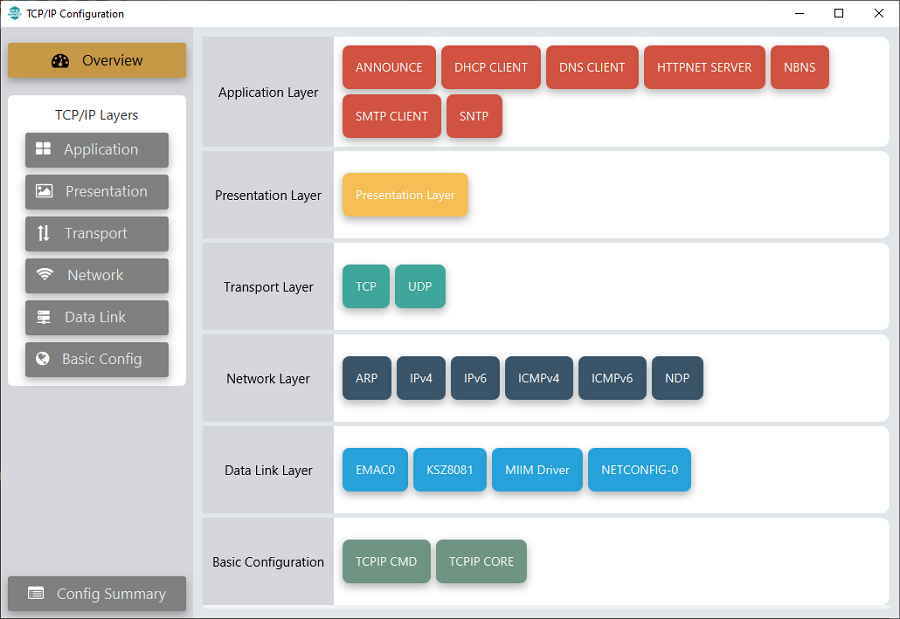
The Application Layer modules enabled in the demo are as follows:
- Application Layer Modules
- ANNOUNCE to discover the Microchip devices within a local network.
- DHCP Client to discover the IPv4 address from the nearest DHCP Server.
- DNS Client provides DNS resolution capabilities to the stack.
- HTTPNET SERVER enables the target board to act as a Web Server for the secured port number 443.
- NBNS NetBIOS Name Service protocol associates host names with IP addresses. This assign of human-name host names to access boards on the same subnet.
- SMTP CLIENT let applications send e-mails to any recipient worldwide.
- SNTP Simple Network Time Protocol updates its internal time periodically using a pool of public global time servers.
Downloading and Building the application
To clone or download this application from Github, go to the main page of this repository and then click Clone button to clone this repository or download as zip file.
This content can also be downloaded using content manager by following these instructions.
Path of the application within the repository is apps\web_net_server_sdcard_fatfs\firmware.
To build the application, refer to the following list of demo configurations and open the project using MPLAB X IDE.
| Project Name | Target Device | Development Board | Description |
|---|---|---|---|
| sam_9x60_curiosity.X | SAM9X60D1G | SAM9X60-Curiosity | TCP/IP WEB NET Server SDCard FATFS with an on-board KSZ8081 PHY - Bare Metal |
| sam_9x60_curiosity_freertos.X | SAM9X60D1G | SAM9X60-Curiosity | TCP/IP WEB NET Server SDCard FATFS with an on-board KSZ8081 PHY - FreeRTOS |
| sam_9x60_ek_mplabx.X | SAM9X60 | SAM9X60-EK | TCP/IP WEB NET Server SDCard FATFS with an on-board KSZ8081 PHY - Bare Metal |
| sam_9x60_ek_freertos_mplabx.X | SAM9X60 | SAM9X60-EK | TCP/IP WEB NET Server SDCard FATFS with an on-board KSZ8081 PHY - FreeRTOS |
Hardware Setup - SAM9X60-Curiosity
The target board for running the application is SAM9X60-Curiosity.
This section provides essential hardware configuration of this target board to run TCP/IP applications.

Board Setup
To set up the hardware, refer to the section Board Setup in SAM9X60-Curiosity User's Guide.
- Connect the micro-USB cable from the computer to connector J1 (USB_A port) on the SAM9X60-Curiosity Development Board.
- Connect a USB-UART converter from the computer to J11 (UART DEBUG port) on the SAM9X60-Curiosity Development Board.
- Connect a debugger/programmer(like MPLAB® ICD) from the computer to the J12 (JTAG connector) on the SAM9X60-Curiosity Development Board.
- Insert the SD Card into the SDMMC0 Connector (J3) as shown above.
- Establish a connection between the router/switch with the SAM9X60-Curiosity Development Board through the RJ45 connector.
Hardware Setup - SAM9X60-EK Evaluation Kit
The target board for running the application is SAM9X60-EK.
This section provides essential hardware configuration of this target board to run TCP/IP applications.
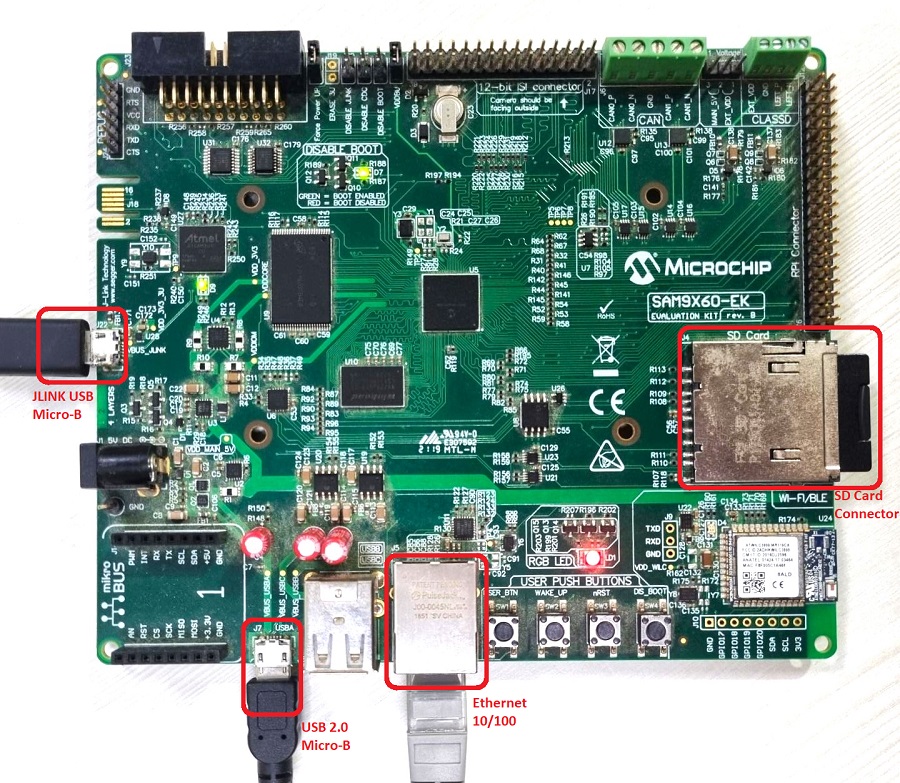
Board Setup
To set up the hardware, refer to the section Board Setup in SAM9X60-EK User's Guide.
- Connect the micro-USB cable from the computer to connector J7 (USB-A port) on the SAM9X60-EK Evaluation Kit to power the board.
- Connect the micro-USB cable from the computer to connector J22 (J-Link-OB/J-Link-CDC) on the SAM9X60-EK Evaluation Kit which serves the purposes of programming/debugging and UART console.
- Insert the SD Card into the SDMMC Connector (J4) as shown above.
- Establish a connection between the router/switch with the SAM9X60-EK Evaluation Kit through the RJ45 connector.
Setting up at91bootstrap loader
To load the application binary onto the target device, we need to use at91bootstrap loader.
Refer to the at91bootstrap loader documentation for details on how to configure and run/debug the application using MPLABX and booting application using an SD Card.
Running the Application
- Open a terminal application on the host computer (like Hyper-terminal or Tera Term).
- Configure the terminal application for serial port connected to USB-UART converter / JLink CDC UART port.
- Set baud rate as 115200 in the terminal application.
- Build and download the application project on the target board.
- Ensure SD card is formatted and loaded with the web pages provided within the /net_apps_sam_9x60/apps/web_net_server_sdcard_fatfs/firmware/src/web_pages directory.
- Insert SD Card to the slot on target board.
- Verify the TCP/IP Stack initialization console messages.
Console Start up
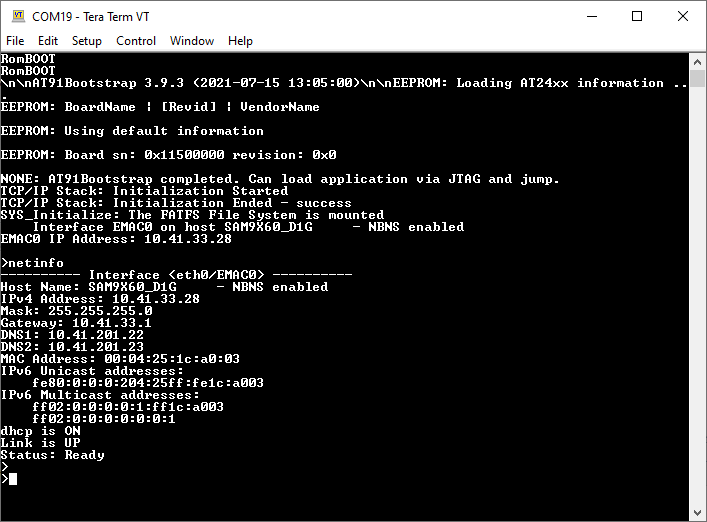
If DHCP client is enabled in the demonstration, wait for the DHCP server to assign an IP address for the development board.
This will be printed on the console. Otherwise, the default static IP address will be assigned to the board.
By entering the command netinfo, the response is obtained as shown above.
Web Server Test
- Open a web browser (like Google Chrome, etc).
- Type the board URL in the address bar of web browser (for example, https://<ip-address as shown in the console>).
- The web browser display following web page.
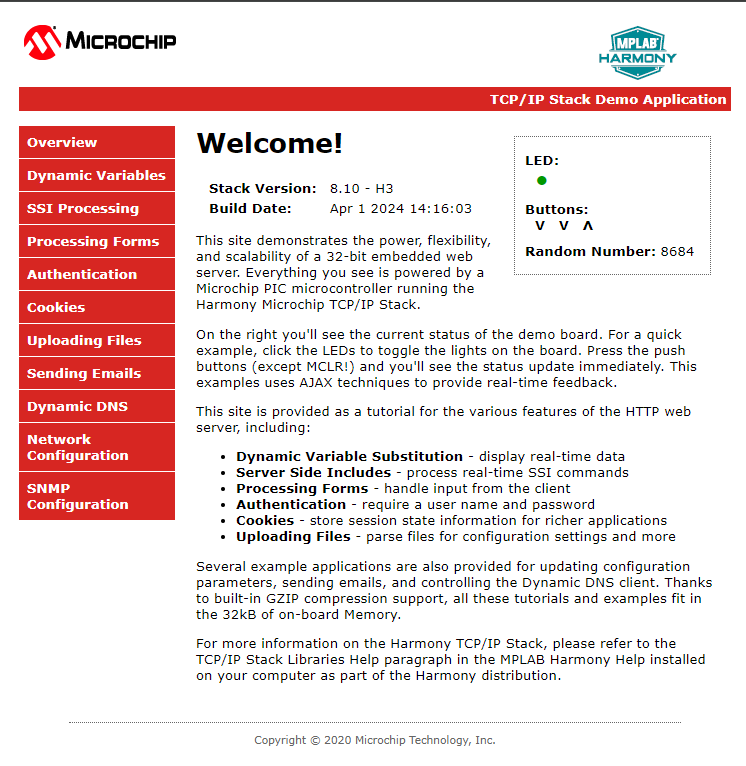
Application features are:
- Dynamic Variables and Real-time Hardware Control - Pressing Switches on target board toggles buttons on web page. Similarly, Clicking on LED symbol in web page can toggle LEDs on target board.
- Form Processing - Input can be handled from the client by the GET and POST methods.
- Authentication - Shows an example of the commonly used restricted access feature.
- Cookies - Shows an example of storing small text strings on the client side.
- Server Side Includes - An example of how SSI can be used to support dynamic content.
- File Uploads - Shows an example of a file upload using the POST method. The HTTP server can accept a user-defined MPFS/MPFS2 image file for web pages.
- Send E-mail - Shows simple SMTP POST methods.
- Dynamic DNS - Exercises Dynamic DNS capabilities.
- Network Configuration - The MAC address, host name, and IP address of the evaluation kit can be viewed in the Network Configuration page and some configurations can be updated.
- MPFS Upload - A new set of web pages can be uploaded to the web server using this feature, which is accessed through http://<ip-address as shown in the console>/mpfsupload.
