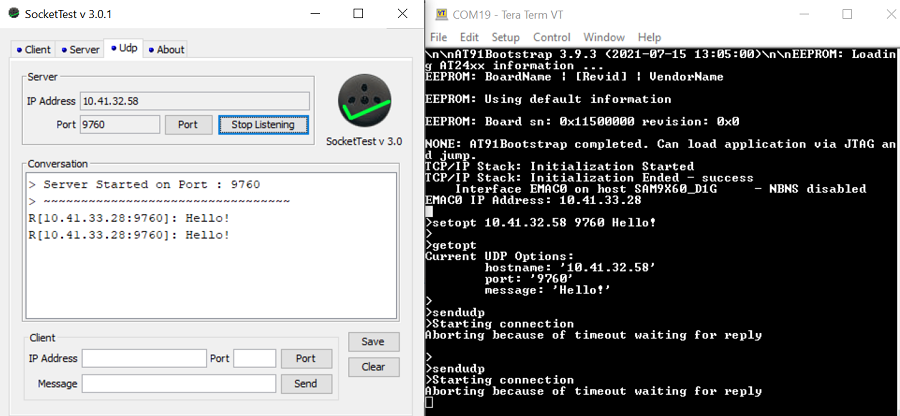1.3 TCP/IP Berkeley UDP Client
The Berkeley UDP Client configuration demonstrates creating a network Client with the Berkeley API to establish a connection to a UDP server, on port 9760.
Description
The TCP/IP Berkeley UDP Client application is based on MPLAB® Harmony 3 TCP/IP Stack.
The Harmony TCP/IP stack is a collection of different network protocols.
The source files of Harmony 3 TCP/IP stack is available here.
The demo is created with MPLAB X IDE and MCC plugin.
MCC Project Graph - TCP/IP Berkeley UDP Client
The following Project Graph shows the Harmony components included in the TCP/IP Berkeley UDP Client demo application.
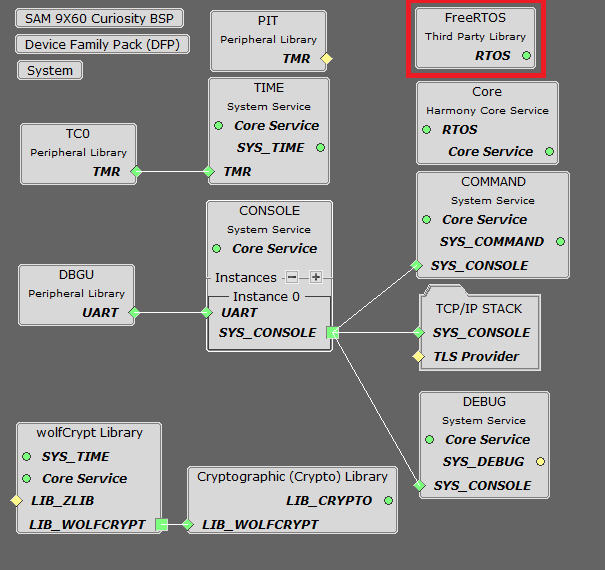
TCP sockets calculate the ISN using the wolfSSL crypto library.
FreeRTOS component is required for RTOS application. For bare-metal (non-RTOS) FreeRTOS component should not be selected.
TCP/IP Configuration - TCP/IP Berkeley UDP Client
The TCP/IP modules enabled for the demo is shown in the TCP/IP Configuration Overview.
More details of TCP/IP Configuration plugin is available here.
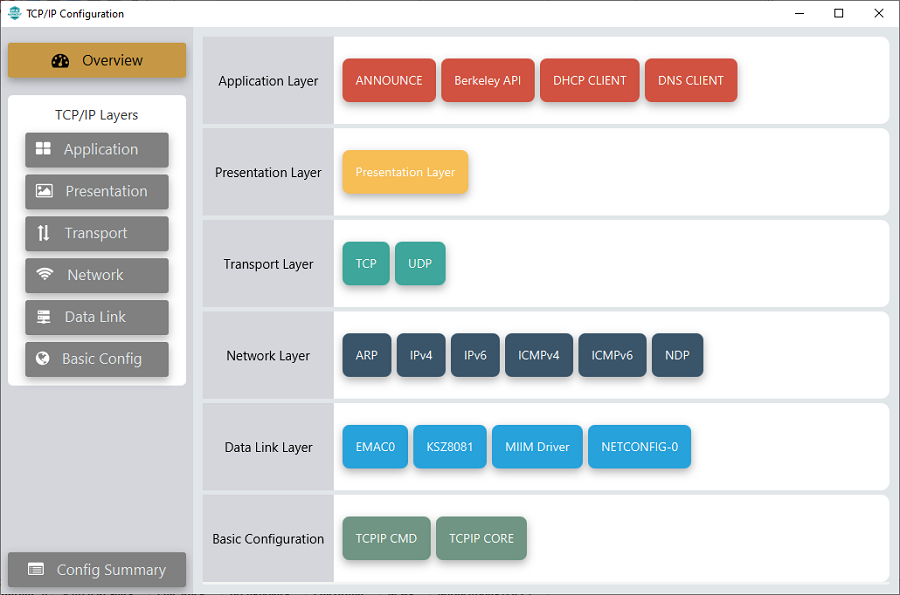
The Application Layer modules enabled in the demo are as follows:
- Application Layer
Modules
- Announce to discover the Microchip devices within a local network.
- Berkeley API provides the Berkeley_Socket_Distribution (BSD) wrapper to the native Harmony TCP/IP Stack APIs.
- DHCP Client to discover the IPv4 address from the nearest DHCP Server.
- DNS Client provides DNS resolution capabilities to the stack.
Downloading and Building the application
To clone or download this application from Github, go to the main page of this repository and then click Clone button to clone this repository or download as zip file.
This content can also be downloaded using content manager by following these instructions.
Path of the application within the repository is apps\berkeley_udp_client\firmware.
To build the application, refer to the following list of demo configurations and open the project using MPLAB X IDE.
| Project Name | Target Device | Development Board | Description |
|---|---|---|---|
| sam_9x60_curiosity.X | SAM9X60D1G | SAM9X60-Curiosity | TCP/IP Berkeley UDP Client with an on-board KSZ8081 PHY - Bare Metal |
| sam_9x60_curiosity_freertos.X | SAM9X60D1G | SAM9X60-Curiosity | TCP/IP Berkeley UDP Client with an on-board KSZ8081 PHY - FreeRTOS |
Hardware Setup - SAM9X60-Curiosity
The target board for running the application is SAM9X60-Curiosity.
This section provides essential hardware configuration of this target board to run TCP/IP applications.

Board Setup
To set up the hardware, refer to the section Board Setup in SAM9X60-Curiosity User's Guide.
- Connect the micro-USB cable from the computer to connector J1 (USB_A port) on the SAM9X60-Curiosity Development Board.
- Connect a USB-UART converter from the computer to J11 (UART DEBUG port) on the SAM9X60-Curiosity Development Board.
- Connect a debugger/programmer(like MPLAB® ICD) from the computer to the J12 (JTAG connector) on the SAM9X60-Curiosity Development Board.
- Establish a connection between the router/switch with the SAM9X60-Curiosity Development Board through the RJ45 connector.
Setting up at91bootstrap loader
To load the application binary onto the target device, we need to use at91bootstrap loader.
Refer to the at91bootstrap loader documentation for details on how to configure and run/debug the application using MPLABX and booting application using an SD Card.
Running the Application
- Open a terminal application on the host computer (like Hyper-terminal or Tera Term).
- Configure the terminal application for serial port connected to USB-UART converter.
- Set baud rate as 115200 in the terminal application.
- Build and download the application project on the target board.
- Verify the TCP/IP Stack initialization console messages.
Console Start up
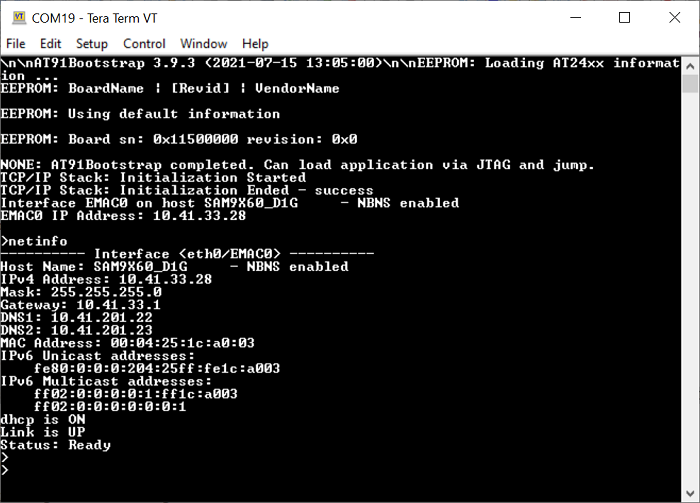
If DHCP client is enabled in the demonstration, wait for the DHCP server to assign an IP address for the development board.
This will be printed on the console. Otherwise, the default static IP address will be assigned to the board.
By entering the command netinfo, the response is obtained as shown above.
Berkeley UDP Client Test
For UDP Client test, a UDP Server application is required to run on the host computer.
In this demonstration, we use SocketTest utility configured as UDP server.
Application commands for this demo are : setopt, getopt and sendudp:
- setopt: Set the UDP packet options like destination IP address, destination port and message to send.
- getopt: Readback the current settings.
- sendudp: Send the UDP packet.
See the following screenshot of Console with UDP Client Commands for the test and UDP Server (SocketTest) receiving message from UDP Client.