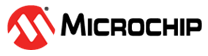4.1 Configuring Credit Based Shaper using Web GUI
To configure the Credit Based Shaper instance, perform the following steps:
- Click QoS >
Port Shaping. The QoS Egress Port
Shaper page opens.
Figure 4-2. QoS Egress Port Shaper 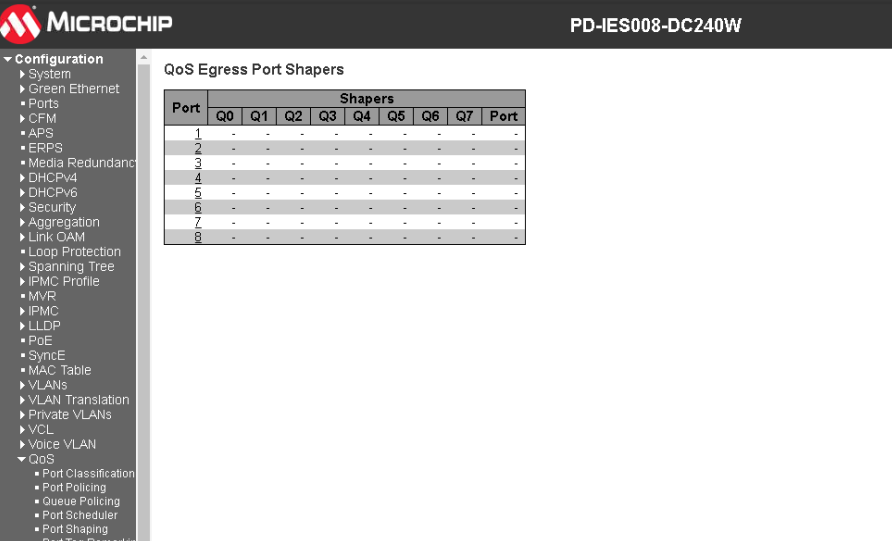
- Click the port (Port 1 is considered) to be
configured . The QoS Egress Port Scheduler and Shapers Port 1
page opens.
Figure 4-3. QoS Egress Port Scheduler and Shapers Port 1 - To enable the shaper, select the Enable check box.
- To set a suitable shaper rate, type the number in the Rate box.
- To enable the Credit, select the Credit check box.
- Click Save.