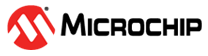9 Linking to Atmel START
You can link directly to devices, boards, and projects in Atmel START from other web pages.
Dashboard
Open the dashboard with the project last used in your browser if available.
Open a new project with a specified device
Open the new project page with the search field set to the specified device. You can specify a device identifier or a more generic search term. The search result list will show one or more matching devices.
- Format 1:
http://start.atmel.com/#device/[device identifier] - Format 2:
http://start.atmel.com/#device/[device search]
- Example 1: start.atmel.com/#device/ATSAMD21J18A
- Example 2: start.atmel.com/#device/SAMD21
For a complete list of device identifiers, see start.atmel.com/api/v1/devices.
Open a new project with a specified board
Open the new project page with the search field set to the specified board. Just as for devices, you can specify a more or less accurate search term.
- Format:
http://start.atmel.com/#board/[board identifier]
For a complete list of board identifiers, see start.atmel.com/api/v1/boards.
Open a specific example project
Open the dashboard with the specified example.
- Format:
http://start.atmel.com/#example/[example identifier (URL encoded)]
You can get the link for a given example by opening it. Then open the example configuration (click on it in the DASHBOARD tab) and select Link from the General section.
Open the example browser with a predefined search
Open the browse examples page with the search field set to the specified text.
- Format:
http://start.atmel.com/#examples/[wildcard]
- Example: start.atmel.com/#examples/LED