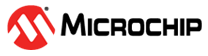Overview
Atmel START helps you getting started with microcontroller development. It allows you to select MCU, configure software components, drivers, middleware, and example projects to tailor your embedded application in a usable and optimized manner. Once you are done you can download the generated code project and open it in Atmel Studio or another third-party development tool.
This section gives an overview of the various pieces in the AVR® and SAM Tools ecosystem and how they relate to each other.
The output from Atmel START can be used in a set of software tools as:
The major sources of documentation are Getting Started projects, the Atmel START User Manual, as well as reference manuals for ASF4 and Foundation Services framework content.
Atmel START offers a flexible array of configuration screens, in order to set up various aspects of your design.
The clock system consists of oscillators and sources of different types. By using the Clock Configurator you can configure each source and oscillator, and see the calculated output frequency.
The event system enables direct peripheral-to-peripheral communication and signaling. The event system consists of generators, channels, and users. A change in the peripheral’s state is referred to as an event.
The PINMUX Configurator presents an overview of all the configured pins.
IAR Embedded Workbench support will be added soon.
IAR Embedded Workbench support will be added soon.
When your project is configured in Atmel START, you must export it in order to use it in a C compiler.
The following steps describe how to use the output from Atmel START in Atmel Studio.
The following steps describe how to use the output from Atmel START in IAR Embedded Workbench. Make sure you have the latest updates of IAR Embedded Workbench installed.
The following steps describe how to use the output from Atmel START in Keil µVision.
The output from Atmel START can be used with GNU C using a Makefile.
The following steps describe how to use the output from Atmel START in SOMNIUM DRT.
The following keyboard shortcuts are supported by Atmel START.
You can link directly to devices, boards, and projects in Atmel START from other web pages.