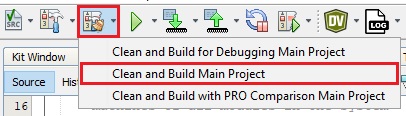6.1 Updating the Target Firmware
Follow these steps to update the target firmware using MPLAB Harmony v3.
- Download the Target Firmware (Click Here).
- Open the Target Application project group (path: <downloaded path>/pic32cm_ls60_secure_firmware_upgrade/firmware/test_app/test_appgroup) using the MPLAB X IDE.
- To launch the project, click and
expand test_appgroup, and then select the test_app_secure project.
Figure 6-1. Loading Target Application Project 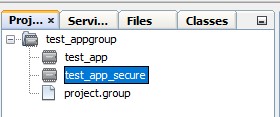
- To set the test_app_secure project as
the main project, right-click on the project and then select Set as Main
Project.
Figure 6-2. Make the Target Application Bootloader project as Main Project 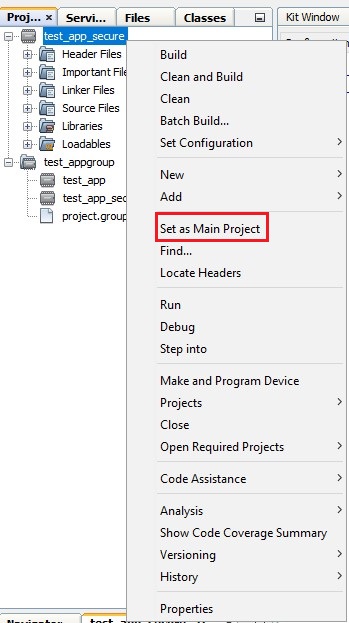
- Launch MCC and from the left pane
select SERCOM3. In the right Configuration Options property page, for
Baud Rate in Hz select 9600.
Figure 6-3. Target Application – SERCOM Baudrate Reconfiguration - After configuring the peripherals,
click Resource Management [MCC] and then click on the Generate
tab.
Figure 6-4. Generation of Code 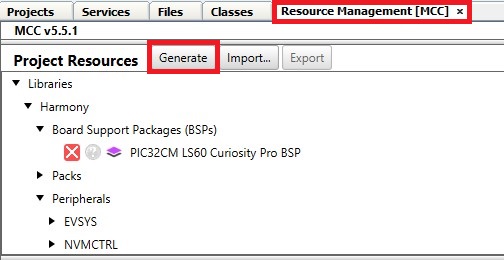 Note: Regenerate the code for the test_app project before building the project.
Note: Regenerate the code for the test_app project before building the project. - Build the project by clicking on the
Clean and Build icon or selecting Clean and Build Main Project
from the drop-down item list and verify that the project builds successfully.
Figure 6-5. Clean and Build Main Project