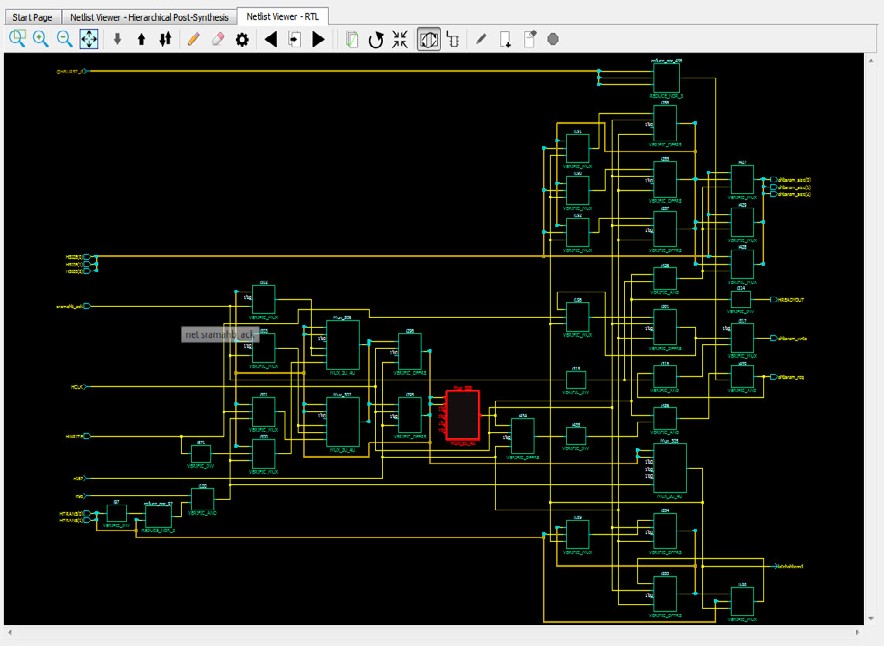4.5 Canvas Window
The Canvas Window displays the:
- RTL view
- Hierarchical Post-Synthesis view
- Flat Post-Compile view
- Flat Post-Compile Cone view
- Cones view
- Opened HDL files (not available in the Flat Post-Compile view)
- Start Page — when no netlist views are opened
When a view is opened, a view tab is added across the top of the Canvas
window for ease of switching between views.
Note: To get a larger display area for the
Canvas view, hide the Design Tree Window (Netlist Viewer >Windows > Uncheck
Show Tree) and hide the Log window (Netlist Viewer >
Windows > Uncheck Show Log).
Hiding the Log window and the Design Tree window leaves more display area for the
Canvas window. Alternatively, press CTRL+w to maximize the work
area.
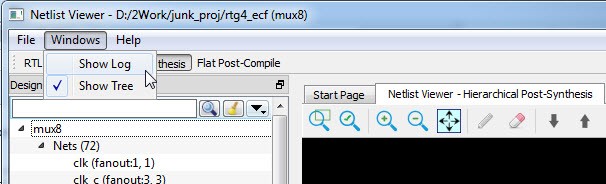
Icons in the Canvas window allow you to:
- Traverse vertically up (Pop) or down (Push) the design hierarchy
- Navigate horizontally across different pages of the design view
- Zoom in/out of the design view
- Trace critical nets to the driver/load
- Create logical cones for debugging
- Control the color display the design objects