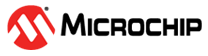6.1 Create a Project
- Launch MPLAB X IDE.
- From the IDE, launch the New Project Wizard
 .
.
Follow the screens to create a new project:
- Choose Project: Select “Microchip Embedded” and then select “Standalone Project.”
- Select Device and Tool: Select the example device. Select your hardware debug tool, SNxxxxxx. If you do not see a serial number (SN) under your debug tool name, ensure that your debug tool is correctly installed. See your debug tool documentation for details.
- Select Header: None.
- Select Plugin Board: None.
- Select Compiler: Select XC8 (latest version number) [bin location]. If you do not see a compiler under XC8, ensure the compiler is correctly installed and that MPLAB X IDE is aware of it (Tools>Options>Embedded>Build Tools). See MPLAB XC8 and MPLAB X IDE documentation for details.
- Select Project Name and Folder: Name the project.