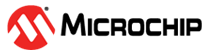1.12 HID MSD Basic Example (hid_msd_basic)
This application demonstrates the ability of the MPLAB Harmony USB Device Stack to support USB composite device.
Description
This demonstration application creates a USB Device that combines the functionality of the hid_basic and msd_basic demonstration applications.
- To demonstrate HID functionality, the device allows USB Host utility to control the LEDs on the board and query the status of a switch.
- To demonstrate MSD functionality, application allows read / write / modify / delete data from a PC host like any normal Flash drive.
Downloading and building the application
To clone or download this application from Github, go to the main page of this repository and then click Clone button to clone this repository or download as zip file. This content can also be downloaded using content manager by following these instructions.
Path of the application within the repository is usb_apps_device/apps/hid_msd_basic.
Following table gives the details of project configurations, target device used, hardware and its IDE. Open the project using the respective IDE and build it.
| Project Name | IDE | Target Device | Hardware / Configuration |
|---|---|---|---|
| pic32mz_ef_curiosity_2_0.X | MPLABX | PIC32MZ2048EFM144 | Curiosity PIC32MZ EF 2.0 Development Board |
| pic32mx470_curiosity.X | MPLABX | PIC32MX470F512H | PIC32MX Curiosity Development Board |
| sam_d21_xpro.X | MPLABX | ATSAMD21J18A | SAMD21 Xplained Pro Board |
| sam_e70_xult.X | MPLABX | ATSAME70Q21B | SAME70 Xplained Ultra Board |
| sam_e54_xpro.X | MPLABX | ATSAME54P20A | SAME54 Xplained Pro Board |
| pic32cz_ca80_curiosity_ultra.X | MPLABX | PIC32CZ8110CA80208 | PIC32CZ Curiosity Development Board |
Configuring the Hardware
- Use the USB micro-B port J201 to connect the USB Device to the USB Host PC.
- LED1 indicates USB Device Configuration Set Complete event (the USB device functionality has been activated by the USB Host).
- Pressing the LED Toggle button on the USB Host PC Utility toggles LED1.
- The USB Host PC utility monitors the switch SW1 switch press on the board.
- Use the USB micro-B port J12 to connect the USB Device to the USB Host PC.
- LED1 indicates USB Device Configuration Set Complete event (the USB device functionality has been activated by the USB Host).
- Pressing the LED Toggle button on the USB Host PC Utility toggles the LED.
- Press the switch S1 to trigger communication from the USB Device to the USB Host.
- Use TARGET USB connector on the board to connect the USB Device to the USB Host PC.
- LED0 indicates USB Device Configuration Set Complete event (the USB device functionality has been activated by the USB Host).
- Pressing the LED Toggle button on the USB Host PC Utility toggles LED0.
- The USB Host PC utility monitors the switch SW0 switch press on the board.
- Use TARGET USB connector on the board to connect the USB Device to the USB Host PC.
- LED0 indicates USB Device Configuration Set Complete event (the USB device functionality has been activated by the USB Host). The LED is turned off when the Bus is suspended.
- Press the switch SW0 to trigger communication from the USB Device to the USB Host.
- Jumper J203 must be shorted between PB08 and VBUS (positions 2 and 3).
- Use TARGET USB J200 connector on the board to connect the USB Device to the USB Host PC.
- LED3 indicates USB Device Configuration Set Complete event (the USB device functionality has been activated by the USB Host).
- Pressing the LED Toggle button on the USB Host PC Utility toggles LED3.
- The USB Host PC utility monitors SW400 switch press on the board.
- Use TARGET USB connector J102 on the board to connect the USB Device to the USB Host PC.
- LED1 indicates USB Device Configuration Set Complete event (the USB device functionality has been activated by the USB Host).
- Pressing the LED Toggle button on the USB Host PC Utility toggles LED1.
- The USB Host PC utility monitors the switch SW0 switch press on the board
Running the Application
This demonstration uses the selected hardware platform as a USB Composite device handling both HID class device and MSD class device. In HID functionality, the device allows USB Host utility to control the LEDs on the board and query the status of a switch. In MSD functionality, application allows read / write / modify / delete data from a PC host like any normal Flash drive.
Open the project with appropriate IDE. Compile the project and program the target device.
Running the HID DeviceThe HID Device application is same as hid_basic demo. Refer to local documentation from usb_apps_device/apps/hid_basic. The documentation is also available in the github path usb_apps_device/apps/hid_basic.
Note: The PC application needed for controlling the HID function should be used from usb_apps_device/apps/hid_msd_basic\bin\GenericHIDSimpleDemo_Composite_HID+MSD_Demo_only_PID_0x0054.exe. To launch the application, double click the executable GenericHIDSimpleDemo_Composite_HID+MSD_Demo_only_PID_0x0054.exe.
Running the MSD Basic DeviceThe MSD Basic Device application is same as msd_basic demo. Refer to local documentation from usb_apps_device/apps/msd_basic. The documentation is also available in the github path usb_apps_device/apps/msd_basic.