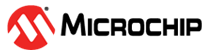1.2 EEPROM Emulator Library Read Write
This application example demonstrates how to read and write to the Emulated EEPROM memory space using the EEPROM Emulator library.
Description
This example uses EEPROM Emulator library to read and write to the Emulated EEPROM memory space. The application first checks if the library was initialized successfully or not. When running the application for the first time, the EEPROM Emulator memory space will be formatted by the application. The application then writes data to EEPROM memory space using the APIs provided by the EEPROM Emulator library and then reads the data back and compares it with the written data.
Downloading and Building the Application
To clone or download this application from Github, go to the main page of this repository and then click Clone button to clone this repository or download as zip file. This content can also be downloaded using content manager by following these instructions.
Path of the application within the repository is apps/library/eeprom_emulator/eeprom_emulator_read_write/firmware.
To build the application, refer to the following table and open the project using its IDE.
| Project Name | Description |
|---|---|
| pic32cz_ca70_curiosity_ultra.X | MPLABX project for PIC32CZ CA70 Curiosity Ultra Development Kit |
Setting Up the Hardware
The following table shows the target hardware for the application projects.
| Project Name | Description |
|---|---|
| pic32cz_ca70_curiosity_ultra.X | MPLABX project for PIC32CZ CA70 Curiosity Ultra Development Kit |
Setting Up PIC32CZ CA70 Curiosity Ultra Development Kit
- Connect the Debug USB port on the board to the computer using a micro USB cable
Running the Application
- Build and program the application using its IDE
- LED is turned ON when the value read from the Emulated EEPROM memory region matches with the written value
| Board | LED Name |
|---|---|
| PIC32CZ CA70 Curiosity Ultra Development Kit | LED1 |