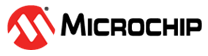4.1.1 Creating a New MCC Project
1. Choose Project: Select “Microchip Embedded,” and then choose “Application Project(s)”
2. In device selection select WBZ451.
3. In compiler selection select X32(v4.35)
4. In project name and folder selection enter the project name and choose project path.
5. After completing all the required steps, a new and empty project will appear in the Projects window. All the necessary files will be introduced in the project using the MCC plug-in.
6. Click Finish to continue
7. Once the MCC is downloaded. Select the MCC path.