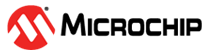6.4 How to Invoke the Bootload Mode
If the MPLAB X IDE or MPLAB IPE cannot communicate with the debugger, the debugger may need to be forced into bootload mode (download new firmware). Some possible reasons could be the following:
- If steps in the previous section did not correct the debugger issue.
- If the debugger’s firmware is not the
newest, the MPLAB X IDE Output window shows an asterisk (*) next
to the Application version number.
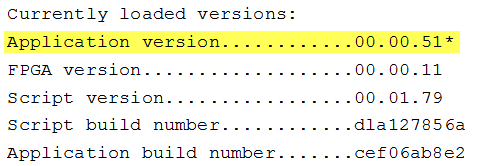
This can occur if the “Tool pack update options” in Project Properties is set to “Use a specific pack.” In this case, select “Use Latest installed tool pack” or find and install the latest pack using the Pack Manager (Tools>Packs). If this does not resolve the debugger issue, proceed to the following steps for bootload mode.

- If the indicator lights show a bootloader error. Refer to the “Indicator Lights Strip” section for more information on light strip modes and bootloader errors.
Perform the following steps to force the debugger into bootload mode:
- Disconnect the USB cable from the debugger.
- Press down on the MPLAB PICkit 5 logo and hold while plugging in the USB cable. The light strip flashes purple. Continue pressing the logo until the light strip stops flashing and changes to steady on purple. You are now in bootload mode.
- Try to reestablish communication with the MPLAB X IDE or MPLAB IPE. If successful, the latest firmware is downloaded. When complete, the LED is steady on blue and the debugger is ready for operation.