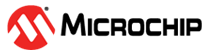6.5 How to Use the Hardware Tool Emergency Boot Firmware Recovery Utility
- If the debugger has no LED lit.
- If the procedure described in the previous section was not successful.
YOU MUST HAVE MPLAB X IDE v6.10 OR GREATER TO USE THE EMERGENCY RECOVERY UTILITY FOR MPLAB PICkit 5.
Carefully follow the instructions found in MPLAB X IDE under the main menu options Debug > Hardware Tool Emergency Boot Firmware Recovery.

The figure below shows where the emergency recovery button is located on the MPLAB PICkit 5 In-Circuit Debugger.
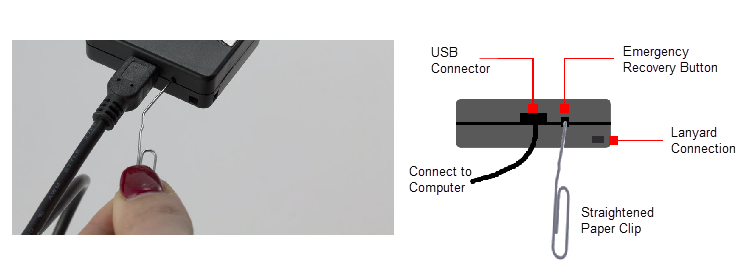
If the procedure was successful, the recovery wizard displays a success screen. The MPLAB PICkit 5 will now be operational and able to communicate with the MPLAB X IDE.
If the procedure failed, try it again. If it fails a second time, contact Microchip Support at support.microchip.com.