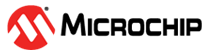2.4 Using MPLAB® PICkit™ 5 with MPLAB X IDE and MPLAB IPE
Download and install the latest version of MPLAB X IDE from the MPLAB X IDE webpage. The MPLAB X IDE installer will install MPLAB X IDE and/or MPLAB IPE.
Using MPLAB® PICkit™ 5 with MPLAB X IDE
The MPLAB® PICkit™ 5 In-Circuit Debugger works with MPLAB X IDE to develop target applications. The user’s guide and other documentation may be found on the MPLAB X IDE webpage.
 | Use the desktop icon to launch the IDE. |

 | Create a new project or open an existing project. Select MPLAB PICkit 5 as the hardware tool. |
 | Open the Project Properties window by right clicking on the project name and selecting “Properties.” This window is used to set up options for debugging, programming and other features. See MPLAB PICkit 5 option descriptions. |
Using MPLAB® PICkit™ 5 with MPLAB IPE
The MPLAB® PICkit™ 5 In-Circuit Debugger works with MPLAB IPE as a production programmer. The user’s guide and other documentation may be found on the MPLAB IPE webpage.
 | Use the desktop icon to launch the IPE. |
 | Select a device to program and then select MPLAB PICkit 5 as the tool. |
 | Select on a button to Program, Erase, Read, Verify or Blank Check. For more on MPLAB IPE, including Advanced mode, see the MPLAB IPE User’s Guide. |