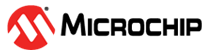3.2 ISRT Tool Test Procedure
The ISRT tool is generally used for regulatory approval such as BT SIG/QDID, FCC ID, CE and so on. The following ISRT test procedures explain the common usage of the ISRT tool on a Windows® PC. For more details on the ISRT tool, refer to the ISRT User Manual in the ISRT tool release package,.
- Open
the ISRT tool and click CREATE to select the test
solution.
Figure 3-3. Create Test Solution in ISRT tool - Select IS2083BM device.
Figure 3-4. IS2083BM Device Selection - Select the correct “COM” and “BAUDRATE”,
then click Finish.
Figure 3-5. COM Port and Baud Rate Selection - For Continuous Waveform (CW) mode
Tx power adjustment, follow the procedure
below:
- In “MODE”, select TX.
- Select “TX Modulation”: OFF
- In “Channel”, select the right channel (ch0~ch78).
- Select “TX POWER TRIM Level” as PL0 or PL2.
- Click START to perform TX power test.
- Select Trim Power Up/ Trim Power
Down to adjust the RF power to expected power level:
- For PL0,+10dBm is the recommended target power level
- For PL2, 0dBm is the recommended target power level
- Stop test then store the Tx parameters.
- Select Save To Device to store the trimmed RF power parameter to DUT.
- Select Save To File to store the trimmed RF power parameter to file as record.
Figure 3-6. TX Power Trim Test Note: Enable “Temperature Compensation” if temperature range other than room temperature is required. - For TX modulation test, follow the
procedure as below (non-signaling test):
- In “MODE”, select TX.
- Select “TX Modulation”: ON
- In “Channel”, select the right channel (CH0~CH78).
- Set “Packet Count” as Continue, “Packet Type” as default 3DH5 and “Payload Type” as PRBS.
- Click START to test with the RF tester.
Figure 3-7. TX Modulation Test Note: Enable “Temperature Compensation” if temperature range other than room temperature is required. - To enable Test mode for signaling test with
RF tester (for example, MT8852B), follow the procedure as below:
- Select “TEST MODE”.
- Select “Temperature Compensation”.
- Click START to start auto test with tester.
Figure 3-8. Test Mode Setting - For BLE TX test, follow the procedure
below:
- In “MODE”, select TX under the BLE tab.
- Select “Temperature Compensation”.
- Set “TX POWER TRIM” parameters (TX Modulation ON, Channel Number, Length and Payload Type).
- Click START to start TX test with tester.
- Select Power Up/Power Down to adjust the RF power to the expected power level.
- Stop test then store the TX parameters.
- Select Save To Device to store the trimmed RF power parameter to DUT.
- Select Save To File to store the trimmed RF power parameter to file as record.
Figure 3-9. Bluetooth® Low Energy TX Test