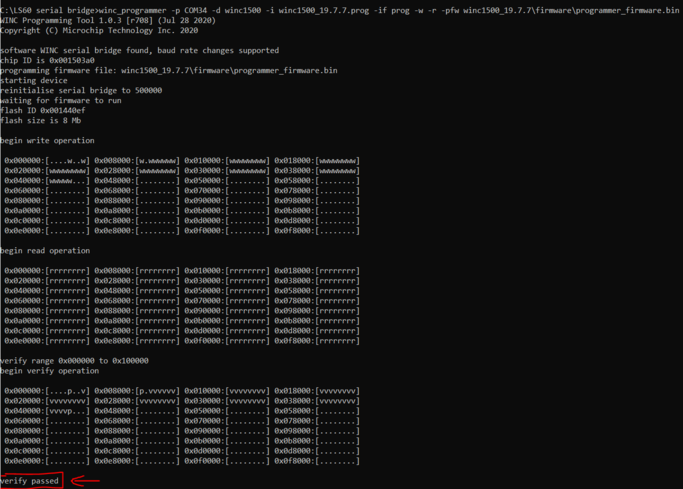3.5.4.3.1 ATWINC1510 Firmware Upgrade
Description
The application's functioning requires the ATWINC1500 module to have firmware compatible with the WiFi software stack running on the PIC32CMLS60 microcontroller (EV76R77A). To enable this compatibility, the ATWINC1500 module is updated with the firmware compatible with WiFi software running in the latest released demo.
Running the Utility
- Connect the WINC1500-Xpro to
EXT3 of the PIC32CM LS60 Curiosity Pro (EV76R77A). Flash the
serial_bridge_ls60.hex inside
utilities/aws_iot_winc_provisioning_serial_bridge/hex.

Programming hex file
- The pre-built hex file can be programmed
by following the below steps:
Steps to program the hex file:
- Open MPLAB X IDE.
- Close all existing projects in IDE, if any project is opened.
- Go to File -> Import -> Hex/ELF File.
- In the Import Image File
window,
- Create Prebuilt Project,
- Click the Browse button to select the prebuilt hex file in aws_iot_provisioning_serial_bridge/hex folder.
- Select Device as PIC32CM5164LS60100.
- Ensure the proper tool is selected under Hardware Tool and click on Next button.
- Select Project Name and Folder,
- Select appropriate project name and folder and click on Finish button.
- Create Prebuilt Project,
- In MPLAB X IDE, click on Make and Program Device button to program the device.
- Follow the steps in Running the Demo section below.
- If LED0(Green) lights up it indicates the WINC has the latest firmware i.e Ver.19.7.7. In case of RED LED indication go ahead with below steps.
- Download and extract pic32cmls60_aws_iot_winc_provisioning into utilities folder.
- Open command prompt and navigate to
utilities/pic32cmls60_aws_iot_winc_provisioning.
The following command line will generate a device programming file winc1500_19.7.7.prog:
image_tool.exe -c winc1500_19.7.7/config.txt -o winc1500_19.7.7.prog -of prog
- The following command line will program a
WINC1500 device via the serial port:
winc_programmer -p COMxx -d winc1500 -i winc1500_19.7.7.prog -if prog -w -r -pfw winc1500_19.7.7/firmware/programmer_firmware.binNote: Replace the xx with the device COM PORT in the above command and all other serial terminal application should be closed.
- Wait till verify passed message
comes up as shown below. After sucessful upgrade the Green LED (LED0) lights up.