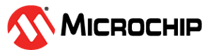6.2.6.1 Building and Running the TLS Client Application
Building the Application
To build this application, open the project file
(
apps\tls_client\firmware\sam_e54_xpro_rnwf_uart.X/) in MPLAB X
IDE. For more details on opening the project file in MPLAB X IDE, refer to the Opening the Project File. The following table provides details on the project file.| Project Name | Description |
|---|---|
sam_e54_xpro_rnwf_uart.X |
|
Running the Application
- Mount the RNWF02 Add On Board on SAM E54 Xplained Pro evaluation kit at respective header. For more details about the boards placement in the SAM E54 X-plained host board, see Figure 6-70
- Connect the debugger USB port on the SAM E54 Xplained Pro evaluation kit to computer using a micro-USB cable.
- Open the project and launch MCC Harmony3.
- Configure Home-AP credentials for STA mode, using the RNWF02 Wi-Fi configuration options. For more details about the Wi-Fi settings configuration, See Figure 3-64
- Generate the code as
illustrated below
Figure 6-113. Generating the Code 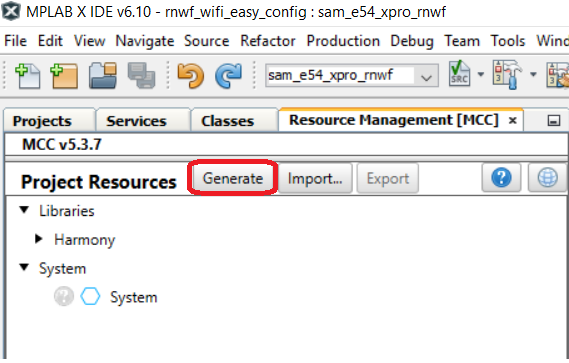
- Build and program the code to
the hardware using MPLABX IDE
Figure 6-114. Programming the Board 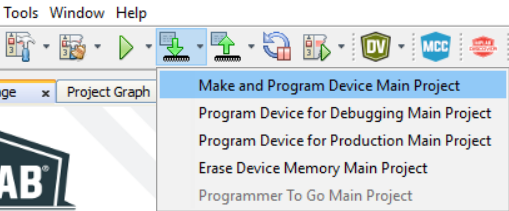
- Open the Terminal application
(for example, Tera Term or PuTTY) on the PC
Connect to the "EDBG Virtual COM Port" and configure the serial settings as follows:
- Baud: 115200
- Data: 8 Bits
- Parity: None
- Stop: 1 Bit
- Flow Control: None
- Press the Reset button on the host board, see Figure 6-70.
- As the board boots up, it
will connect to Home-AP and prints the IP address obtained. The board will
establish a connection with AWS S3. After establishing a successful TLS
server-client connection, the application will try to access/read the
document listed.
Figure 6-115. TLS Client Serial Logs - Once the device receives
entire document,
Receive Completemessage is printed on serial console as illustrated in the following figure.Figure 6-116. TLS Client Serial Logs