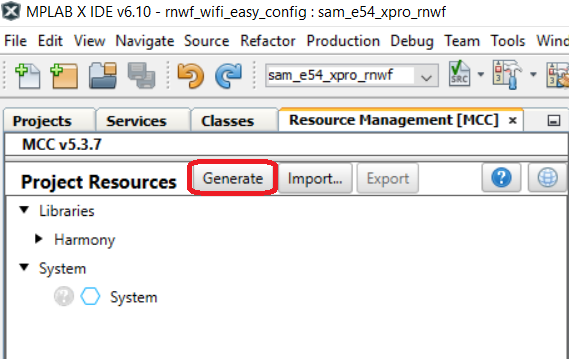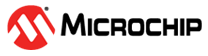3.2.7 Project Setup - RNWF MCC H3 Library Configuration
- Open the MPLAB Code Configurator from
Tools>Embedded>MPLAB Code Configurator open/close
Figure 3-60. Project Setup: MCC 
- Select the required services from
system services as illustrated below.
Figure 3-61. System Services - Add the RNWF WINCS WIFI
SERVICE from Device Resources>System Service>RNWF WIFI
SERVICE, in the RNWF WINCS WIFI SERVICE configuration section select the
SAME54X-pro from Advanced Configurations>Host & Device
Configurations>Host>SAME54X-pro, select Wi-Fi device as RNWF02 from
Advanced Configurations>Host & Device Configurations>Wi-Fi
device>RNWF02, select Interface mode as UART from Advanced
Configurations>Host & Device Configurations>Interface mode,
select the Country Code from Advanced Configurations>Country
Code based on the region where product will be used, as illustrated
below.Note:
- The user prefers not to utilize the provided SAME54X-pro host support
and wishes to configure according to a chosen host. To choose the host,
the user must perform the following:
- Go to Advanced Configurations>Host & Device>Configurations>Host>None.
- Select None.
- The user can manually add the required components and modify the system services to include host-dependent functionalities.
Figure 3-62. Configuration Options – RNWF WINCS Wi-Fi® Service - Add all auto activated
components except FreeRTOS.
Select the required services and configurations under respective services.
Figure 3-63. Components Auto-Activation 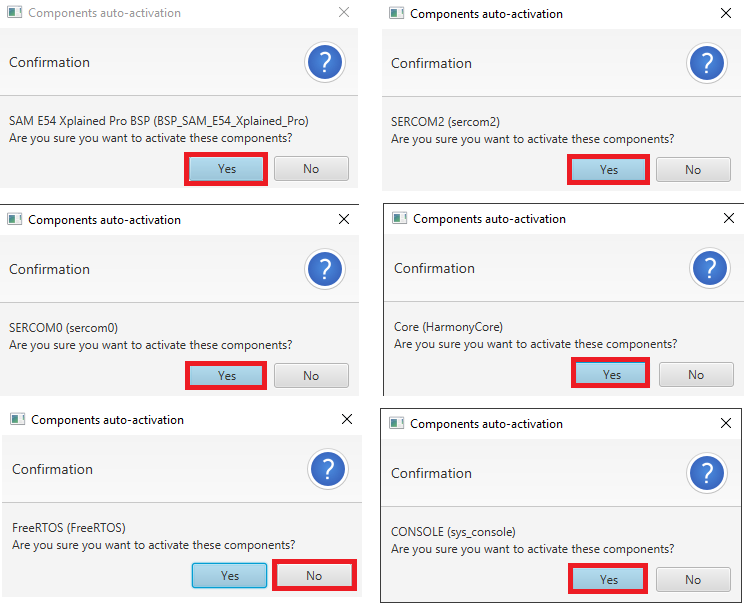
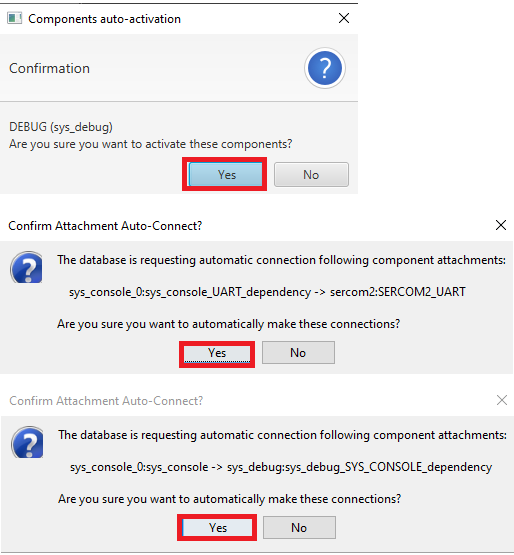
- The user prefers not to utilize the provided SAME54X-pro host support
and wishes to configure according to a chosen host. To choose the host,
the user must perform the following:
-
SERCOM Information
- SERCOM0 is utilized for host and RNWF02 AT command communications.
- SERCOM2 is used for host
logsNote: If the user is using different SERCOM than the one preconfigured in the system services, then user must make the necessary adjustments to the SERCOM settings and update the pin configuration accordingly.
For example, some hosts utilize FLEXCOM/SERCOM/PIC32-specific Plib. In such cases, the user must manually add the FLEXCOM/SERCOM/PIC32-specific Plib for UART in the MCC graph, along with its dependencies, including pin configuration. Additionally, the user must modify the Wi-Fi interface file of the system service to incorporate the appropriate UART Plib APIs.
Figure 3-64. SERCOM Selection
- Open the Pin Configuration
from Plugins dropdown>Pin Configuration as illustrated below
Figure 3-65. Pin Configuration 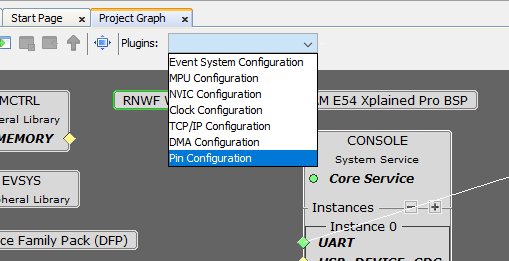
- Click on Generate as
illustrated below to generate the code
Figure 3-66. Code Generation