3.4 Creating a New MCC Harmony Project
To create a new MCC Harmony Project, refer to the following steps:
- Create a new 32-bit MPLAB MCC Harmony Project
- Select the Framework Path (Framework path must match SDK setup
document)and select Next.
- Select Project Folder and select Next
- Select the device "PIC32CX5109BZ3xxxx" for standalone project using the
PIC32CX-BZ3 device family in the "Target Device" and click Finish
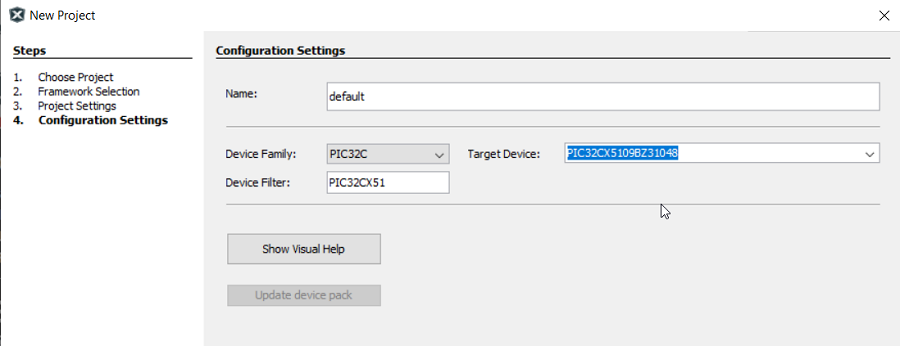
- Select the device "WBZ35x" for module project using the the WBZ device family in
the "Target Device" and click Finish
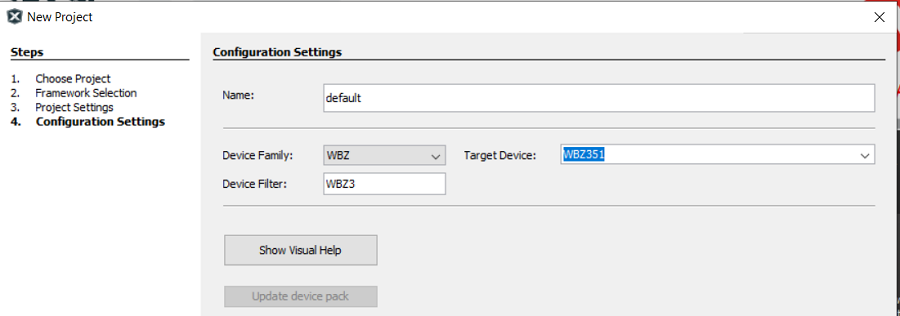 Note: It is suggested to select "Target Device" drop down menu for the appropriate device or module in the MPLAB X IDE 6.05 version, in place of "Device Family" and "Device Filter" options.
Note: It is suggested to select "Target Device" drop down menu for the appropriate device or module in the MPLAB X IDE 6.05 version, in place of "Device Family" and "Device Filter" options. - MPLABx Code Configurator is launched automatically.
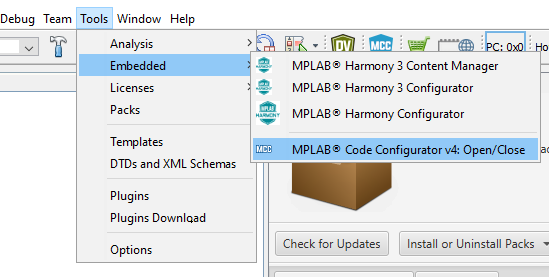
- Click Next
- Select MPLAB Harmony
- Click Finish
- Project Graph window of the Configurator may have predefined components.
- Project and Device resources
