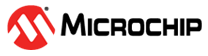1.10 Memory Driver Asynchronous - NVM SST26 Read Write
This example application shows how to use the Memory driver in asynchronous mode to perform block operations on the NVM and the SST26 media’s.
Description
-
Uses multi instances of the Memory driver to communicate with the NVM and the SST26 Flash memories in asynchronous mode of operation in Bare-Metal environment
-
Performs block Erase/Write/Read operations on both the media’s
-
Consists of five tasks which are called through the SYS_Tasks() routine in Bare-Metal environment
- DRV_MEMORY_0_Tasks():
- Manages the state machine of the Memory driver instance 0
- DRV_MEMORY_1_Tasks():
- Manages the state machine of the Memory driver instance 1
- APP_SST26_Tasks():
- Performs operations on the SST26 QSPI/SQI Flash memory
- APP_NVM_Tasks():
- Performs operations on the NVM
- APP_MONITOR_Tasks():
- Monitors the state of above two Tasks
- DRV_MEMORY_0_Tasks():
Downloading and Building the Application
To clone or download this application from Github, go to the main page of this repository and then click Clone button to clone this repository or download as zip file. This content can also be downloaded using content manager by following these instructions.
Path of the application within the repository is apps/driver/memory/async/nvm_sst26_read_write/firmware.
To build the application, refer to the following table and open the project using its IDE.
| Project Name | Description |
|---|---|
| pic32mz_das_sk_freertos.X | MPLABX project for PIC32MZ Embedded Graphics with Stacked DRAM (DA) Starter Kit (Crypto) |
Setting Up the Hardware
The following table shows the target hardware for the application projects.
| Project Name | Description |
|---|---|
| pic32mz_das_sk_freertos.X | PIC32MZ Embedded Graphics with Stacked DRAM (DA) Starter Kit (Crypto) |
Setting Up PIC32MZ Embedded Graphics with Stacked DRAM (DA) Starter Kit (Crypto)
- Connect the Debug USB port on the board to the computer using a micro USB cable
Running the Application
- Build and program the application using its IDE
- The LED is turned ON when the data read from each media matches with the data written in them