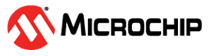1.6 TCP/IP IPERF Application
Iperf is a tool for the measurement of maximum achievable throughput of a network device on IP networks
The Iperf demo creates an application to run Iperf on target board and measure the network performance.
Description
The TCP/IP Iperf application is based on MPLAB® Harmony 3 TCP/IP Stack.
The Harmony TCP/IP stack is a collection of different network protocols.
The source files of Harmony 3 TCP/IP stack is available here.
The demo is created with MPLAB X IDE and MCC plugin.
MCC Project Graph - TCP/IP Iperf Application
The following Project Graph shows the Harmony components included in the TCP/IP Iperf application.
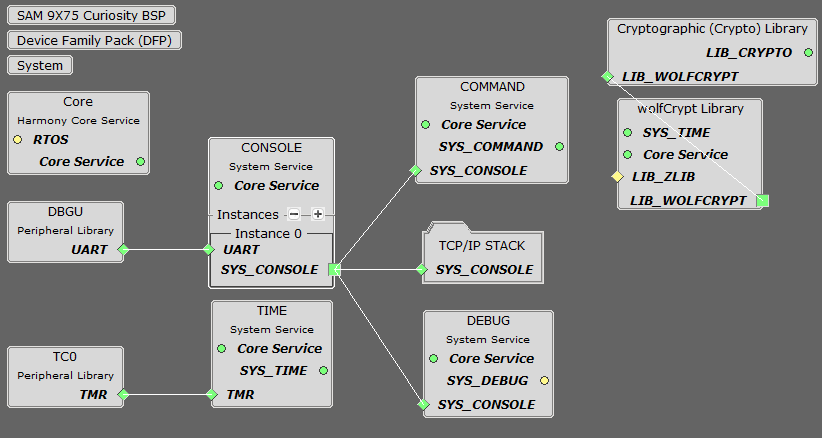
TCP/IP Configuration - TCP/IP Iperf Application
The TCP/IP modules enabled for the demo is shown in the TCP/IP Configuration Overview
More details of TCP/IP Configuration plugin is available here
The Ethernet interface in this demo-configuration use GMAC peripheral and Gigabit Ethernet PHY Transceiver LAN8840.
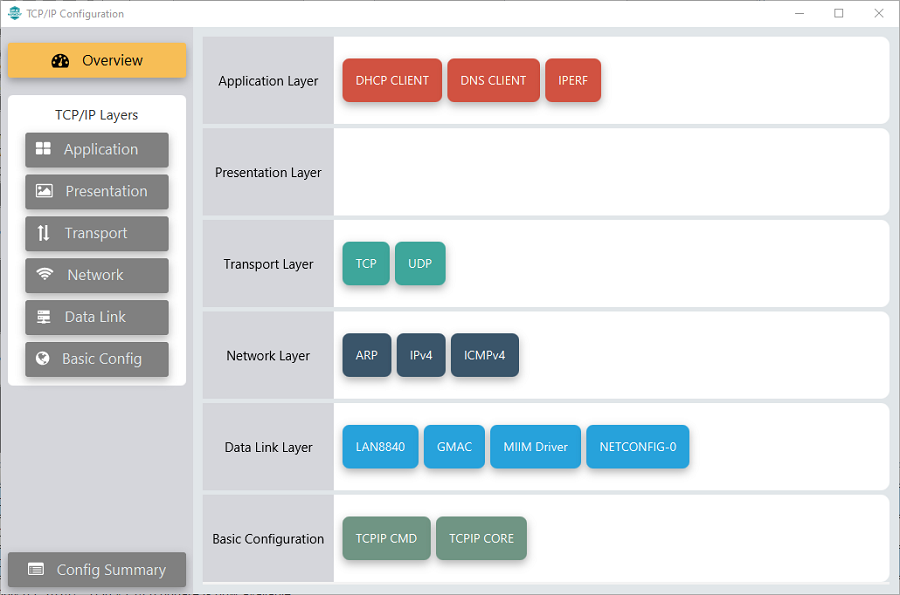
The Ethernet interface in this demo-configuration use GMAC peripheral and Gigabit Ethernet PHY Transceiver KSZ9131.
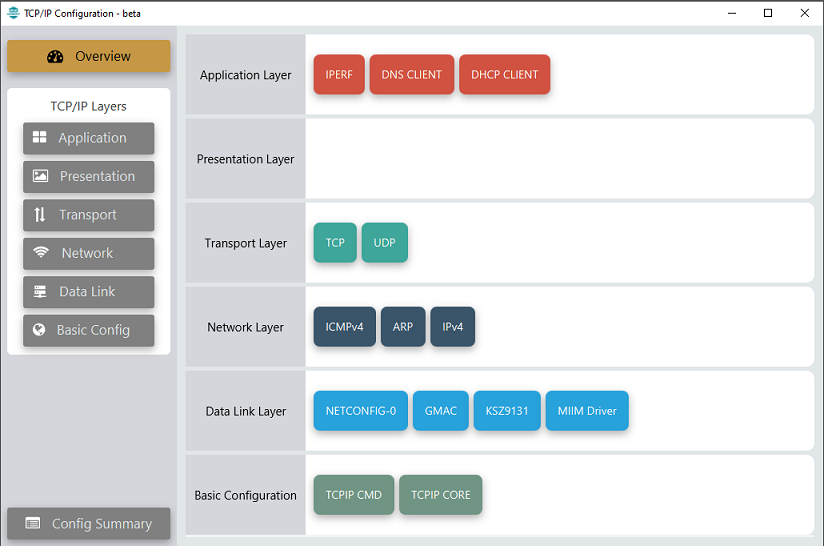
The Application Layer modules enabled in the demo are as follows:
- Application Layer
Modules
- DHCP Client to discover the IPv4 address from the nearest DHCP Server.
- DNS Client provides DNS resolution capabilities to the stack.
- IPERF implements the iPerf protocol to measure networking bandwidth and performance
Downloading and Building the application
To clone or download this application from Github, go to the main page of this repository and then click Clone button to clone this repository or download as zip file.
This content can also be downloaded using content manager by following these instructions.
Path of the application within the repository is apps\iperf_demo\firmware .
To build the application, refer to the following list of demo configurations and open the project using MPLAB X IDE.
| Project Name | Target Device | Development Board | Description |
|---|---|---|---|
| sam_9x75_curiosity.X | SAM9X75D2G | SAM9X75-Curiosity + LAN8840 EDS2 Daughter Card |
TCP/IP IPERF Application - Gigabit Ethernet PHY LAN8840 - Bare Metal |
| sam_9x75_ddr3_eb.X | SAM9X75 | SAM9X75-DDR3-EB |
TCP/IP IPERF Application - Gigabit Ethernet PHY KSZ9131 - Bare Metal |
| sam_9x75_ddr3_eb_freertos.X | SAM9X75 | SAM9X75-DDR3-EB |
TCP/IP IPERF Application - Gigabit Ethernet PHY KSZ9131 - FreeRTOS |
Hardware Setup - SAM9X75-Curiosity
The target board for running the application is SAM9X75-CURIOSITY.
This section provides essential hardware configuration of this target board to run TCP/IP applications.

Board Setup
- Default jumper setting of the board is a shown above.
- Connect the Micro-USB cable between USB-A port on the board and host PC. This will supply power to the board.
- Connect a USB-UART converter for console output between the UART DEBUG port on the board and host PC.
- Connect the debugger/programmer between JTAG connector on the board and host PC.
- Connect Ethernet cable between RJ45 connector and router/switch/computer.
Hardware Setup - SAM9X75-DDR3-EB
The target board for running the application is SAM9X75-DDR3-EB.
This section provides essential hardware configuration of this target board to run TCP/IP applications.
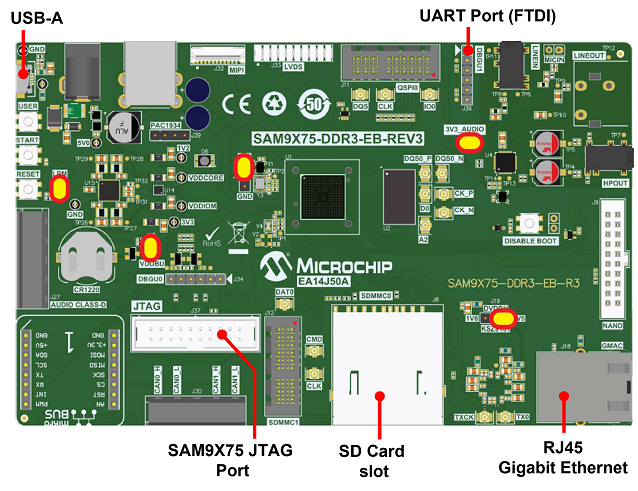
Board Setup
- Default jumper setting of the board is a shown above.
- Connect USB cable between USB-A port (J28) and host PC. This will supply 5V power to board.
- Connect serial cable (FTDI) for debug console output on DBGU1(J36) port.
- Connect Ethernet cable between RJ45 socket (J18) and router/switch/computer.
Setting up at91bootstrap loader
To load the application binary onto the target device, we need to use at91bootstrap loader.
Refer to the at91bootstrap loader documentation for details on how to configure and run/debug the application using MPLABX and booting application using an SD Card.
Running the Application
- Open a terminal application on the host computer (like Hyper-terminal or Tera Term).
- Configure the terminal application for serial port connected to UART DEBUG port.
- Set baud rate as 115200 in the terminal application.
- Build and download the application project on the target board.
- Ensure connection from Gigabit(1000Mbps) capable network socket of a router/switch/computer to the board.
- Verify the TCP/IP Stack initialization console messages.
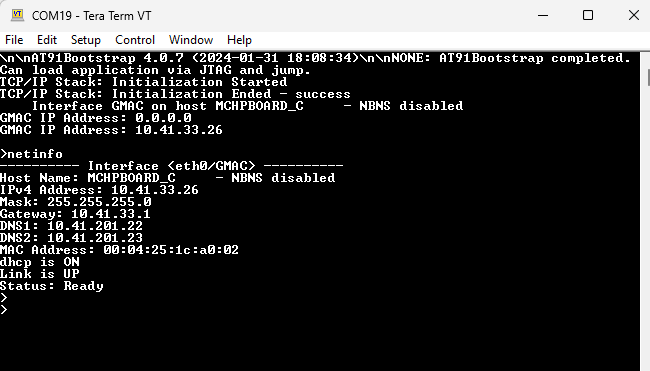
If DHCP client is enabled in the demonstration, wait for the DHCP server to assign an IP address for the development board.
This will be printed on the console. Otherwise, the default static IP address will be assigned to the board.
By entering the command netinfo, the response is obtained as shown above.
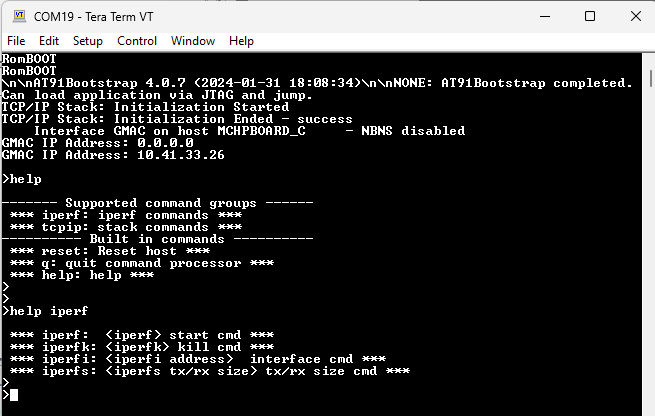
By entering the command help iperf , the response is obtained as shown above.
Iperf Test
To run Iperf test, the host computer must have an Iperf utility installed.
A brief description of the commands for Iperf application is as follows:
- iperf: starts the iperf session. Use "iperf -s" for a server connection or "iperf -c <address>" for a client connection. See the Iperf module documentation and Network Metrics for the command syntax & throughput measurements.
- iperfk: kills an ongoing iperf test. This is mainly useful for killing a iperf server waiting for connections. But the command could be also used to abort client test.
- iperfi: to set the interface to use for iperf when the test is run on a multi-interface host. When multiple iperf instances are used, the extra parameter "-i" should be used to specify the iperf index to which the command refers to.
- iperfs: to set the socket TX or RX buffer size dynamically. For example: iperfs -tx 2048
Note:
- While running iperf demo, enable only required TCP/IP modules. This will give better throughput by minimizing the software stack overhead.
- The data throughput could vary dependent on the iperf socket settings and the network conditions.
- Larger TX and RX buffers will increase the throughput.
- Connect the board, running the iperf demo, directly to the host computer to avoid other network nodes affecting the throughput results.