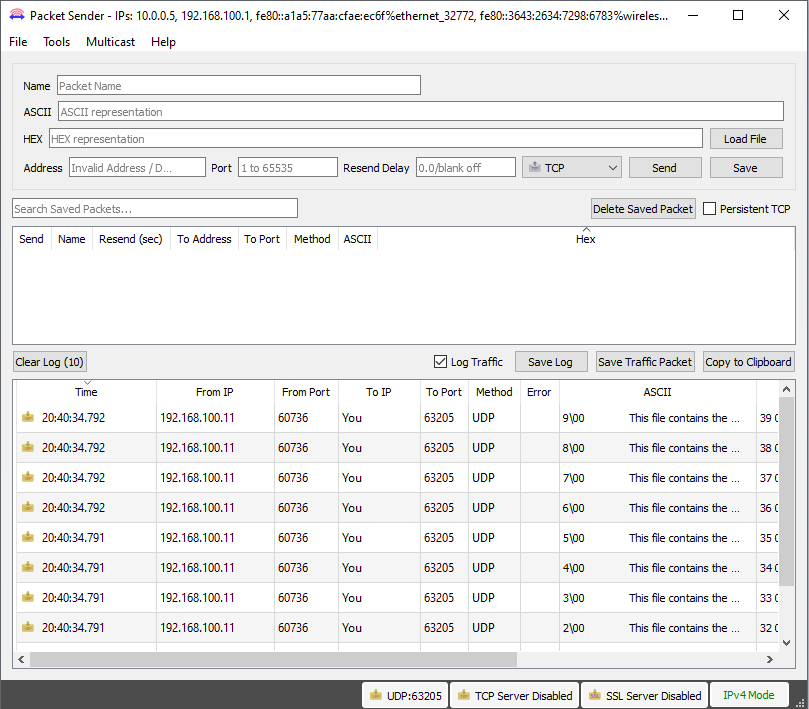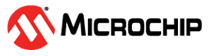1.4 TCP/IP Berkeley UDP Relay
The Berkeley UDP Relay application demonstrates the use of multiple sockets for sending and receiving UDP packets. There are three different sub-functions for this application:
- UDP Relay, which accepts UDP packets on one socket and sends the packets out on a different socket.
- UDP Relay Client, which generates UDP traffic that is compatible with the UDP Relay Server.
- UDP Relay Server, which receives and checks traffic for a packet count and reports any packet drop.
Description
The TCP/IP Berkeley UDP Relay application is based on MPLAB® Harmony 3 TCP/IP Stack.
The Harmony TCP/IP stack is a collection of different network protocols.
The source files of Harmony 3 TCP/IP stack is available here.
The demo is created with MPLAB X IDE and MCC plugin.
MCC Project Graph - TCP/IP Berkeley UDP Relay
The following Project Graph shows the Harmony components included in the TCP/IP Berkeley UDP Relay demo application.
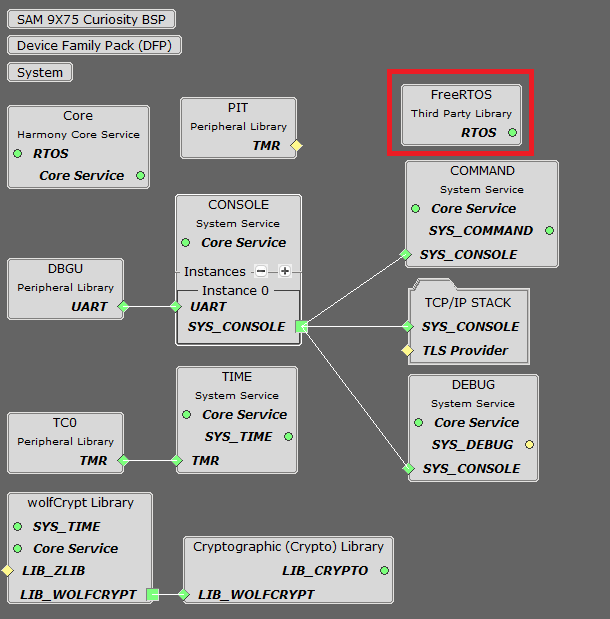
FreeRTOS component is required for RTOS application. For bare-metal (non-RTOS) FreeRTOS component should not be selected.
TCP/IP Configuration - TCP/IP Berkeley UDP Relay
The TCP/IP modules enabled for the demo is shown in the TCP/IP Configuration Overview
More details of TCP/IP Configuration plugin is available here
The Ethernet interface in this demo-configuration use GMAC peripheral and Gigabit Ethernet PHY Transceiver LAN8840.
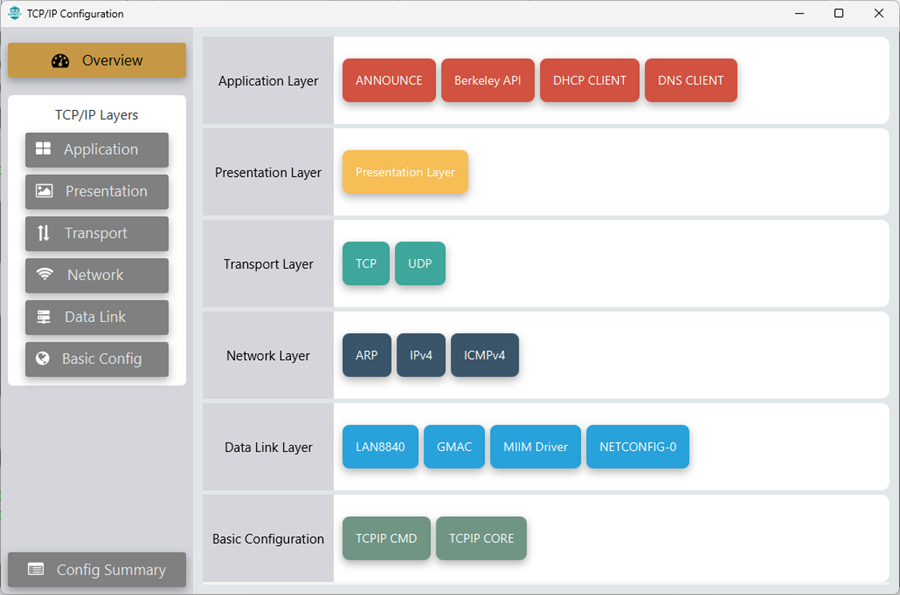
The Ethernet interface in this demo-configuration use GMAC peripheral and Gigabit Ethernet PHY Transceiver KSZ9131.
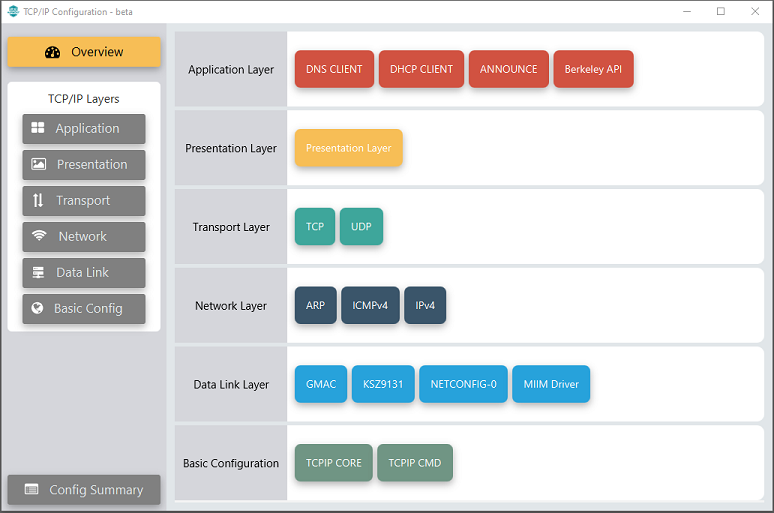
The Application Layer modules enabled in the demo are as follows:
- Application Layer
Modules
- ANNOUNCE to discover the Microchip devices within a local network.
- Berkeley API provides the Berkeley_Socket_Distribution (BSD) wrapper to the native Harmony TCP/IP Stack APIs
- DHCP Client to discover the IPv4 address from the nearest DHCP Server.
- DNS Client provides DNS resolution capabilities to the stack.
Downloading and Building the application
To clone or download this application from Github, go to the main page of this repository and then click Clone button to clone this repository or download as zip file.
This content can also be downloaded using content manager by following these instructions.
Path of the application within the repository is apps\berkeley_udp_relay\firmware .
To build the application, refer to the following list of demo configurations and open the project using MPLAB X IDE.
| Project Name | Target Device | Development Board | Description |
|---|---|---|---|
| sam_9x75_curiosity.X | SAM9X75D2G | SAM9X75-Curiosity + LAN8840 EDS2 Daughter Card |
TCP/IP Berkeley UDP Relay - Gigabit Ethernet PHY LAN8840 - Bare Metal |
| sam_9x75_curiosity_freertos.X | SAM9X75D2G | SAM9X75-Curiosity + LAN8840 EDS2 Daughter Card |
TCP/IP Berkeley UDP Relay - Gigabit Ethernet PHY LAN8840 - FreeRTOS |
| sam_9x75_ddr3_eb.X | SAM9X75 | SAM9X75-DDR3-EB |
TCP/IP Berkeley UDP Relay - Gigabit Ethernet PHY KSZ9131 - Bare Metal |
| sam_9x75_ddr3_eb_freertos.X | SAM9X75 | SAM9X75-DDR3-EB |
TCP/IP Berkeley UDP Relay - Gigabit Ethernet PHY KSZ9131 - FreeRTOS |
Hardware Setup - SAM9X75-Curiosity
The target board for running the application is SAM9X75-CURIOSITY.
This section provides essential hardware configuration of this target board to run TCP/IP applications.

Board Setup
- Default jumper setting of the board is a shown above.
- Connect the Micro-USB cable between USB-A port on the board and host PC. This will supply power to the board.
- Connect a USB-UART converter for console output between the UART DEBUG port on the board and host PC.
- Connect the debugger/programmer between JTAG connector on the board and host PC.
- Connect Ethernet cable between RJ45 connector and router/switch/computer.
Hardware Setup - SAM9X75-DDR3-EB
The target board for running the application is SAM9X75-DDR3-EB.
This section provides essential hardware configuration of this target board to run TCP/IP applications.
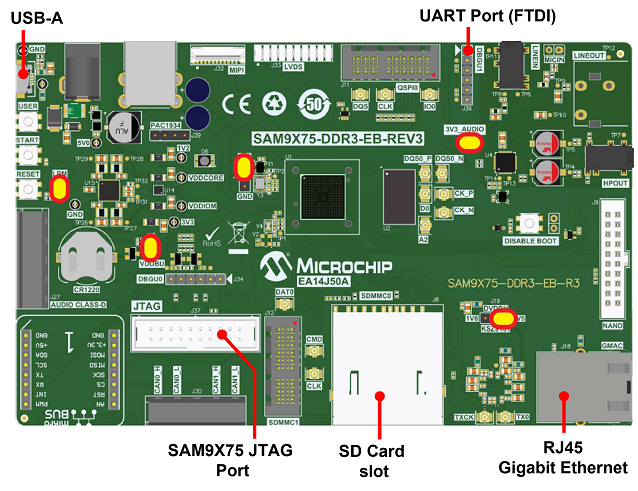
Board Setup
- Default jumper setting of the board is a shown above.
- Connect USB cable between USB-A port (J28) and host PC. This will supply 5V power to board.
- Connect serial cable (FTDI) for debug console output on DBGU1(J36) port.
- Connect Ethernet cable between RJ45 socket (J18) and router/switch/computer.
Setting up at91bootstrap loader
To load the application binary onto the target device, we need to use at91bootstrap loader.
Refer to the at91bootstrap loader documentation for details on how to configure and run/debug the application using MPLABX and booting application using an SD Card.
Running the Application
- Open a terminal application on the host computer (like Hyper-terminal or Tera Term).
- Configure the terminal application for serial port connected to UART DEBUG port.
- Set baud rate as 115200 in the terminal application.
- Build and download the application project on the target board.
- Ensure connection from Gigabit(1000Mbps) capable network socket of a router/switch/computer to the board.
- Verify the TCP/IP Stack initialization console messages.
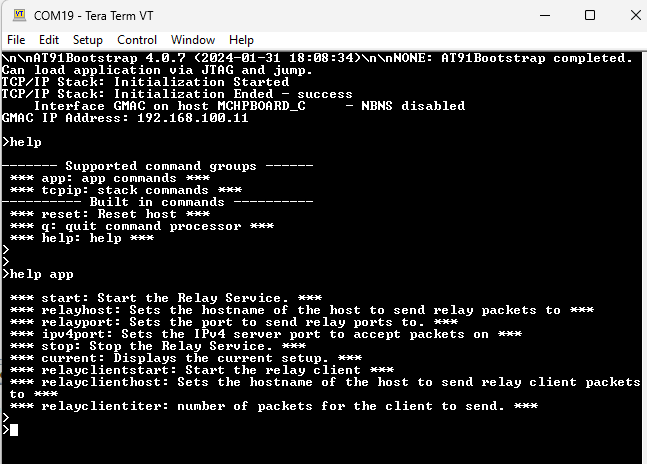
If DHCP client is enabled in the demonstration, wait for the DHCP server to assign an IP address for the development board.
This will be printed on the console. Otherwise, the default static IP address will be assigned to the board.
Berkeley UDP Relay Test
For UDP Relay test, a relay host (UDP Server) application is required to run on the host computer.
In this demonstration, we use PacketSender utility configured as UDP server.
Application commands for this demo are :
- current - Displays the current configuration
- start - Starts the packet relay service
- stop - Stops the packet relay service
- relayhost < host name > - Sets the host to which packets are to be relayed
- relayport < port number > - Sets the port to which packets are to be relayed
- ipv4port < port number > - Sets the IPv4 port that the relay server will listen to for packets to relay
- ipv6port < port number > - Sets the IPv6 port that the relay server will listen to for packets to relay
- relayclienthost < host name > - Sets the host to which packets are to be sent
- relayclientiter < number > - The number of packets to generate
- relayclientstart - Starts the relay client. This command must be used after the start command.
See the following screenshot for the usage of application commands.
This will relay the UDP packet from the host address, set using the relayclienthost command, to the destination address set by the command relayhost.
The relay packet will be received at the port set by command relayport.
After start command and the first packet is received by either the relay or the relay server, periodic updates will be sent to the console with information about the number of packets and bytes received.
See the following console commands for UDP Relay.
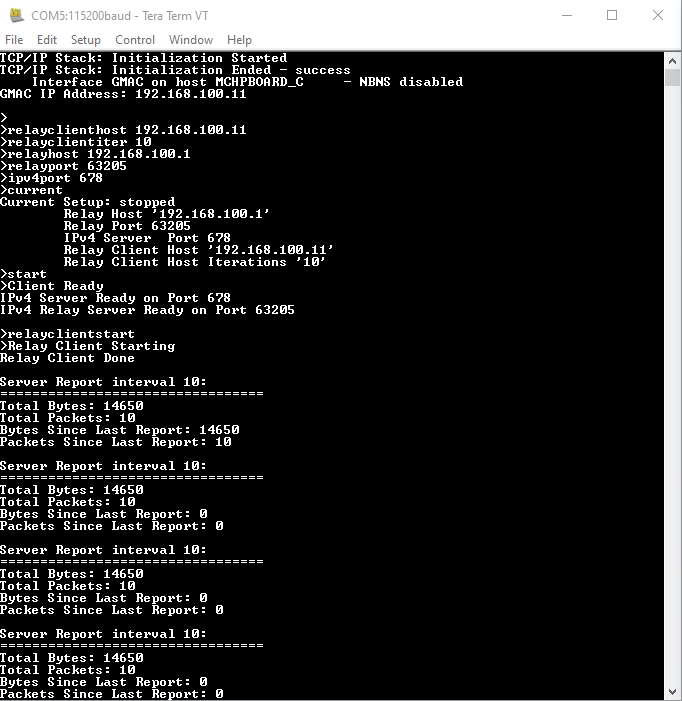
See the receive log of relay host (PacketSender) in the following screenshot.