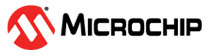12.10 Working with Controllers
This section describes how to use maxView Storage Manager to manage the controllers in your storage space:
- To re-scan a controller, see Rescanning a Controller.
- To optimize controller performance, see Optimizing Controller Performance.
- To change the operating mode of connectors on the controller, see Changing the Connector Operating Mode.