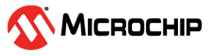2 Hardware Installation
After installing the software successfully, connect one end of the USB cable to the FlashPro4 device programmer and the other end to your PC’s USB port. The Found Hardware Wizard will open twice. Use the wizard to install the driver automatically (recommended). If the Found Hardware Wizard cannot find the drivers automatically, then ensure you have properly installed the FlashPro or FlashPro Express software prior to installing the hardware. If the drivers still cannot be installed automatically, then install them from a list or specific location (advanced).
If FlashPro or FlashPro Express was installed as part of the Libero IDE default
installation, the drivers are located at
C:/Libero/Designer/Drivers/Manual. For a standalone FlashPro
default installation, the drivers are located at
C:/Actel/FlashPro/Drivers/Manual. Microchip recommends the
automatic driver installation.
FlashPro4 uses pin 4 of the JTAG connector whereas FlashPro3 had no connection to this pin. FlashPro4 pin 4 of the JTAG header is a PROG_MODE output drive signal. PROG_MODE toggles between programming and normal operation. The PROG_MODE signal is intended to drive an N or P Channel MOSFET to control the output of a voltage regulator between the programming voltage of 1.5V and normal operation voltage of 1.2V. This is required for ProASIC®3L, IGLOO® V2, and IGLOO PLUS V2 devices because, although they can operate at 1.2V, they must be programmed with a VCC core voltage of 1.5V. Please refer to the FlashPro4 Backward Compatibility with FlashPro3 and Using FlashPro4 PROG_MODE for 1.5V Programming of ProASIC3L, IGLOOV2, and IGLOO PLUS V2 Devices application brief for more information.
Pin 4 on FlashPro4 programmers MUST NOT be connected or used for anything other than its intended purpose.