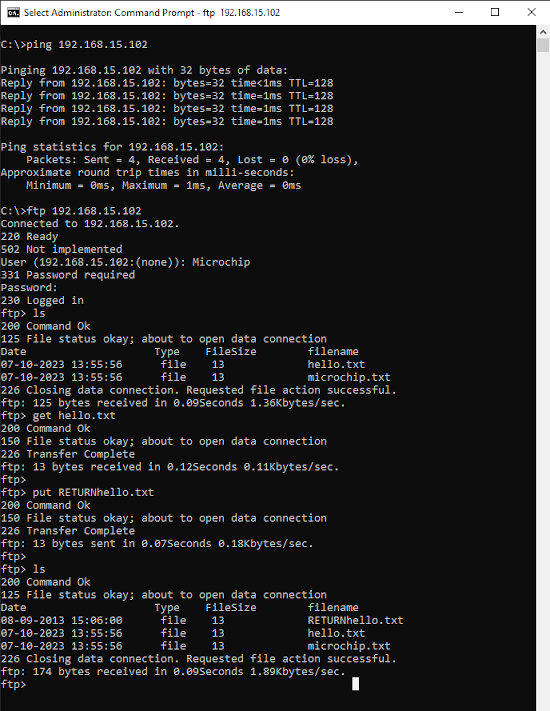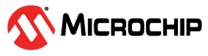1.14 TCP/IP WEB & FTP SERVER with MPFS & FATFS
The Web and FTP Server configuration demonstrates creating an application where HTTP web server will use MPFS with NVM media and FTP server will use FAT FS with SDCARD as media.
The Non-Volatile Memory (NVM) Microchip Proprietary File System (MPFS) is used for storing the web pages in the internal Flash.
The FAT FS File System is used for storing any type of files and FTP server will read from and write to this FS.
Description
The TCP/IP WEB & FTP SERVER with MPFS & FATFS application is based on MPLAB® Harmony 3 TCP/IP Stack.
The Harmony TCP/IP stack is a collection of different network protocols.
The source files of Harmony 3 TCP/IP stack is available here.
The demo is created with MPLAB X IDE and MCC plugin.
MCC Project Graph - TCP/IP WEB & FTP SERVER with MPFS & FATFS
The following Project Graph shows the Harmony components included in the TCP/IP WEB & FTP SERVER with MPFS & FATFS demo application.
TCP/IP application with both MPFS and FAT FS access. The below root project graph depicts the use of more than one FS by TCP/IP stack. Also HTTP Server use Wolfssl library to support secured web server on port 443.
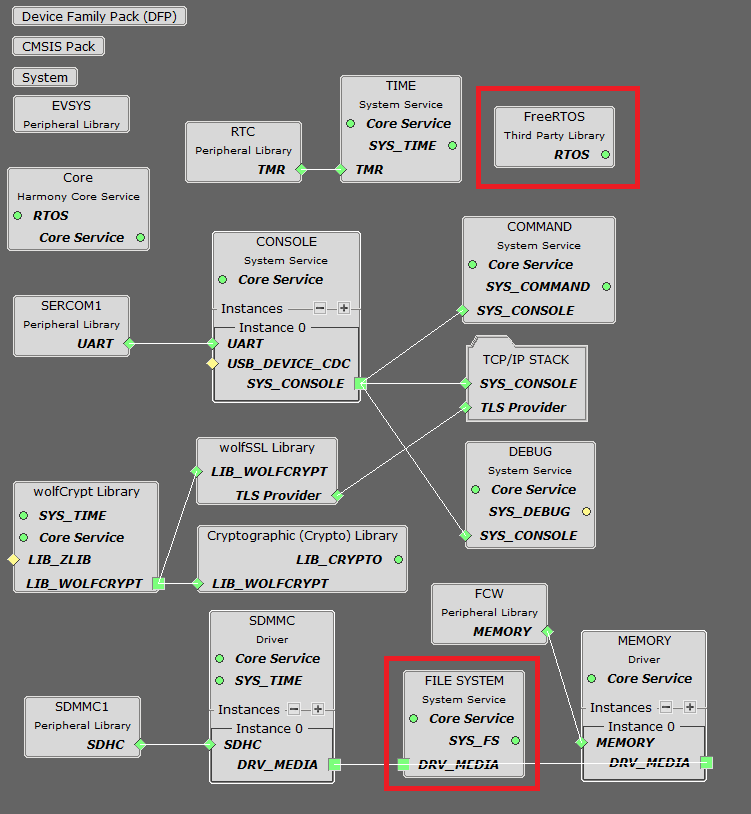
wolfSSL component is added for secure connection which supports TLS.
wolfCrypt module enabled with MD5 and SHA authentication
FILE SYSTEM is added to select file system type and total number of media.
- Both MPFS and FAT File System Configuration -
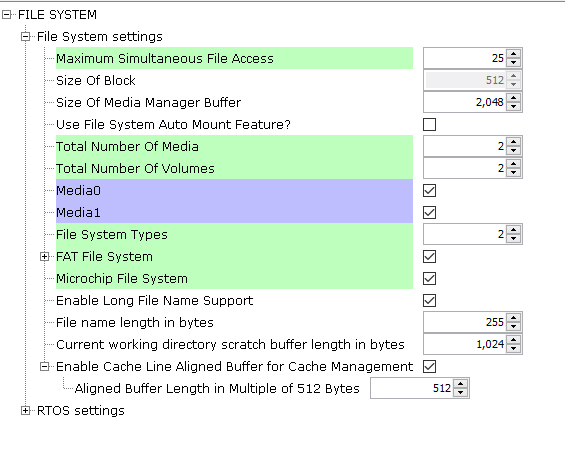
FreeRTOS component is required for RTOS application. For bare-metal (non-RTOS) FreeRTOS component should not be selected.
NOTE - The above diagram contains FreeRTOS component and that is required for RTOS application. For bare-metal(non-RTOS) FreeRTOS component shouldn't be selected.
TCP/IP Configuration - TCP/IP WEB & FTP SERVER with MPFS & FATFS
The TCP/IP modules enabled for the demo is shown in the TCP/IP Configuration Overview
More details of TCP/IP Configuration plugin is available here
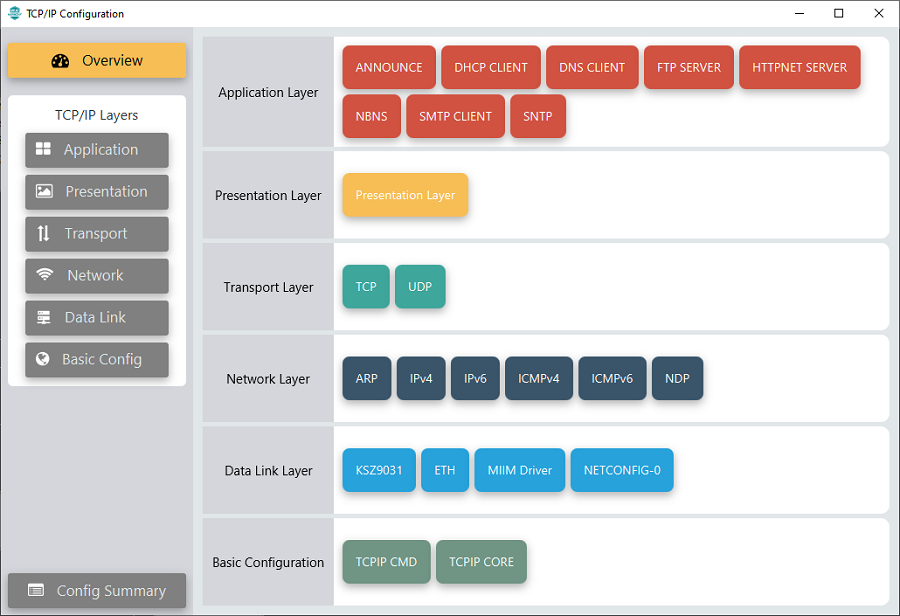
The Application Layer modules enabled in the demo are as follows:
- Application Layer Modules
- ANNOUNCE to discover the Microchip devices within a local network.
- DHCP Client to discover the IPv4 address from the nearest DHCP Server.
- DNS Client provides DNS resolution capabilities to the stack.
- FTP SERVER facilitates the uploading of files to, and downloading of
files from, a network device.-FTP server use the FAT FS to access files from
SDCARD media.
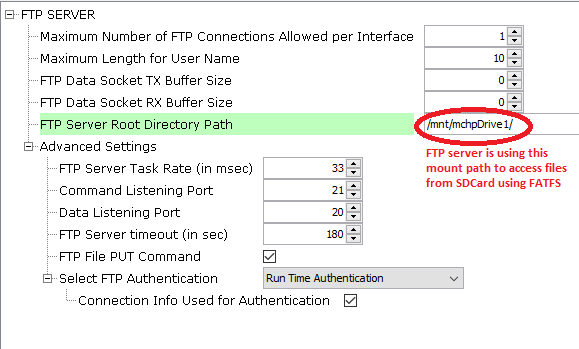
- HTTPNET SERVER enables the target board to act as a Web
Server.-HTTPNET server with Web directory Mount path and Security port number
configuration
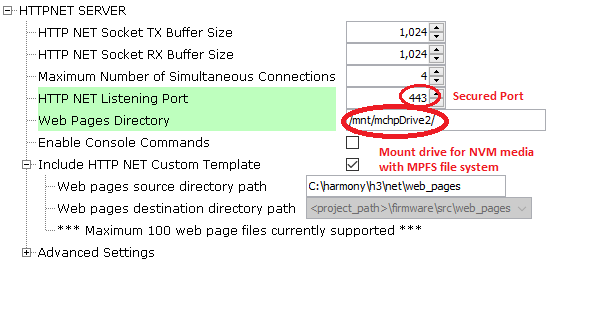 HTTP Server module use the NVM mount path with MPFS files system. Also HTTP
server module use the secured port number 443.
HTTP Server module use the NVM mount path with MPFS files system. Also HTTP
server module use the secured port number 443. - NBNS NetBIOS Name Service protocol associates host names with IP addresses. This assign of human-name host names to access boards on the same subnet.
- SMTP CLIENT let applications send e-mails to any recipient worldwide.
- SNTP Simple Network Time Protocol updates its internal time periodically using a pool of public global time servers.
Downloading and Building the application
To clone or download this application from Github, go to the main page of this repository and then click Clone button to clone this repository or download as zip file.
This content can also be downloaded using content manager by following these instructions.
Path of the application within the repository is apps\web_ftp_server_mpfs_fatfs\firmware .
To build the application, refer to the following list of demo configurations and open the project using MPLAB X IDE.
| Project Name | Target Device | Development Board | Description |
|---|---|---|---|
| pic32cz_ca80_curiosity_ultra.X | PIC32CZ8110CA80208 | PIC32CZ CA80 Curiosity Ultra | TCP/IP WEB & FTP SERVER with MPFS & FATFS Application with KSZ9031 G-bit Ethernet PHY - Bare Metal |
| pic32cz_ca80_curiosity_ultra_freertos.X | PIC32CZ8110CA80208 | PIC32CZ CA80 Curiosity Ultra | TCP/IP WEB & FTP SERVER with MPFS & FATFS Application with KSZ9031 G-bit Ethernet PHY - FreeRTOS |
Hardware Setup
The target board for running the application is PIC32CZ CA80 Curiosity Ultra.
This section provides essential hardware configuration of this target board to run TCP/IP applications.
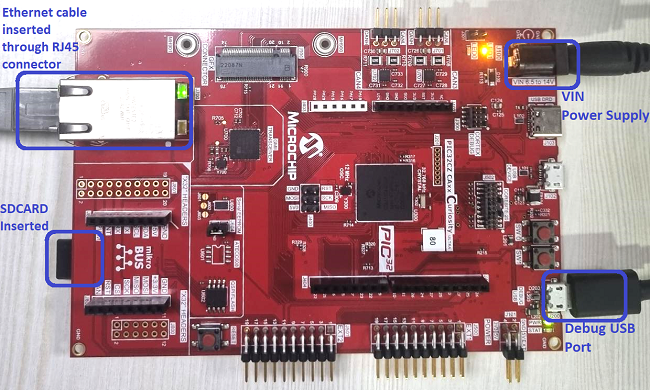
Board Setup
To set up the hardware, refer to the section Board Setup in PIC32CZ CA80 Curiosity Ultra User Guide.
- Connect the power supply ranging from 6.5 to 14V to the VIN port of the PIC32CZ CA80 Curiosity Ultra Evaluation Board.
- Connect the micro USB cable from the computer to the DEBUG USB connector on the PIC32CZ CA80 Curiosity Ultra Evaluation Board.
- Insert the SD Card into the SD Card slot (which is on backside of the board) as shown above
- Establish a connection between the router/switch with the PIC32CZ CA80 Curiosity Ultra Evaluation Board through the RJ45 connector.
Running the Application
This application uses more than one FS for the TCP/IP application demonstration. Here HTTP Net server uses Microchip Proprietary File System (MPFS) as a read only FS. Here MPFS FS reads web pages from Non-Volatile Memory (NVM) media which is used to store the web server pages.
The FAT FS File System read and writes to SDCard memory media which is used for storing any type of files. FTP server will read from and write to this SDcard media using FAT FS.
- Open a terminal application on the host computer (like Hyper-terminal or Tera Term).
- Configure the terminal application for serial port connected to USB debug port of the board.
- Set baud rate as 115200 in the terminal application.
- Build and download the application project on the target board.
- Ensure SD card is formatted and loaded with the files whichever are to be used for performing file transfer using FTP.
- Insert SD Card to the slot on target board.
- Verify the TCP/IP Stack initialization console messages.
Console Start up
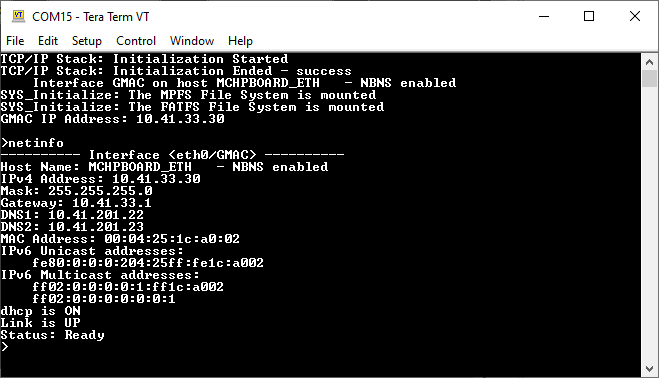
If DHCP client is enabled in the demonstration, wait for the DHCP server to assign an IP address for the development board.
This will be printed on the console. Otherwise, the default static IP address will be assigned to the board.
By entering the command netinfo, the response is obtained as shown above.
Web Server Test
- Open a web browser (like Google Chrome, etc).
- Type the board URL in the address bar of web browser (for example, https://mchpboard_eth or https://<ip-address as shown in the console> ).
- The web browser display following web page
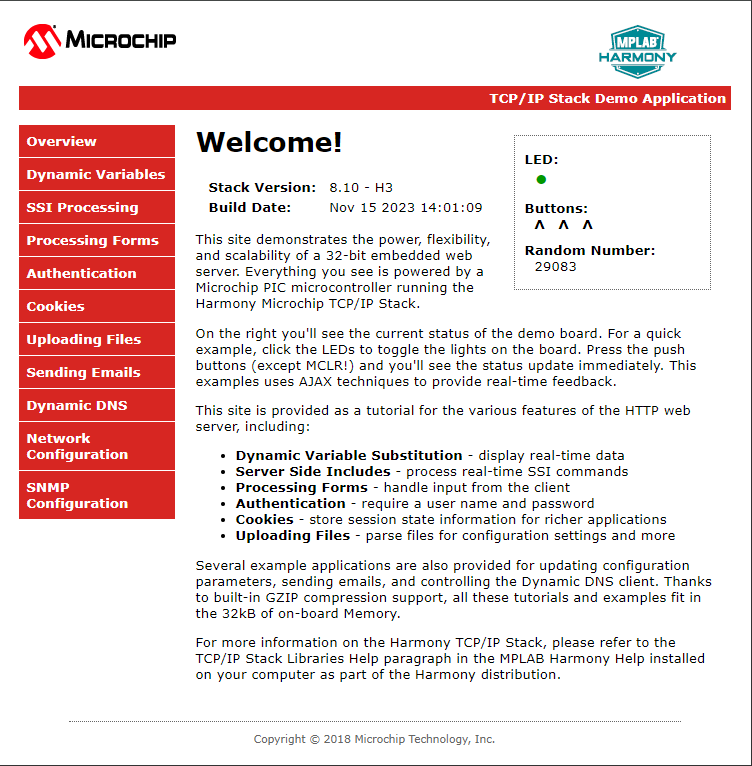
Application features are:
- Dynamic Variables and Real-time Hardware Control - Pressing Switches on target board toggles buttons on web page. Similarly, Clicking on LED symbol in web page can toggle LEDs on target board.
- Form Processing - Input can be handled from the client by the GET and POST methods.
- Authentication - Shows an example of the commonly used restricted access feature.
- Cookies - Shows an example of storing small text strings on the client side.
- Server Side Includes - An example of how SSI can be used to support dynamic content.
- File Uploads - Shows an example of a file upload using the POST method. The HTTP server can accepta user-defined MPFS/MPFS2 image file for web pages.
- Send E-mail - Shows simple SMTP POST methods
- Dynamic DNS - Exercises Dynamic DNS capabilities
- Network Configuration - The MAC address, host name, and IP address of the evaluation kit can be viewed in the Network Configuration page and some configurations can be updated
- MPFS Upload - A new set of web pages can be uploaded to the web server using this feature, which is accessed through http://mchpboard_eth/mpfsupload
Notes:
- For the LED and SWITCH functionality portion of the demonstration, configure the GPIOs connected to LEDs and Switches on Microchip hardware development board, through the Pin Configuration manager in MPLAB® Code Configurator (MCC).
- The location of the MPFS image is fixed at the beginning of the Flash page specified by DRV_MEMORY_DEVICE_START_ADDRESS. The size of the MPFS upload is limited to DRV_MEMORY_DEVICE_MEDIA_SIZE in the demonstration. The HTTP File Upload functionality has to be enabled when the project is generated.
FTP Server Test
- Open the windows command prompt (i.e., cmd).
- First check if the board is available by pinging (i.e., ping < ip address of board >), the response obtained is shown in the below screenshot.
- Enter the command ftp < ip address of board >, the response obtained is shown in the below screenshot.
- Users must use ftp login credentials to connect to the ftp server.
- The File transfer to and from the user’s computer is shown below.