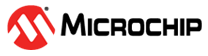4 FAQs
- Is the existing code on the SAM
E70/S70/V70/V71 devices directly usable on the PIC32CZ CA70/MC70
devices?
Answer: Yes, the code is binary compatible for flashing on PIC32CZ CA70/MC70 MCUs.
- Can code developed for the SAM
E70/S70/V70/V71 be easily compiled for the PIC32CZ CA70/MC70? If not, what
adjustments are needed?
Answer: While the code can be compiled for the PIC32CZ CA70/MC70, some modifications may be required. The primary concern is board-level differences. For instance, the pin assignments for user switches and LEDs differ between the SAM E70 Xplained Ultra Evaluation Kit and the PIC32CZ CA70 Curiosity Ultra Development Kit.
- Is there a guide for migrating
projects from the SAM E70/S70/V70/V71 MCUs to the PIC32CZ CA70/MC70
MCUs?
Answer: Yes, this document provides specific compatibility details between the two families. Refer to this document for detailed instructions on transitioning the application.
- The following Migration Steps provide guidance on how to port and migrate an existing application developed on the SAM E70/S70/V70/V71 device family to the PIC32CZ CA70/MC70 device family.
- The following Migration Steps specifically discuss migrating a Getting Started application developed on the ATSAME70Q21B MCU to the PIC32CZ2051CA70 MCU.
- The following software and
hardware tools are used:
- MPLAB X IDE v6.20 and above
- MPLAB Code Configurator Plug-in v5.5.1 and above
- MPLAB XC32 Compiler v4.45 and above
- MPLAB Harmony v3 repository: csp v3.20.0 and above
- SAM E70 Xplained Ultra Evaluation Kit
- PIC32CZ CA70 Curiosity Ultra Development Kit
Migration Steps:
- Follow the steps mentioned in the Training Module: Getting Started with MPLAB® Harmony v3 Peripheral Libraries on SAM E70/S70/V70/V71 MCUs.
- In the Step 2.5 for creating a new project, instead of the ATSAME70Q21B part number, enter the part number PIC32CZ2051CA70144.
- After creating a new project using the PIC32CZ2051CA70144 as the part number, follow the instructions given in the Training Module to configure the peripherals and to generate the code.
- On the SAM E70 Xplained Ultra Evaluation Kit, the user switch and user LED are configured on the PA11 and PA5 pins, respectively. On the PIC32CZ CA70 Curiosity Ultra Evaluation Kit, the user LED0 and user Button0 are configured on the PD23 and PA01 pins, respectively (refer to Button and LED section in the PIC32CZ CA70 Curiosity Ultra User's Guide (DS70005572) for more information). The user is required to implement this configuration change as mentioned in Step 3 of the Training Module.
- From the Plugins drop-down
item list, select Pin Configuration.
Figure 4-1. MCC Pin Configuration Window 

- Ensure that the PIC32CZ CA70 pin configurations for the user switch and user LED are set to Available.