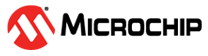3.3 Performing RF Test on the PIC32 WFI32 2.0 Curiosity Board with MCHPRT3 Tool
The following are the steps to run the RF test on the PIC32 WFI32 2.0 Curiosity Board:
- Flash the HUT firmware to the PIC32MZ2051W1. For more details, refer to MPLAB X IPE HUT Code Programming Process with In-Circuit Serial Programming Header.
- Connect the PIC32 WFI32 2.0 Curiosity Board UART to the PC with the MCHPRT3 tool (see the following figure).
- Perform the following steps to set up a
connection between the MCP2200 Breakout module and the PIC32 WFI32 2.0 Curiosity
Board (see the following figure):
- Connect pin1 to RX.
- Connect pin3 to ground (GND).
- Connect pin6 to TX.
Note:- User can choose their own USB-to-UART serial converter.
- The MCP2200 Breakout module part number is ADM00393.
Figure 3-7. PIC32 WFI32 2.0 Curiosity Board U1TX, U1RX and GND Connection Table 3-1. PIC32 WFI32 2.0 Curiosity Board U1TX, U1RX and GND Connection MCP2200 Breakout Module J5 Pin Name MCP2200 Breakout Module J5 Pin Number PIC32 WFI32 2.0 Curiosity Board J207 Pin Number PIC32 WFI32 2.0 Curiosity Board J207 Pin Name TX 1 13 U1RX VDD 2 15 +3V3 GND 3 17 GND CTS 4 19 RTS RTS 5 21 CTS RX 6 23 U1TX - Configure J202 at the PKOB position with the
jumper, and connect the USB power to J302 USB Micro B DEBUG on the PIC32 WFI32 2.0 Curiosity
Board. This enables the WFI32E
W1 module to work in the Debug/Test mode (see the following figure). For more
details, refer to the PIC32 WFI32E Curiosity Board User's Guide (DS50003028).
Figure 3-8. Power Tree Diagram - Perform the following steps for the demonstration
of the RF test on the PIC32 WFI32 2.0 Curiosity
Board with
MCHPRT3 tool (see Figure 3-12):
- To run the MCHPRT3 tool, double click the
MCHPRT3.exefile. - From the “Select GUI” drop-down list, select PIC32MZ2051W1 (see Figure 3-5).
- Choose the respective “COM
port” from the drop-down list.Note: Install the corresponding driver for the respective USB-to-UART serial converter.
- Set the “Baud Rate” value to its default value.
- Enter the “Timeout” value as
3000 (default value), then click SetTimeout.Note: This value must be greater than 3000 milliseconds.
- In the Clear Options area, enter the “Interval” value as 500 (default value) and “Count” as 5 (default value) for the UART command buffer time and retry.
- Check the Temperature Compensation field if the test temperature is not at room temperature. By default, the Temperature Compensation is disabled.
- Click Connect to
connect the UART of the PIC32MZ2051W1 to the MCHPRT3 tool for the RF test (see the following
figure).
Figure 3-9. Connect Device - Click Get FW Version
and click OK in the pop-up window to reset the PIC32MZ2051W1 device. The firmware version
appears instantly (see the following figure).
Figure 3-10. Reset PIC32MZ2051W1 Device - Click Get Remain OTP
Size to get the remaining OTP size in the device (see the following
figure).
Figure 3-11. Get Remain OTP Size - Click Reset to reset the device. The PIC32 WFI32 2.0 Curiosity Board is ready for RF Test, Calibration, MAC Address Programming, Gain Tables Editing and GPIO Test.
- Click Disconnect to quit the MCHPRT3 tool.
Figure 3-12. RF Test on PIC32 WFI32 2.0 Curiosity Board with MCHPRT3 Tool - To run the MCHPRT3 tool, double click the