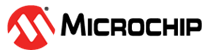4.1 Build Procedure
The following steps are a guide to open and build the ASF project using Microchip
Studio.
Note: The following procedure
is the same for all the ASF demo applications mentioned in the BM70/71
Bluetooth® Low Energy Module User’s Guide (DS50002542), and
the GAP-Central Demo Application is considered for detailing.
- Open Microchip Studio 7.
- Open the GAP-Central Demo application
through File → Open → Project/Solution as shown in the following figure:
Figure 4-1. Microchip Studio Start-up Window - Select
“SAML21_BM7x_Central_App.cproj”, and click Open.
Figure 4-2. Opening a Project in Microchip Studio - Once the project is successfully
opened, the files attached to this project will appear in the Solution Explorer
Window as shown in the following figure.
Figure 4-3. Microchip Studio Solution Explorer Window - Go to the Build menu, and
click Build solution or press F7.
Figure 4-4. Build Menu Options in Microchip Studio Window - Build status can be checked in the
Output window.
Figure 4-5. Output Window - The hex images will be available in “..\SAML21_BM7x_Application\Debug”.