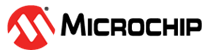2.2 GAP-Peripheral Service, Characteristics and Descriptor Configuration
This section provides the instructions to modify the configuration to use the Bluetooth services (gyrometer and accelerometer) using the GAP-Peripheral device.
The following table provides the list of supported Bluetooth services and characteristics
available in the ASF Demo examples.
The following are the instructions to set up and configure the module to use
Bluetooth services using the GAP-Peripheral device.
| Name | UUID | Properties | Size (Bytes) |
|---|---|---|---|
| Device Orientation Service (Custom) | 0xF05ABAC1393611E587A60002A5D5C51B | — | — |
| Accelerometer Position Characteristic | 0x1BC5D5A50200A687E5113639D7BA5AF0 | Notify, Read | 6 |
| Gyroscope Position Characteristic | 0x1BC5D5A50200A687E5113639D4BA5AF0 | Notify, Read | 6 |
- Configure the private service and characteristics inside the Generic Attribute (GATT ) service table tab inside the configuration file using the UI tool.
- Create a user-defined service and
characteristics by dragging the ‘Others’ option into the ‘Add-On Service Table’
field as illustrated in the following figure.
Figure 2-5. Generic Attribute (GATT ) Service Table Tab - The following dialog box appears
to create the private service. Enter the service UUID available in the Table 2-1.
Figure 2-6. Service Edit Page Dialogue Box - Click Next. In the
Characteristic Edit Page, enter the private characteristic under the service.
Figure 2-7. Characteristic Edit Page - In the newly created private
service in the ‘Add-On service’ field, right click on the private service to
‘Add Characteristic’ for the second private characteristic. Enter the details of
the second private characteristic as illustrated in the following figure.
Figure 2-8. Characteristic Edit Page - In the Descriptor Edit Page,
right click on the first Characteristic.Click Add Descriptor, and enter the UUID as 2902 and the Descriptor Value as 00. Click OK as shown in the following figure.
Figure 2-9. Descriptor Edit Page - Similarly, add the Descriptor for the second characteristic as well with the same UUID value 2902 and Descriptor Value 00. The final ‘Add-on-service Table’ must look like the following figure.
-
Click Finish. All the parameters required are now set and ready to flash to the device.
Figure 2-10. Add-On-Service Table