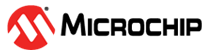7.1 Event System Configuration in Atmel | START
Todo: Configure
the Event system in Atmel | START.
- Select Re-Configure Atmel Start Project by right-clicking the ADC_Training project in the Solution Explore window from the previous assignment.
- Add in the Events System component
in the opened Atmel | START window:
- Expand the driver from the ADD
SOFTWARE COMPONENT window by clicking
 in the
Atmel | START window.
in the
Atmel | START window. - Select the Events System driver
by clicking
 .
. - Add in the selected Events
System component by clicking
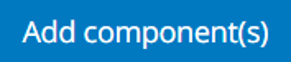 .Info: The Events System driver will be added to the project.
.Info: The Events System driver will be added to the project.
- Expand the driver from the ADD
SOFTWARE COMPONENT window by clicking
- Configure the Asynchronous Event Channel 0
as shown in Figure 7-1.
Figure 7-1. Event Source Selection 
- Select the EVENTS icon on the left side of the window.
- Select Asynchronous Event Channel
0.Info: The EVENT SYSYEM SETTINGS window should appear.
- Scroll down and select the Real Time Counter overflow option in the popped up EVENT SYSTEM SETTINGS window and close the window.
- Configure the Event user as shown in Figure 7-2:
- Click the setting dialog under USERS -> ADC0.
- Select the checkbox of Start Event Input Enable in the popped up EVENT SYSTEM SETTINGS window.
- Select Asynchronous Event Channel 0 as ASYNCUSER1 in the popped up EVENT SYSTEM SETTINGS window and close the window.
Figure 7-2. Event Channel Selection 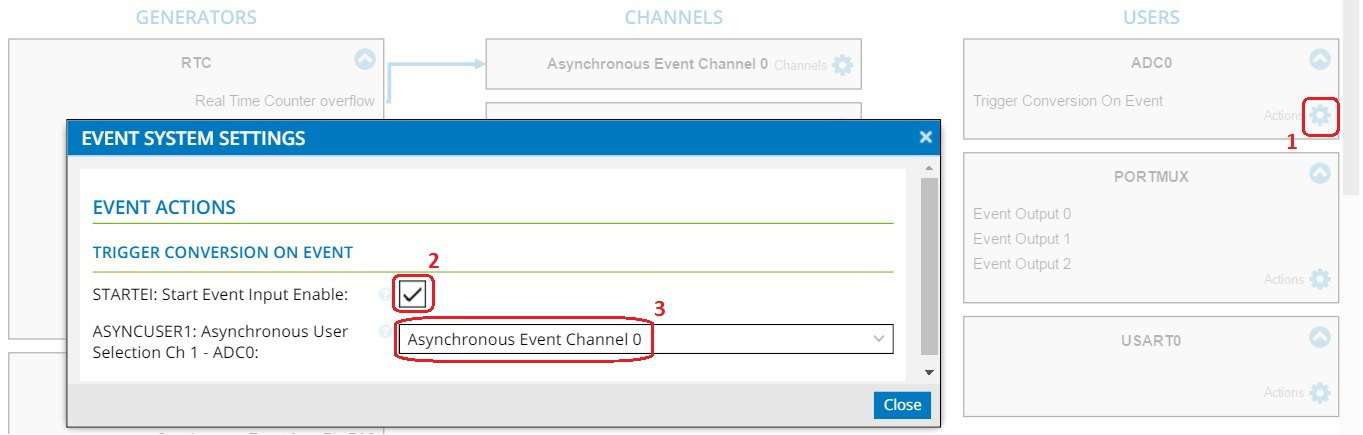 Info: The Event system configuration is now completed with the event generator, event channel, and event user defined as shown in Figure 7-3.
Info: The Event system configuration is now completed with the event generator, event channel, and event user defined as shown in Figure 7-3.Figure 7-3. Event User Selection 
- Reconfigure RTC in Atmel | START:
- Reopen the RTC configuration window by clicking DASHBOARD on the left side of the window.
- Click the existing RTC_0 module.
- Unselect the checkbox for OVF: Overflow Interrupt enable as marked with red in Figure 7-4.
Figure 7-4. RTC Reconfiguration 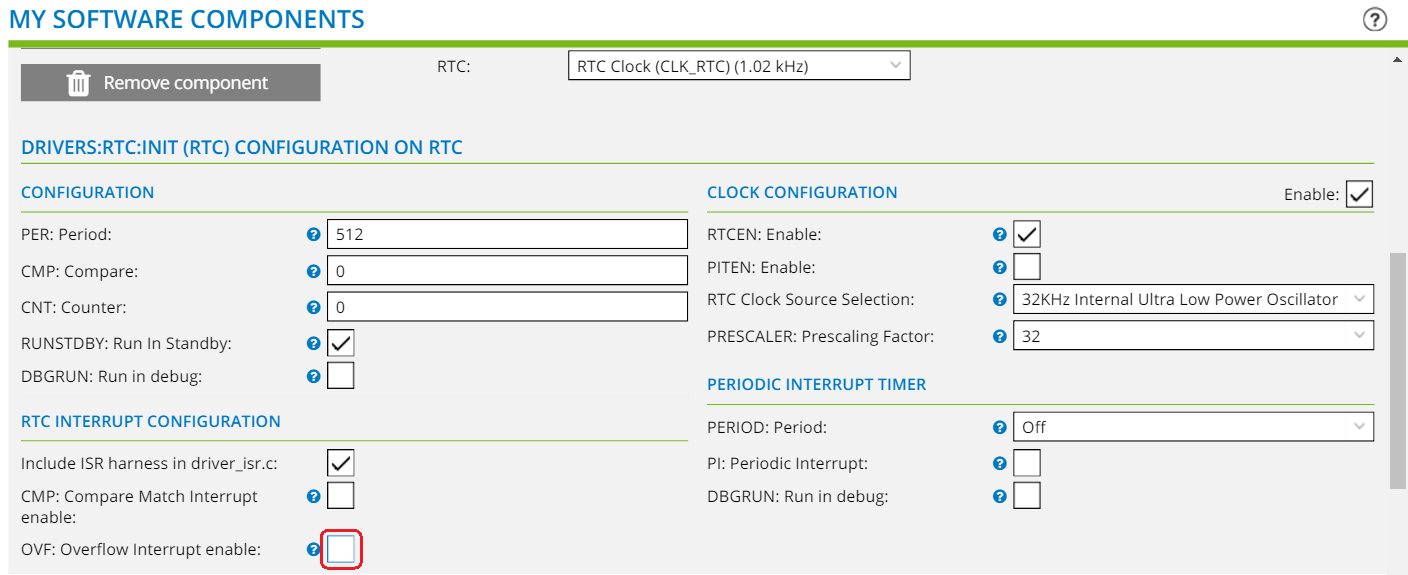
- Regenerate the project by clicking the GENERATE PROJECT button. The project summary window pops up. Click OK.