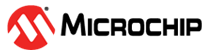4.3 Add RTC, ADC, and SLPCTRL Functionality in Application Code
Once the RTC, CPUINIT, and SLPCTRL modules have been added and reconfigured using Atmel | START, the application code needs to be updated in Atmel Studio.
Todo: Update
the code in Atmel Studio to make use of these module drivers just added through
Atmel | START. Specifically, update the main.c and the
driver_isr.c file.
- Update the main.c file:
- Include the sleep header file at the top of the file:
#include <avr/sleep.h> - Enable the Sleep Standby mode
by adding the following piece of code in the main function after
initialization:
//Set sleep mode to STANDBY mode set_sleep_mode(SLEEP_MODE_STANDBY); sleep_enable(); - Set the device to Sleep mode
by replacing the following piece of code in the while-loop of the
main function:
//Enter into sleep mode sleep_cpu();The complete code of the main.c file should look like:Figure 4-9. main.c Code 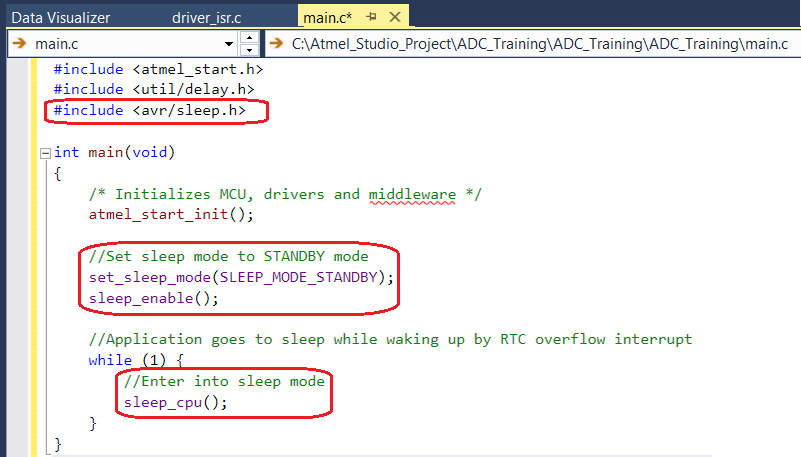
- Include the sleep header file at the top of the file:
- Edit the driver_isrc.c file by
double-clicking and open it in the Solution Explorer in Atmel
Studio:
- Start ADC conversion when RTC
interrupt is triggered by adding the following line of code in the RTC
interrupt routine:
/* RTC Overflow Interrupt handling */ ADC_0_start_conversion(10); //start ADC conversion on channel 10 - Manually add the ADC result
ready interrupt routine as:
ISR(ADC0_RESRDY_vect) { /* ADC result ready Interrupt handling: start USART transmission */ USART_0_write(ADC_0_get_conversion_result()); //USART write ADC result while(!(USART0.STATUS & USART_TXCIF_bm)); //wait for USART TX complete USART0.STATUS = USART_TXCIF_bm; //Clear TXCIF flag /* The interrupt flag has to be cleared manually */ ADC0.INTFLAGS = ADC_RESRDY_bm; }In the ADC result ready interrupt routine, the ADC result ready interrupt will trigger for the ADC result to be sent over USART.
The complete code of driver_isr.c looks like:Figure 4-10. driver_isr.c Code 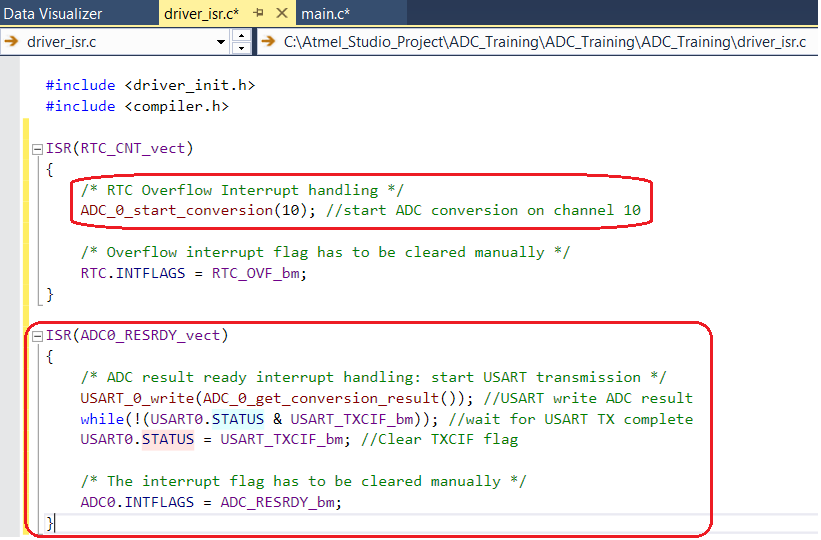
- Start ADC conversion when RTC
interrupt is triggered by adding the following line of code in the RTC
interrupt routine:
Program the device by clicking Debug → Start without Debugging on the
top menu window or by using the shortcut Ctrl+Alt+F5.
Info: Start Without
Debugging will build the project and program the device as long as there are
no build errors.