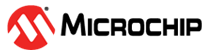3.1.2 Ethernet, SFP, and PoE Port State
The following figure shows the front panel of the unit.
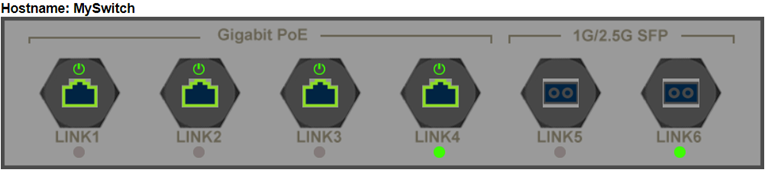
Ethernet Link LED reports the Network status which can be Up, Down, or Disabled.
Hovering over the Link LED with the mouse reports the link state. Pressing on the Link LED reports more details about the port Network traffic. PoE LED images report if power is applied to the PD device. Ethernet RJ45 images report if PoE is enabled or disabled, and various possible PoE errors.
The following table lists Ethernet link LED images and their descriptions.
| Ethernet Link LED Images | Description |
|---|---|
 | The Ethernet link is up |
 | The Ethernet link is down |
 | The Ethernet link is disabled |
| PoE is enabled (regardless of power) | |
| PoE is disabled | |
 | PoE power applied to PoE-PD device |
 | No PoE power applied to the PoE-PD device |
 | The Small Form-factor Pluggable (SFP) Ethernet port is enabled |
 | The SFP Ethernet port is disabled |
The following table lists the several possible PoE fault reports that might be present in the PoE ports.
| PoE Fault States LED Images | Description |
|---|---|
| Fail to communicate with the PoE controller | |
| Fail to power PD. Insufficient free power (W) | |
| PoE fault—Fail to power PD | |
| PoE overload—PD power consumption exceeded the maximum limit. |
The following table lists the additional information which can be accessed by hovering the mouse over LED, RJ45, and SFP images.
| LED, RJ45, and SFP Images | Description |
|---|---|
 | PoE port status followed by PoE-Controller internal state index and its description. For example, PoE: On (ID = 0 × 89: 4P Pwr on 4P DSPD) |
 | Ethernet link status and speed |
| PoE status and PD power consumption | |
| SFP Ethernet link state |
The following table lists the images/icons, which redirect the user to the following web pages.
| Web Pages Icon | Description |
|---|---|
 | Monitor—PoE Status web page |
 | Monitor—Detailed Port Statistics |
| Monitor—PoE Status | |
| Monitor—Detailed Port Statistics |