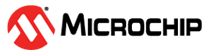6.3.2 How to Invoke the Bootload Mode
If the MPLAB X IDE or MPLAB IPE cannot communicate with the debugger, the debugger may need to be forced into bootload mode (download new firmware). Some possible reasons could be the following:
- If steps 1-5 in General did not correct the debugger issue.
- If the MPLAB X
IDE Output window shows an asterisk (*) next to the Application version number,
the debugger’s firmware is not the newest.

This can occur if the Project Properties Firmware options has the “Use Latest Firmware” box unchecked and there is a new firmware version available with the MPLAB X IDE version.

In this case, check the “Use Latest Firmware” box and click the Refresh Debug Tool Status Icon
 in the MPLAB X
IDE dashboard display. If there is
still an asterisk next to the Application version number, or the debugger issue is
not resolved, proceed to the following steps for bootload mode.
in the MPLAB X
IDE dashboard display. If there is
still an asterisk next to the Application version number, or the debugger issue is
not resolved, proceed to the following steps for bootload mode.Also, refer to Indicator Lights Strip for more information on light strip modes and bootloader errors.
Perform the following steps to force the debugger into bootload mode:
- Disconnect the Micro-B USB cable from the debugger.
- Press down on the MPLAB PICkit 4 logo and hold while plugging in the Micro-B USB cable. The light strip flashes purple. Continue pressing the logo until the light strip stops flashing and changes to steady on purple. You are now in bootload mode.
- Try to reestablish communication with the MPLAB X IDE or MPLAB IPE. If successful, the latest firmware is downloaded. When complete, the LED is steady on blue and the debugger is ready for operation.