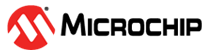1.11 SPI Driver Asynchronous - Self Loopback Multi Client
This example demonstrates how to use the SPI driver in asynchronous mode to achieve self-loop back between multiple clients.
Description
- This example writes and reads back the same data (self loop back) for two different clients connected over the same SPI bus by using the multi client feature of the driver
- It uses the request (write and read request) queuing feature of the asynchronous driver and does not waste CPU bandwidth in waiting for previous request completion
- The example also demonstrates how to setup two different client transfers at different baud rates
- This example performs self loop back only once after a power on reset
- Success is indicated when a successful self loop back is reported by both the clients
- After the loop back test is complete, the application remains in the idle state
Downloading and Building the Application
To clone or download this application from Github, go to the main page of this repository and then click Clone button to clone this repository or download as zip file. This content can also be downloaded using content manager by following these instructions.
Path of the application within the repository is apps/driver/spi/async/spi_self_loopback_multi_client/firmware.
To build the application, refer to the following table and open the project using its IDE.
| Project Name | Description |
|---|---|
| pic32mz_w1_curiosity.X | MPLABX project for PIC32MZ W1 Curiosity Board |
Setting Up the Hardware
The following table shows the target hardware for the application projects.
| Project Name | Description |
|---|---|
| pic32mz_w1_curiosity.X | PIC32MZ W1 Curiosity Board |
Setting Up PIC32MZ W1 Curiosity Board
- Connect micro USB cable to the ‘USB Debug’ connector(J302) on the board to the computer
- Use jumper wire to connect “Pin 16” to “Pin 17” of the XPRO header (J203)
- SDI2 is mapped to RK4 that is routed to “Pin 16 of J203”
- SDO2 is mapped to RK5 that is routed to “Pin 17 of J203”
Running the Application
- Build and program the application using its IDE
- The LED is turned ON on Success
Refer to the following table for LED name:
| Board | LED Name |
|---|---|
| PIC32MZ W1 Curiosity Board | RED LED |