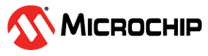3.5 FTP Server Setup
An FTP server is required on the M-HSM to provide access to the job status and job termination functions for the administrator on FlashProExpress. The server is used to retrieve information from the ticket database located in the directory specified by M-HSMMaster.config file (see section Update Server and ToolsConfiguration File for details).
The following example shows how to set up the FTP server using FileZilla. The FTP port is set to 21. The home directory is set to C:\Microsemi\ftp, and the ticket DB (/JobDB) is set to C:\Microsemi\JobDB.
- Open the FileZilla Server application.
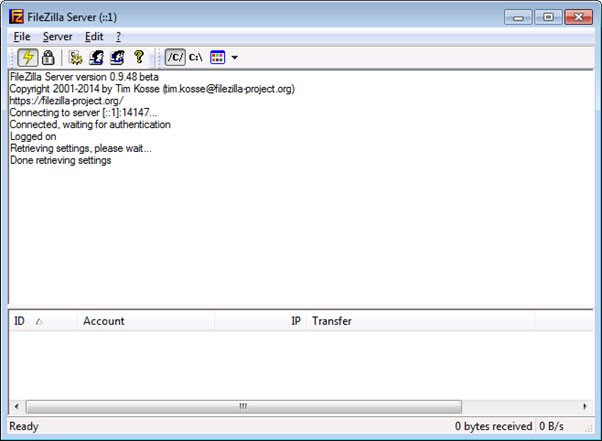
- Go to Menu > Edit > Settings, make
sure that the default port is set to 21, and close the dialog box.
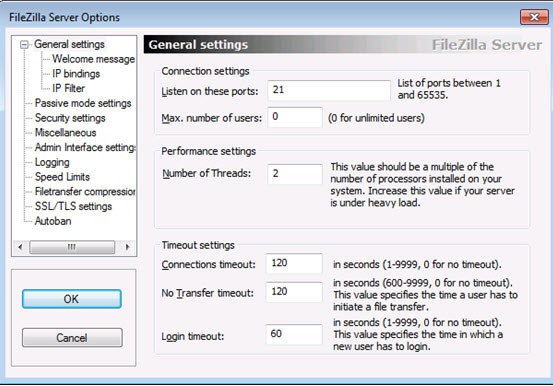
- Open user settings: Menu > Edit > Users.
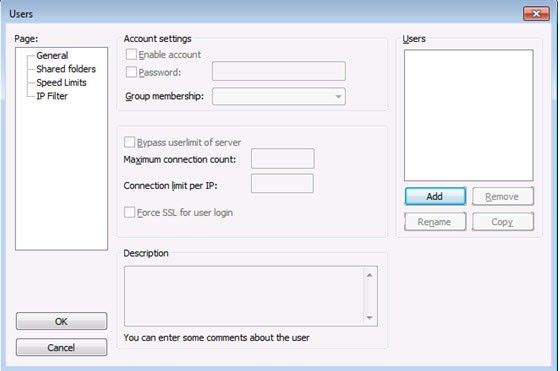
- Click Add and enter the new user name, for
example, hsm.
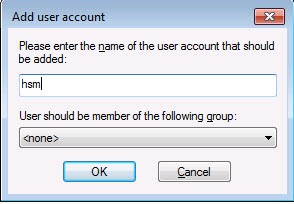
- Click OK.
- In the Users dialog box, select the Password check box and enter your password. This password is used when setting up HSM parameters for FlashPro Express.
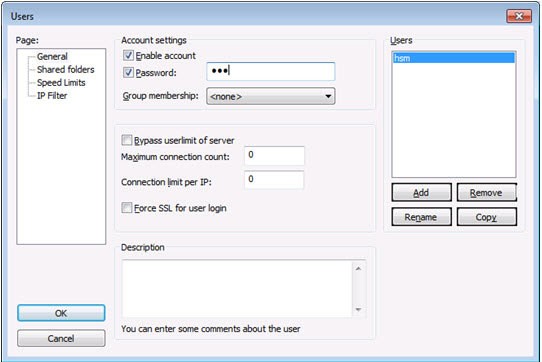
- In the Page tree view, select the
Shared folders option.
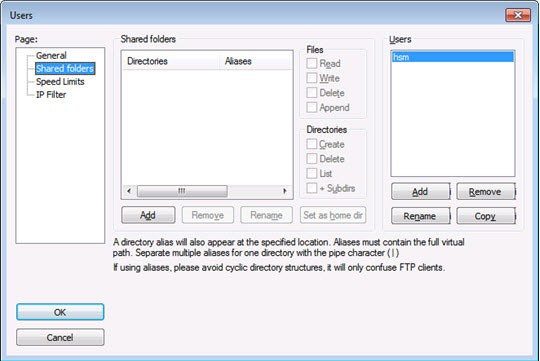
- Click Add.
- Navigate to the C:\Microsemi\ftp folder.
- Click OK.
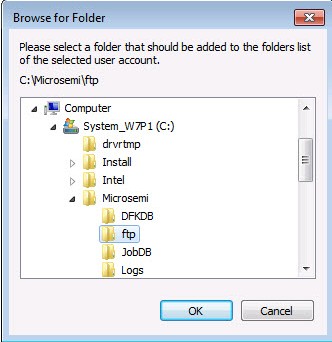
- Set permissions for this directory to Read/Write/Delete.
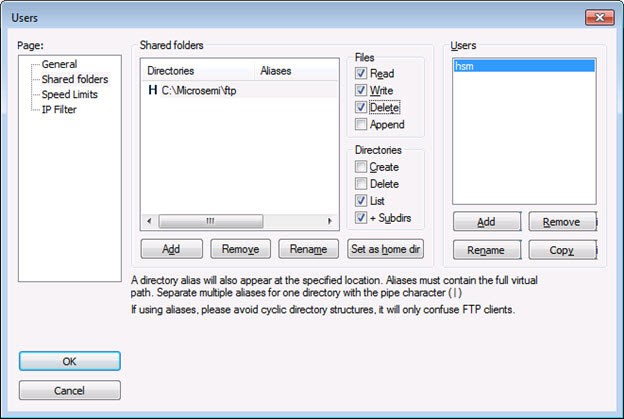
- Repeat this step and add the location of the ticket database.
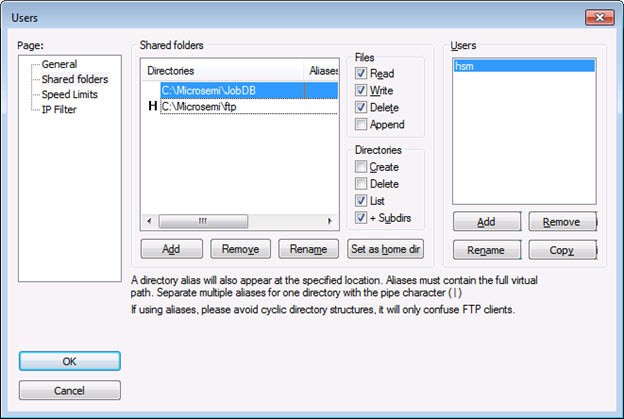
- Make sure that the JobDB directory has Read/Write/Delete permissions.
- Right-click the JobDB entry and choose Edit aliases.
- Set alias as "/JobDB".
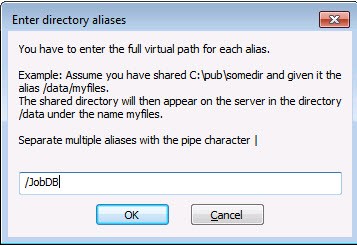
- Confirm that the home directory is set to the ftp folder and alias to the JobDB, as shown in the following figure.
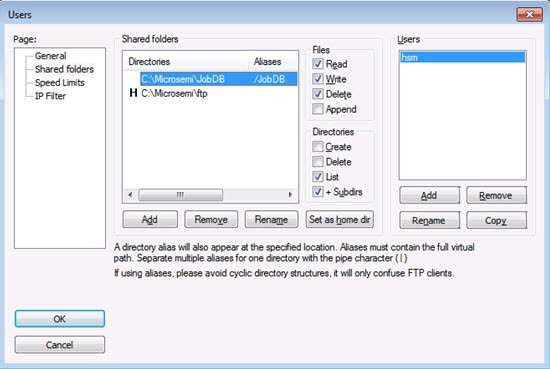
- Confirm that the FTP server functions as
expected. Figure 3-22 shows an example.
Figure 3-22. Checking Setup of FTP Server - Similarly, create the /JobDBArchive FTP location at the same level as /JobDB and pointing to C:\Microsemi\JobDB\JobDBArchive.