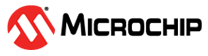1.2 ADC DMA Sleepwalking
This application shows how to configure the ADC in a sleepwalking operation, where the input voltage is measured at a fixed interval, and then the device is woken from sleep after conversion of 16 samples.
Description
This example application shows how to use the ADC peripheral library to perform sleepwalking and how the DMA wakes up the device after conversion of N samples. ADC conversion is triggered by RTC compare 0 event. On every trigger, input voltage is converted and the result is copied to an array in SRAM by the DMA channel. All these peripherals are operated while the CPU is in sleep. DMA generates interrupt after it transfers 16 results into the array in SRAM, which wakes the CPU.
Downloading and Building the Application
To clone or download this application from Github, go to the main page of this repository and then click Clone button to clone this repository or download as zip file. This content can also be downloaded using content manager by following these instructions.
Path of the application within the repository is apps/adc/adc_dmac_sleepwalking/firmware.
To build the application, refer to the following table and open the project using its IDE.
| Project Name | Description |
|---|---|
| sam_l21_xpro.X | MPLABX project for SAM L21 Xplained Pro Evaluation Kit |
Setting Up the Hardware
The following table shows the target hardware for the application projects.
| Project Name | Description |
|---|---|
| sam_l21_xpro.X | SAM L21 Xplained Pro Evaluation Kit |
Setting Up SAM L21 Xplained Pro Evaluation Kit
- Connect a voltage below the selected ADC reference voltage (VDDANA) to pin 4 (PA03 – ADC0/AIN[1]) of the EXT1 connector
- Connect the Debug USB port on the board to the computer using a micro USB cable
Running the Application
- Open the Terminal application (Ex.:Tera term) on the computer
- Connect to the EDBG Virtual COM port and configure the serial settings as
follows:
- Baud : 115200
- Data : 8 Bits
- Parity : None
- Stop : 1 Bit
- Flow Control : None
- Build and Program the application using its IDE
- CPU wakes up after every 16 transfers of ADC result and updates the console as
shown below:
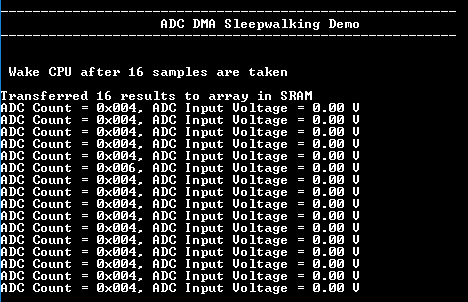
- Failure is indicated by turning ON the user LED (i.e. application failed if the LED is turned ON)
| Board | LED Name |
|---|---|
| SAM L21 Xplained Pro Evaluation Kit | LED0 |