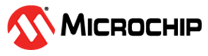2.5.1 Blink LED Application Getting Executed from QSPI Flash on SAM9X60 Evaluation Kit
Description
This application demonstrates how to run and debug an application executed from QSPI flash on SAM9X60 Evaluation Kit. Blue LED turn ON when user input key(sw1) is pressed.
Key Highlights of SAM9X60 Evaluation Kit
- LCD Interface.
- External Non-Volatile Memories like NAND, SD, and MicroSD card interfaces.
- Additional sensors can be interfaced using click boards through an on-board mikroBUS connector.
- Two mechanical programmable buttons.
- One User Input Switch(sw1) and one RGB LED.
- UART, USB and CAN Interfaces.
- Raspberry pi connectors.
Modules/Technology Used
- BSP
- DBGU
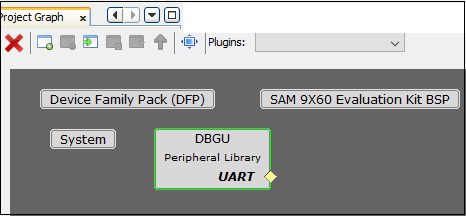
Hardware Used
- SAM9X60 Evaluation kit.
- SD Card.
Software/Tools Used
This project has been verified to work with the following versions of software tools:
Refer Project Manifest present in harmony-manifest-success.yml under the project folder firmware/src/config/default to know the MPLAB® X IDE, MCC, libraries version.
Hardware Setup
- Power up the board by connecting 5V/2A power adapter to J1 or connect the USB Micro-B port(J7) to the Host PC using a micro-USB cable.
- Connect the USB Micro-B port (J22- J-Link-CDC) on board to the computer using a micro-USB cable (to print debug messages on the serial console).
- Default jumper settings should be
as follows:
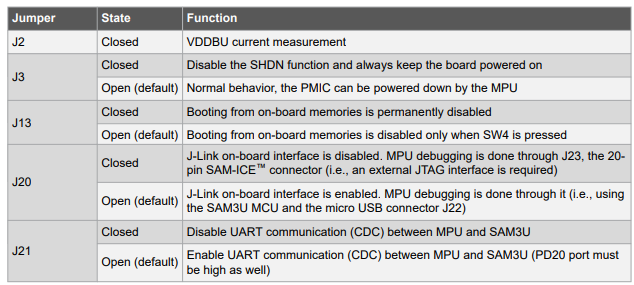
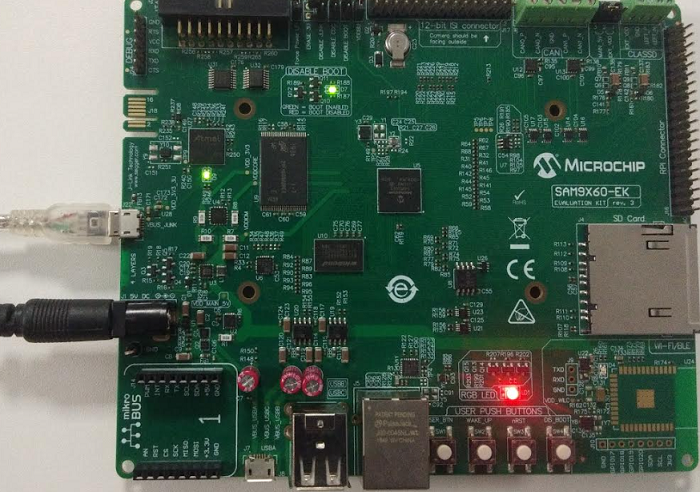
- Press the Start button(nSTART switch) on the board.
Developing an Application Executed from QSPI Flash Memory
- Open MPLAB® X IDE from the main menu.
- Create a New Project by clicking
the New Project icon
 or
by selecting File -> New Project.
or
by selecting File -> New Project. - In the New Project window, under
Projectschoose Application Project(s). and click Next.
- In the Select Device
dialog window, fill in or select the information for below:
- Family: Fill configuration name as 32-bit MCUs (PIC32C/SAM).
- Device : From drop down list select SAM9X60.
- In the Select Compiler
window, for Compiler Toolchains select XC32 COMPILER, and Click
Next.
- Enter Project Location ,
Project Folder and Project Name. Click Finish
- After the project is created, MCC
will be automatically launched. (To launch MCC manually, from main menu, click
on Tools -> Embedded -> MPLAB® Code Configurator or
click MCC button in the MPLAB® X IDE tool bar). It will launch Content
manger Wizard. Then select MPLAB® Harmony.
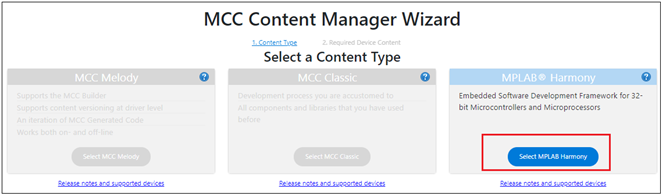
- In addition to the required
packages, download the optional packages bsp, csp, core, dev_packs and then
click Finish. Content download will take some time. Wait till all the contents
are downloaded.
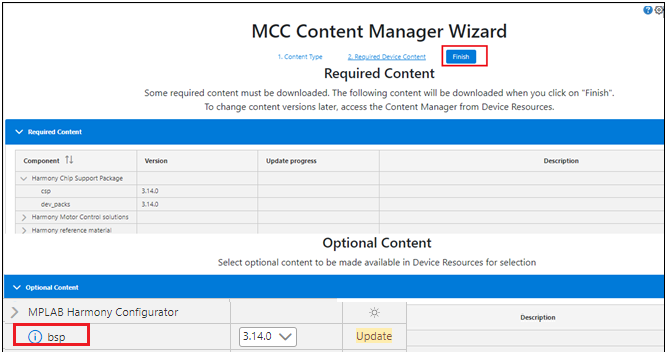
- A project graph will be
displayed. From Device Resource add Board Support Packages for
SAM9X60 Evaluation kit BSP to Project Graph.
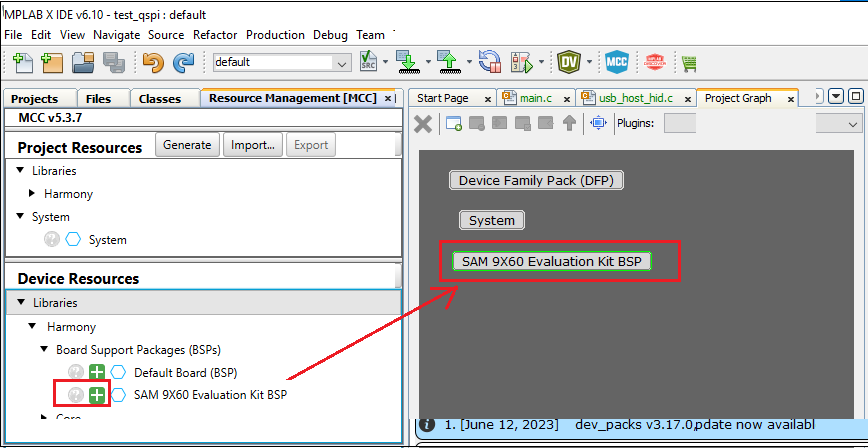
- From Device Resource,
Peripherals -> add DBGU to the Project Graph and
ensure the configuration options of DBGU as shown below. This helps to print the
debug messages (console serial communication messages) via comm port.
- Ensure all the pins are
configured as below:
PA9 and PA10 are for console serial debugging. PD18 should be configured for user input switch. PB11, PB12, PB13 are for LEDs red, green, and blue respectively.
Configure the pins PB19, PB20,PB21, PB22, PB23, PB24 for QSPI as mentioned in the below image. - Save all. Then, click Generate
Code. This will generate code for all the Device Resource that have been
added in the project graph.
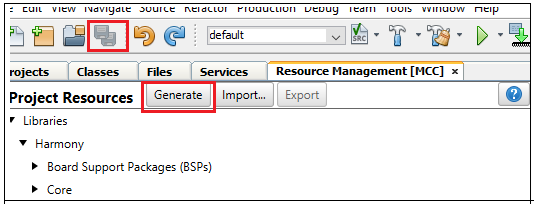
- Up to this point in the project
creation process, the user used MPLAB Code Configurator(MCC) to configure and
generate code to initialize the device (SAM9X60) .
Refer initialization.c from the project_folder/src/config directory to find all the device resource added in the project graph got initialized. All that is left is for the user to write the application code in the main.c file. Documentation for each of the peripheral libraries or bsp libraries can be accessed as follows:
- Peripheral libraries APIs can be accessed as a HTML file (*.html) from the Harmony 3 Framework path. (//csp/docs/index.html).
- BSP libraries APIs can be found in bsp.h.
- APIs used for this application
are as follows:
- bool DBGU_Write( void* buffer, const size_t size );
- bool DBGU_WriteIsBusy( void );
- LED_BLUE_On();
- LED_BLUE_Off);
- SW1_Get();
- Sample code can be found in main.c file from the project_folder/src directory.
- Right click on the project and
click Properties. For Connected Hardware Tool -> select
connected hardware debugger used, for Compiler Toolchain -> select
XC32 and click Apply.
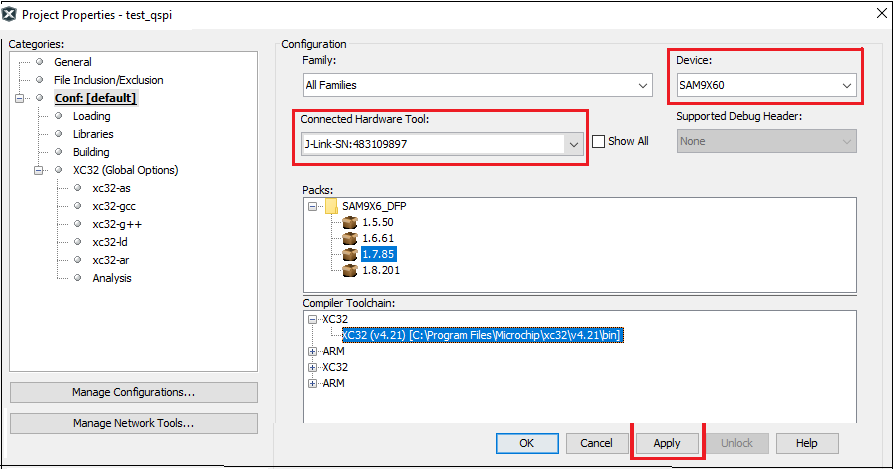
- From J-32/J-Link, Option
categories choose Communication and for JTAG Method,
select 4-wire JTAG.
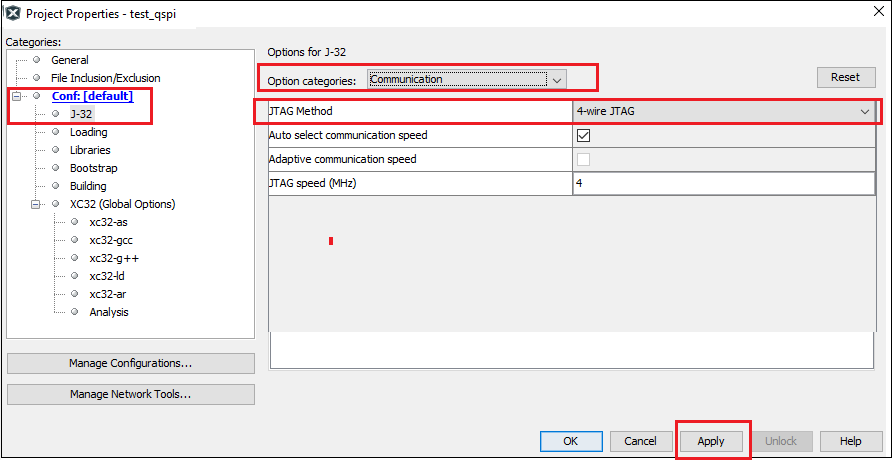
- Select Bootstrap for Categories
and select the Use Bootstrap checkbox. For bootstrap file ->
select the at91bootstrap elf file from the project directory. Click on
Apply and OK.
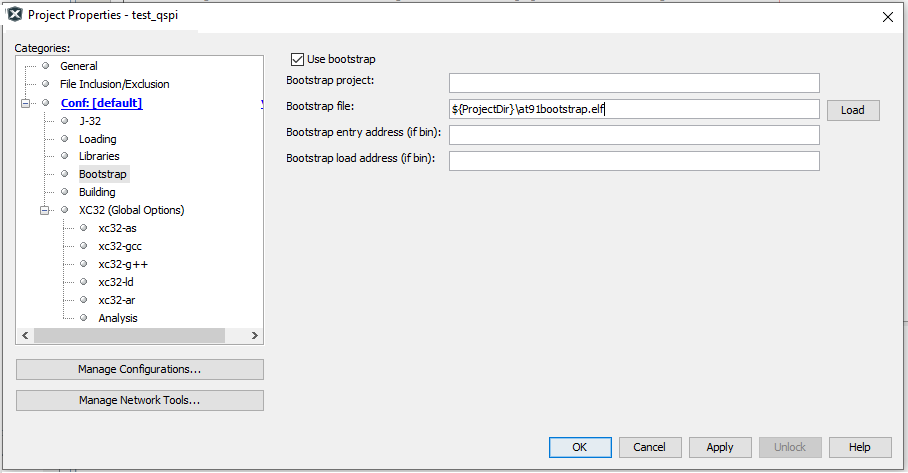
- By default, MPLAB X only produces
ELF and Hex format output files. To generate application
output in binary format, a post build step needs to be added to the project
properties. To do this, go to project properties, building, click the check box
Execute this line after build, then enter the below
command.
${MP_CC_DIR}/xc32-objcopy -O binary ${DISTDIR}/${PROJECTNAME}.${IMAGE_TYPE}.elf ${DISTDIR}/harmony.bin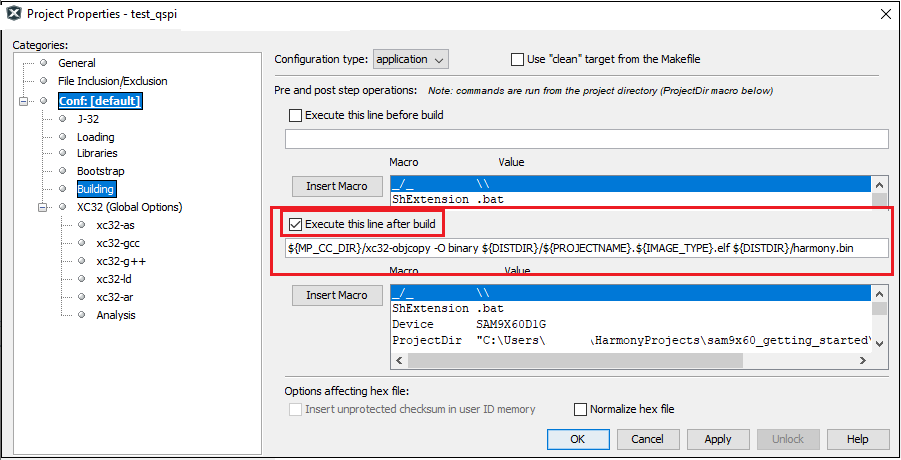
Linker File Modifications to Execute an Application from QSPI Flash (Offset 0x40000)
In this example, it has demonstrated an application getting executed from QSPI flash offset 0x40000.
The following linker file(ddram.ld) modifications are required to enable application getting executed from QSPI:
- Define only two memory regions:

- Assign text section to rom(qspi)
and data section to relocate section(so, it will be copied from qspi memory to
sram during runtime).
- Remove cache aligned sections and assign _ramcode_lma and _ramdata_lma to ram as
shown below.
- Sample linker file can be found in the project directory/src/config.
- Its a good practice to remove unused input section while building output binary.
To do this, go to project properties, xc32-ld config , check
Remove Unused Sections as shown below.
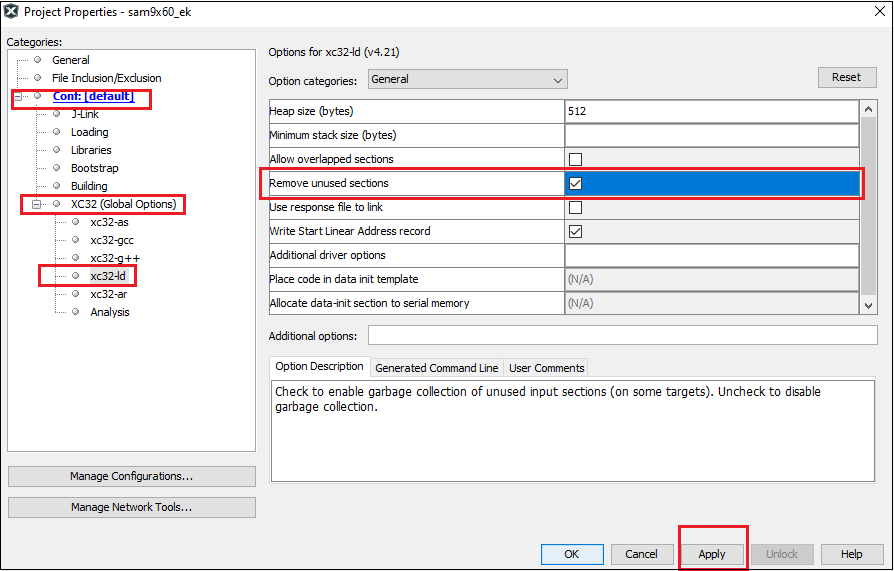
- Clean and build the project. The user should see a message on the output console that the project was successfully built. This completes the development of the application.
- The harmony.bin file can be found in the /project_directory/dist/default/production/harmony.bin.
SAM-BA Installation and Setup
- Install SAM-BA tool on the
Windows host PC:
- To Download the latest version of SAM-BA tool for Windows click this link.
- Download the ZIP file and unzip it into a working directory of the choice.
- Add the SAM-BA directory
path to the environment variables.
- To do this from the PC --> Open the Start Search, type in env.
- Choose Edit
the system environment variables --> Click
Environment Variables --> System Variables
--> add SAM-BA directory path to path variables.
- Once the SAM-BA Host program has been installed, the execution of the application is from the Windows command prompt.
- Setup to flash using SAM-BA:
- Open Disable boot Jumper(J13) on SAM9X60 Evaluation Kit.
- Ensure there is no SD memory card inserted and there is no application on any of the external NVMs.
- Press Start button.
- Push and hold the BOOT_DIS button. (This disables booting from the onboard memories - NAND and NOR(QSPI) flash Memory)
- Reset the board by pressing and then releasing the reset nRST button.
- Release the BOOT_DIS button.
Configure First Stage Bootloader to Boot from QSPI Flash
Use the below SAM-BA commands to configure first stage bootloader to boot from QSPI. Click here to learn about boot process and first stage boot configuration.
- sam-ba -p j-link -b sam9x60-ek -a bootconfig -c writecfg:bscr:EMULATION_ENABLED // Enable Emulation
- sam-ba -p j-link -b sam9x60-ek -a bootconfig -c readcfg:bscr // Read bscr and verify emulation is enabled
- sam-ba -p j-link -b sam9x60-ek -a bootconfig -c resetemul // Emulation SRAM Reset
- sam-ba -p j-link -b sam9x60-ek -a bootconfig -c writecfg:bcp-emul:DBGU,QSPI0_IOSET1 // Enable debug, QSPI0 as external NVM
- sam-ba -p j-link -b sam9x60-ek -a
bootconfig -c readcfg:bcp-emul // Read bcp_emul and verify whether QSPI is set
as external NVM
- Reset the board by pressing reset button.
User can also write boot configuration packet(BCP) to OTPC(One Time Programmable Memory Controller). Refer SAM-BA installation directory on how to write BCP to OTPC
Debugging Application Project on MPLAB® X IDE
- Open the project (sam9x60_ek_blink_led_qspi_xip/firmware/sam9x60_ek.X) in MPLAB® X IDE.
- In the project properties, ensure SAM9X60 is selected as the Device and for Connected Hardware Tool, select connected J-Link debugger with the board to program/debug the application.
- Build the code. The harmony.bin file can be found in the /project_directory/dist/default/production/harmony.bin.
- Before debugging ensure that
harmony.bin file in the project directory is flashed in the QSPI
offset.Note: Refer SAM-BA Installation and Setup section for initial device setup and tool installation procedure.Use the below sam-ba commands to erase QSPI flash and program the application:
- sam-ba -p j-link -b sam9x60-ek -a qspiflash -c erase //To erase entire QSPI flash
- sam-ba -p j-link -b sam9x60-ek -a qspiflash -c erase:0x40000:0x20000 //Erase only 0x20000 bytes of data from the QSPI offset 0x40000
- sam-ba -p j-link -b
sam9x60-ek -a qspiflash -c write:harmony.bin:0x40000 //Program the
application in the QSPI offset 0x40000Note: Do not flash boot.bin to QSPI memory to debug the application on MPLAB® X IDE.
- Debug the code by clicking on the Debug button in MPLAB® X IDE tool bar and observe that the application is getting executed from QSPI flash memory.
- Run the application by clicking
the Run button in MPLAB® X IDE tool bar. A terminal emulation program
running on the Host PC communicates with the SAM9X60 Evaluation kit J-Link CDC.
Ensure the terminal emulation program (Eg: PUTTY) is configured to the COM port
and settings are:
- Speed: 115200
- Data: 8
- Parity: None
- Stop Bits: 1
- The user will get the debug
message on the serial console as This application is getting executed from
QSPI-offset 0x40000. Press the user button(sw1) and observe LED
getting turned ON.
Running the Pre-built Harmony Application from QSPI Flash Memory
SAM-BA commands to program the boot and application file to QSPI flash:
- sam-ba -p j-link -b sam9x60-ek -a qspiflash -c erase //To erase entire QSPI flash
- sam-ba -p j-link -b sam9x60-ek -a qspiflash -c writeboot:boot.bin //To program bootstrap bin file
- sam-ba -p j-link -b sam9x60-ek -a
qspiflash -c write:harmony.bin:0x40000 //Program the application in the QSPI
offset 0x40000 Note: Flash both boot.bin and harmony.bin to QSPI memory to execute the application from QSPI upon reset.
Steps to execute the harmony application from QSPI flash:
- Press the reset button.
- The user will get the debug
message on the serial console as This application is getting executed from
QSPI-offset 0x40000. Press the user button(sw1) and observe LED
getting turned ON.
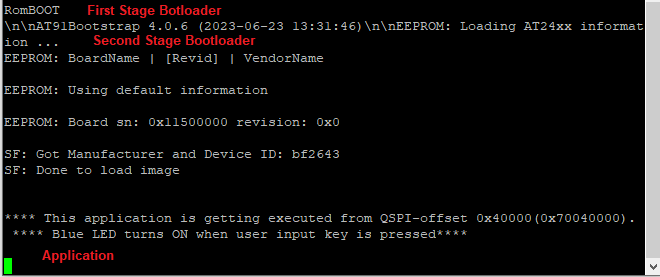
Comments
- Click Here to learn more about SAM9X60-EK
- MPLAB® Harmony v3 is also configurable through MPLAB® Code Configurator (MCC). Refer to the below links for specific instructions to use MPLAB® Harmony v3 with MCC.