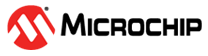4.2 Operational Overview
To debug and program code using the MPLAB PICkit Basic In-Circuit
Debugger:
- Download and install the latest MPLAB X IDE from the MPLAB X IDE webpage. MPLAB IPE is included in the MPLAB X IDE installer. See MPLAB X IDE documentation for how to create a project for developing application code and how to debug code.
- Find examples of code in MPLAB Discover or search for Microchip content on GitHub, such as Microchip PIC & AVR Examples.
- Find a compiler for on your application device on the MPLAB XC Compilers webpage.
- Purchase MPLAB PICkit Basic and optionally the Debugger Adapter Board.
- Launch MPLAB X IDE. Plug in MPLAB PICkit Basic to the computer using the USB cable. Ensure you target is correctly connected.
- Open your project or an example
project in MPLAB X IDE. Right click on the project name in
the Projects tab and select
Properties. In the Project
Properties dialog, ensure that PICkit Basic is selected under
Connected Hardware Tool. Then select the PICkit Basic
Category under a Conf(iguration) and setup options from
the Option Categories list. Note: This is where you select power to target if desired.
- Read the following sections for details on operation for your application device.
- For a complete list of debugger limitations for your device, see the online Help file in MPLAB X IDE ().