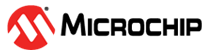6.4 How to Use the Hardware Tool Emergency Boot Firmware Recovery Utility
The debugger may need to be forced into recovery boot mode (reprogrammed) in rare situations; for example, if any of the following occurs when the debugger is connected to the computer:
- If the debugger has no LEDs lit.
- If the LEDs are cyan in color.
- If the procedure described in How to Invoke the Bootload Mode was not successful.
Carefully follow the instructions found in MPLAB X IDE under the main menu options Debug>Hardware Tool Emergency Boot Firmware Recovery.
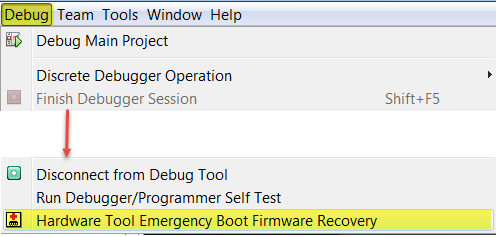
If the procedure was successful, the recovery wizard displays a success screen. The MPLAB ICE 4 will now be operational and able to communicate with the MPLAB X IDE. If the procedure failed, try it again. If it fails a second time, contact Microchip Support at support.microchip.com.