3.7 Convert an AVR® GCC Project to an XC8 Project
Follow these steps to convert an existing AVR GCC project to an XC8 project:
- Open the “Project Wizard”
by selecting File → New → Project... from the Microchip Studio menu.
Figure 3-51. Project Wizard 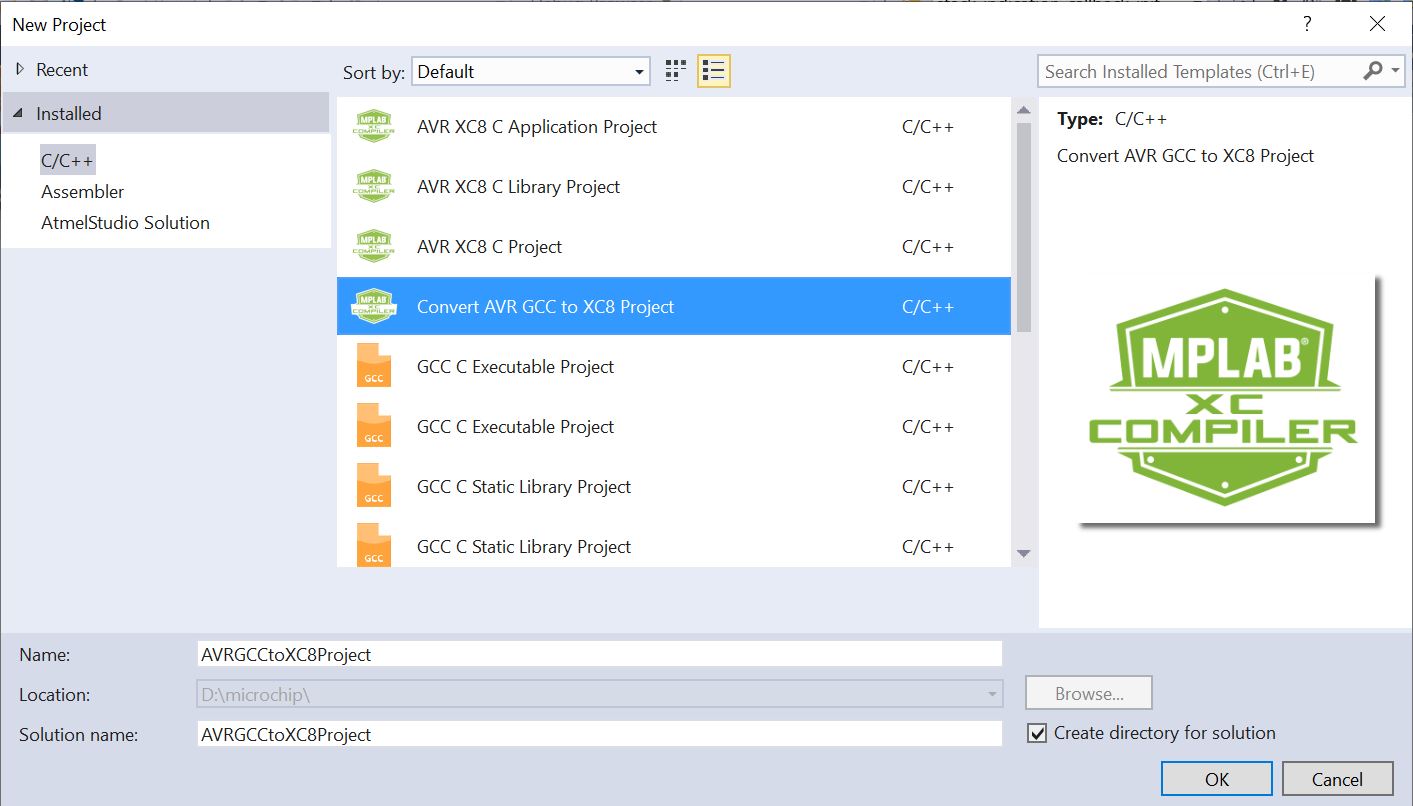
- Select Convert AVR GCC to XC8 Project. Then specify a project name and press OK to proceed.
- AVR GCC to XC8 Converter
dialog will appear. Browse and select the AVR GCC C project file
(
*.cproj).Figure 3-52. AVR® GCC to XC8 Converter 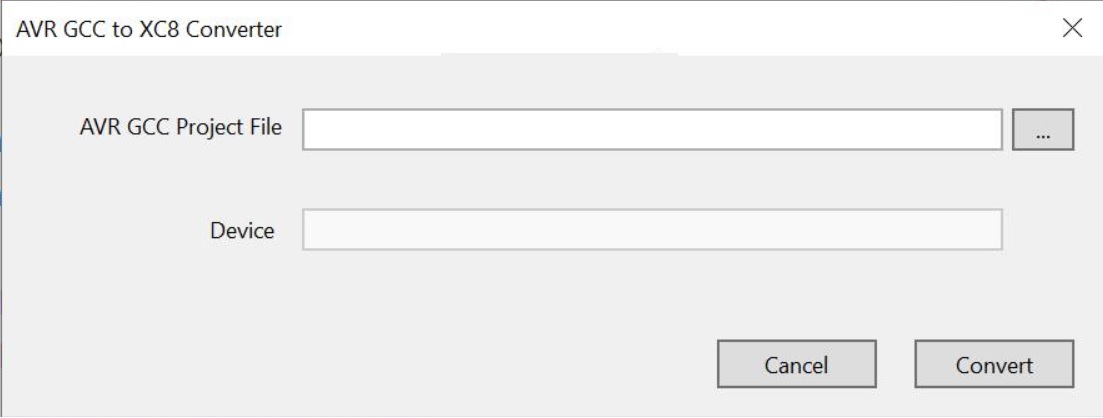
- The device used in the project
will get auto-populated in the device box. Appropriate feedback is given if the
device is not supported by the conversion workflow.Tip: If the device family pack for the AVR device in the project is not installed, install it from the Microchip Studio menu Tools → Device Pack Manager.
- Click Convert to convert the AVR GCC project to the XC8 project.
- Right click on the project node and select Build to build the project.
